A point light.
Radius The radius of the sphere that emits light in all directions. Increasing the Radius will soften the lit region edge and the shadows casted by the spot light.
Visible to Camera Makes the light source visible to the camera (a.k.a primary rays). Since the point light is rendered as a sphere with the specified Radius, the visible shape will be a sphere. Note that a Radius of 0 might still produce a very tiny visible dot. This option is only available in 3Delight for Katana. Color Defines the light color. Intensity Species the light intensity. Exposure This is an additional control over the standard light intensity. Exposure is in many cases a preferred control due to its likeness to photography. Final light intensity is thus computed by: Decay Rate Specify the rate at which the light intensity decreases in function of the distance to the light source. The available values are: It is sometimes useful to have a fine and direct control on how the light intensity affects various shading components. The following controls allows for that: Diffuse Contribution Specifies a multiplier for the light contribution to diffuse shading. Specular Contribution Specifies a multiplier for the light contribution to specular shading. Hair Contribution Specifies a multiplier for the light contribution to hair shading. Volume Contribution Specifies a multiplier for the light contribution to volumetric effects in atmosphere and OpenVDB volumes.Point Light Controls




Light Intensity and Color Controls
I = intensity * pow(2, exposure)No Decay
Light intensity remains constant with respect to distance. Linear
Light intensity decreases linearly with distance. Quadratic
Light intensity decreases proportionally to the square of the distance. This is the physically correct behaviour. Cubic
Light intensity decreases proportionally to the cube of the distance. Fine Tuning the Light Contribution to the Shading Components
To use one of the scene's light filters on the light source, click on it in the filters list. All highlighted filters in the list will be applied on the light source. Click Add Light Filter... to create a new light filter. It will be applied on the light source.Filtering the Light
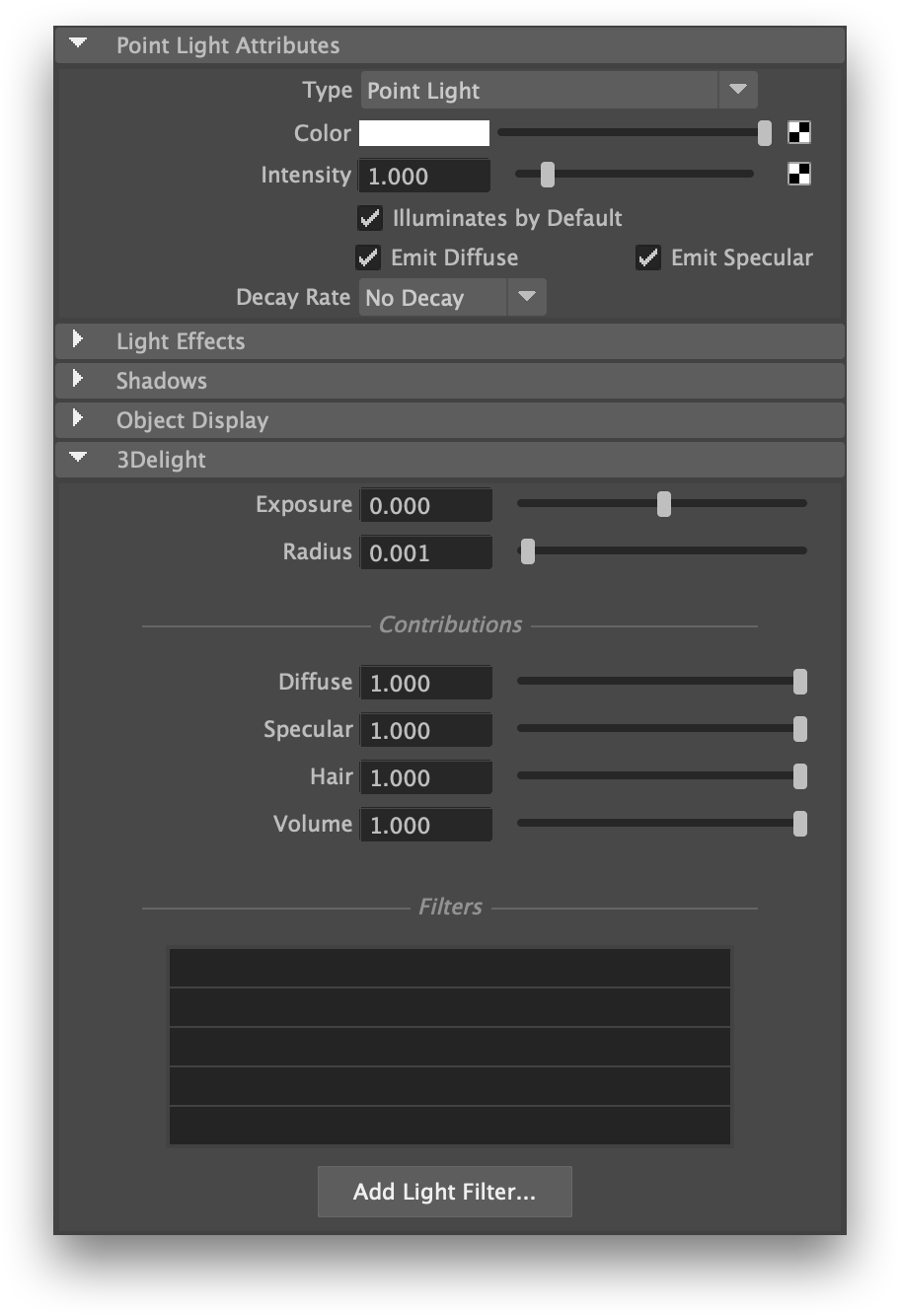
0 Comments