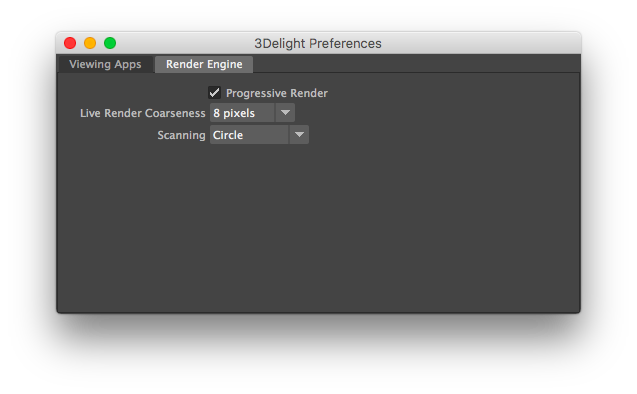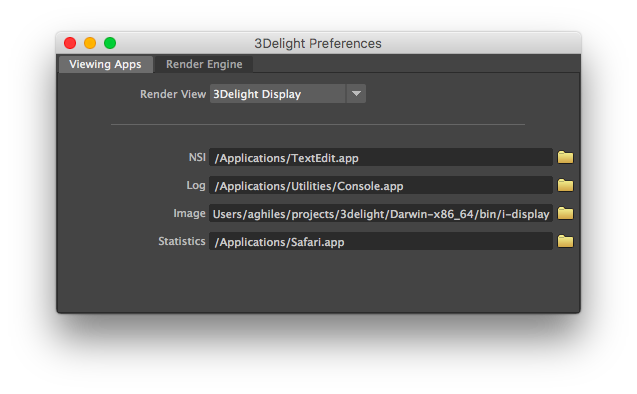...
Render Engines
Live Render Coarseness
To enable In order to provide a quick feedback and allow interactive manipulationmanipulations, live renders always start with a very coarse image and refines its quality in a few iterations, each iteration taking more time. This The Live Render Coarseness option simply enable enables you to select the lowest quality (coarseness) the live renders starts with. More coarseness (larger pixels) provides faster frame rate during interactive manipulation at the expense of quality. The available options are 8, ?, ?, ? pixels. The default is 8 pixels, favouring interactive responsiveness (particularly when moving the during camera manipulation).
Scanning
An image is rendered gradually in small groups of pixels called buckets. This option allows you to specify in what order the buckets are rendered. This option applies to both normal and live renders. It does not apply during batch rendering (i.e. when using Maya Batch). The default scanning is ????????. The available options are:
...
This options applies during normal renders only. It does not apply to Live Render (IPR), which is a separate rendering technique that is progressive by in nature (and allows allowing interactive manipulation). For normal renders, when this toggle is turned on, the rendering rapidly shows an image which is quite noisy starts with a noisy image and refines it progressively until completed. Progressive Render has a slight overhead and may increase render time in the order of 5-10%.
| Warning |
|---|
When using Progressive Render, the Filter Type and Filter Width attributes (specified in the Quality group of Render Settings) are ignored. A Box filter with a width of 1 is used instead. Also images rendering with this option may contain more noise / fireflies. Because of this, these images may differ slightly from your final renders using Maya Batch (remember that when using Maya Batch, progressive is ignored). Make sure to deactivate Progressive Render when rendering final frames. |
Viewing Apps
The first section of this tab contains the Render View option for selecting the window (and application) in which image layers will be displayed on screen during rendering. See Image Layers (AOVs). It can be either the Maya Render View, 3Delight Display or Custom Frame Buffer. When this last option is selected, the render view used for rendering is specified through the
...
...
config file
...
. 3Delight Display is used by default.
| Expand | ||||
|---|---|---|---|---|
| ||||
|
...
...