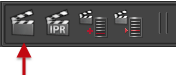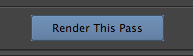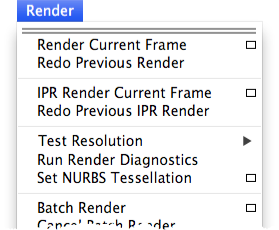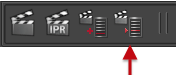...
3Delight Menu items for Managing Render Passes
Render
Make Active and Render with
The Render menu item selects 3Delight as the current renderer and starts a render using the active Render Pass in the Render Settings window. Whereas the Make Active and Render sub-menu list all the Render Passes in the scene; selecting one makes selects 3Delight as the current renderer, makes the select Render Passit active in the Render Settings window and renders it. 3Delight for Maya also offers a few additional ways to launch a render:
| Section |
|---|
| Column |
|---|
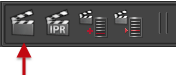
(in the 3Delight Shelf) | Clicking on this 3Delight Shelf button starts a Render using the same active Render Pass as the selects 3Delight as the current renderer and starts a render using the active Render Pass in the Render Settings window. This is the same operation done by choosing the 3Delight > Render menu item. Right-clicking on the button instead , pops up a menu listing all the Render Passes in the scene; selecting one makes it active and renders it. The same operation is done by choosing an item under the 3Delight > Render with > sub-menu. | 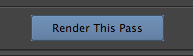
(in the Attribute Editor) | When a Render Pass is displayed in the Attribute Editor, a rendering can be launched simply by clicking on the Render This Pass button located at the top of the editor. In this instance, itselects 3Delight as the current renderer, it make the Render Pass displayed just below as in the Attribute Editor active in the Render Settings window, and renders it. | 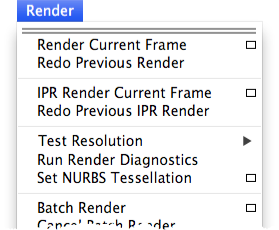
(Maya's Render Menu) | If Maya’s current renderer in the Render Settings is set to ‘3Delight’, selecting Render Current Frame or Batch Render will launch a rendering using the active Render Pass as set in the '3Delight' tab of the Maya Render Settings window. |
|
|
...
This item is to select a Render Pass node and have it displayed in the Attribute Editor. It pops up a menu listing all Render Pass in the scene, starting with the . The active Render Pass in the Render Settings window is identified by a check mark in this menu. 3Delight for Maya also offers one additional way to select a Render Pass:
| Section |
|---|
| Column |
|---|
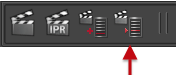
(in the 3Delight Shelf)
| This button serves the same function: pops up a menu listing all Render Pass in the scene, starting with the The active Render Pass in the Render Settings window is identified by a check mark in this menu. Selecting one displays it in the Attribute Editor. | 
(in Render Settings) | This function is not entirely equivalent: In Render Settings you can select a Render Pass that will be displayed in that window only (not in the Attribute Editor). This is not to be confused with the Select Render Pass we have just explained. |
|
|
...