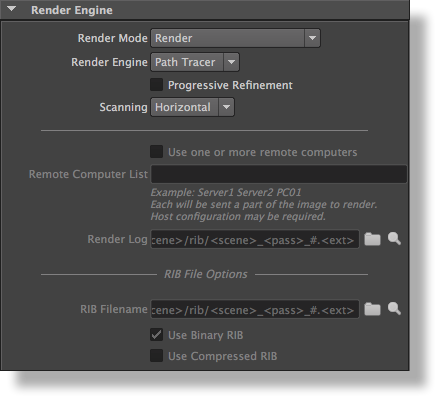...
The Render Engine group of attributes contain contains controls for the core aspects of the rendering process, such as the which render engine to use and the type of output produced by in the renderer process (Images images or RIB files) and the render engine used.
The Render Engine group
Render Mode
...
Controls the type of output to be produced when rendering
...
. The available options are:
| Option | Description |
|---|---|
| Render_________________ |
...
| Renders the layers of images as specified by the |
...
| Output: Image Layers (AOVs) group of rendering attributes. | |
| Export RIB File Only | Instead of rendering the images, the renderer |
...
| exports everything to one or more RIB files suitable for |
...
| rendering |
...
| the images |
...
| at a later time. | |
| Export RIB Archive Only | The scene will be exported to |
...
| one or more RIB archives that can be read later by a RIB Archive Node in this scene or another one. |
...
| Advanced options can be specified in the RIB Archive group of rendering attributes. (Refer to RIB Archive Guidelines for examples on how to use this option |
...
| ). | |
Export RIB File and Render* *Option offered as part of the | This mode |
...
exports everything to a |
...
RIB file and then invoke the standalone |
...
the rendering is done using a completely separate and independent process from Maya. The log output of the renderer is saved into a log file named after the RIB file with a ‘.log’ extension. The images outputted by |
...
, those images can not be outputted to the Maya Render View. |
...
Render Engine
This attribute specify the type of algorithm used by the rendererSpecifies the rendering engine to use for rendering. The available options are :
...
The hidden hider will be used. This is the default.
...
the 'Path Tracer' (default) for the ray tracing based algorithm and the 'REYES' based algorithm. Refer to the Pros and Cons of Path Tracing vs REYES for a discussion of the advantages of each options.
Progressive Refinement
This option is only available when using the 'Path Tracer' Render Engine. When this toggle is turned on, the rendering is quickly displayed as a complete but coarse image which is progressively refined. Effective only when one of the displays is using the ‘maya_render_view’ or ‘i-display’display driver. rapidly shows a coarse image and refines it progressively until completed. This option is effective only for images outputted directly to a window on screen (i.e. to the Maya Render View or to 3Delight i-Display). During batch rendering (i.e. when using Maya Batch) this option is ignored. Note that this is not required when rendering in Maya IPR, which is progressive by nature and support dynamic edits of materials, lights and cameras.
| Warning |
|---|
Progressive Refinement has a slight overhead in the order of 5-10%, depending on scene complexity and also produces images that may contain more noise / fireflies, therefore it should not be used for final renderings. Make sure to deactivate progressive refinement when rendering final frames submitted via RIB or with Maya runtime (as stated above, when using Maya Batch, progressive is always ignored). |
| Warning |
|---|
When using Progressive Refinement, the Filter Type and Filter Width attributes (specified in the Quality group of rendering attributes) are ignored. A Box filter with a width of 1 is used instead. Because of this, your image rendered with this option may differ slightly from your final render using Maya Batch. |
Scanning
An image is rendered progressively in small groups of pixels called buckets. This option allows you to specify in what order the buckets are rendered. Rendering will be more memory-efficient if a bucket order that minimizes the number of objects being rendered simultaneously is chosen. The available options are:
| Option | Description |
|---|---|
| Horizontal | The buckets are rendered row by row, from left to right and from top to bottom. This is the default. |
| Vertical | The buckets are rendered column by column, from top to bottom, and from left to right. |
| Zigzag | The buckets are rendered row by row, from left to right on even rows, and from right to left on odd rows. |
| Spiral | The buckets are rendered in a clockwise spiral starting at the centre of the image. |
| Circle | The buckets are rendered in concentric circles starting at the centre of the image. |
...
The
...
Use one or more remote computers
...
following attributes are only available when Render Mode is set to Export RIB file and Render (as they can work only when the rendering is done through the standalone rendering program 'renderdl').
Use one or more remote computers*
Turning this toggle on enables the Remote Computer List control and will attempt to render using multiple remote computersdistributed rendering (i.e. to use one or more remote computers to render a single image). Each computer listed in Remote Computer List will be rendering a part of the image. This toggle is off by default.
*Option offered as part of the 3Delight Studio Pro package.
Remote Computer List
Use this control to specify the list of computer names, Specifies the list of computers to use for distributed rendering (list of their names separated by a space, that should be used for rendering. Host configuration may be required. This control is only available when Render Mode is set to Export RIB File and Render and when ). Each computer will need to be configured to allow remote execution of a program using SSH or RSH (i.e. allowing password-less SSH or RSH). This control only applies when Use one or more remote computers is enabled.
Render Log
This attribute is only available when Render Mode is set to Export RIB File and Render. The file specified by this attribute will contain the various messages output by the rendering command executed in backgroundSpecifies the file to receive the various messages outputted during the execution of the standalone rendering program 'renderdl'. Clicking on the view button will open the log file using the application designated in the 3Delight Preferences Window; refer to Section 3.17 [The Preferences Window], page 93. Note that this attribute is not used by the plugin from the 3Delight for Maya package.
...
dialog.
RIB File Options
...
The following attributes are only available when Render Mode is set to Export RIB File Only, Export RIB Archive Only or Export RIB File and Render.
RIB Filename
Specifies the filename name of the RIB file to save. If this attribute is empty when a render mode producing a the Render Mode is set to export to a RIB file is selected, a decent default name is automatically generated. Refer to Section 5.5.4 [File Path Expressions], page 124 for details about possible dynamically expanded tokens. This attribute is available only when Render Mode is set to Export RIB File, Export RIB Archive or Export RIB File and Render.If the Animation attribute is set to 'on' (see the Output: Frame Range group of attributes) and the RIB Filename remains the same for a series of frames, the RIB file will contain the data for every frame in the frame range. To save into separate files for each frame, the '#' frame number token must be inserted in the RIB Filename. See File Path Expressions for details on how it is possible to construct relative paths and / or paths containing dynamically expanded tokens.
Use Binary RIB
When this options is on, the RIB file will be saved in binary format, producing a smaller file. Turn this option off to produce a text RIB file, which is bigger but easier to read and edit. By default, this option is on. This attribute is available only when Render Mode is set to Export RIB File, Export RIB Archive or Export RIB File and Render
| Info |
|---|
| Binary RIB files are faster to output, faster to render and use less disk space. |
Use Compressed RIB
This option controls if the RIB file will be compressed, producing a smaller file. By default this option is off. This attribute is available only when Render Mode is set to Export RIB File, Export RIB Archive or Export RIB File and Render.