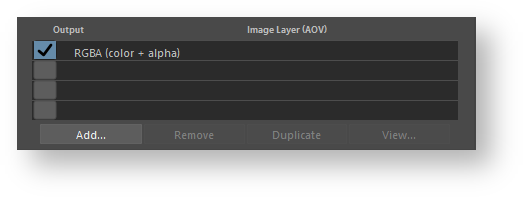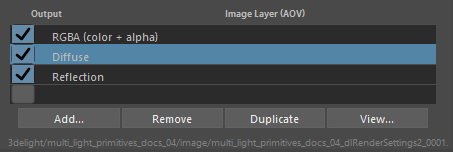...
List of Layers (AOVs)
Each layer can be selected to be rendered on screen, image file or both based on the selected output from Output group. If the toggle is disabled, the image layer with its AOV is inactive.
Toggle | Output Destination |
|---|---|
enable layer | Enables the layer to be renedered in a window on screen (aya Render View or 3Delight Display), or image file, based on the output selected from Output group. Unlike 3Delight Display, the Maya Render View does not support to display simultaneously multiple layers. When this toggle is enable for multiple layers, only the first one is displayed. |
Below the list of layers there are four buttons. Except for Add, their function applies to the selected layers in the list:
Add...
For adding layers. The AOV Selector will pop for enabling one or more AOVs. All the AOVs selected in the AOV Selector are presented in the list of layers.
Remove
Select one or more layers in the list and press Remove to remove. Note that the RGBA ("Beauty") layer can not be removed.
Duplicate
Select a layer in the list and press Duplicate to duplicate. You can then change some of the per layer attributes for any of the duplicated layer (otherwise you simply end up with exactly the same Layer/AOV without any difference). For example, you can have two Diffuse layers saved in different file format, or each with a different Pixel Filter or Display Subset (specified in the Advanced groups of attributes).
View...
Select a layer and press View to view it. This opens the Image Filename for that layer in a viewing application. Refer to the 3Delight Preferences for how to select which application should be launched.
Per Layer Attributes
The expanded file name for the selected layer is shown below the Add/Remove/Duplicate/View buttons.
Groups of attributes for a specific Layer