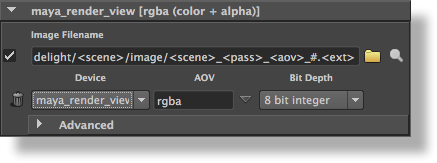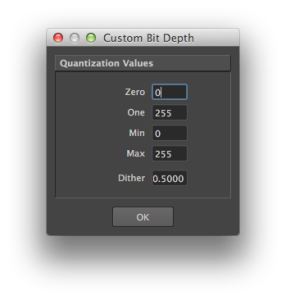Overview
Using the Displays group of attributes the user specifies one or several layers of images to output simultaneously from the rendering process. Each can be set to be displayed on screen (in a window) or be saved to a file or both. By default, the Display group of attributes is setup to output only one image layer: the RGBA components representing the main image, also commonly referred to as the Beauty. And it is setup to be outputted to the Maya Render View.
It is possible to add any number of layers, each set to output any complementary values to the Beauty image. These are derived from variables computed inside shaders and are commonly called Arbitrary Output Variables (AOVs). Example of layers are: depth values associated to the Beauty image, original color of surfaces (without the effect of the lighting), the specular and diffuse shading components of the Beauty image. These layers can be useful for compositors to have many options while composing the final image. Refer to Display AOVs for further details on supported AOVs.
Layers can not only be generated using different AOVs, they can also be generated from different camera angles. This is very powerful for fast simultaneous multi-camera rendering (for 3D stereo for example). AdditionallyAdditionally, each layer can contain a different subset of the objects in the scene. These are more advanced options and are described in the Display Advanced Attributes.
| Info |
|---|
All the layers are rendered simultaneously. Adding many layers do not generally increase rendering time significantly. This is different and not to be confused with the 3Delight for Maya functionality of Render Passes. Those are processed sequentially and can produce totally different output from one pass to another. |
...
Per Layer Attributes
Each pane shows basic attributes for each layer. In each pane there are also additional per-layer attributes located in the Advanced collapsable layout. Refer to the Display Advanced Attributes for a description of these advanced attributes.
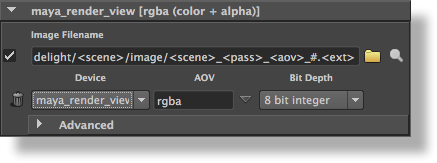
Group of attributes for a specific display
...
| Section |
|---|
| Column |
|---|
| | Warning |
|---|
Some image formats have specific requirements as to what bit depths are supported. Refer to Image File Formats. |
|
|
...
| Section |
|---|
| Column |
|---|
| | Option | Description |
|---|
| 8 bit integer _________________ | The image will use 8 bits integer values for each component, with values ranging between 0 (black) and 255 (white). This corresponds to a quantization of 0, 255, 0, 255 for zero, one, min and max, respectively, and a dither value of 0.5. This is the default value. | | 16 bit integer | The image will use 16 bits integer values for each component, with values ranging between 0 (black) and 65535 (white). This corresponds to a quantization of 0, 65535, 0, 65535 for zero, one, min and max, respectively, and a dither value of 0.5. | | 16 bit float | The image will use 16 bits float values for each component. Currently, only the ‘exr’ driver supports this format. This corresponds to a quantization of 0, 0, 0, 0, and a dither value of 0 (identical to ‘32 bit float’); the display driver receives a pixel type specification through an option. | | 32 bit float | The image will use 32 bits float values for each component. This corresponds to a quantization of 0, 0, 0, 0, and a dither value of 0. | Custom...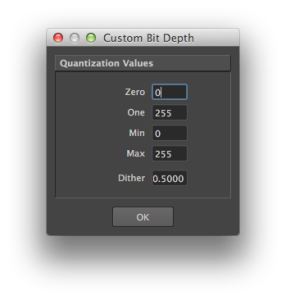 | All images are rendered internally in 32-bits float format. Quantization is the process of assigning integer values to these floating-point values. Some usual preset values are available in the Bit Depth attribute. If they do not include the needed variation, it is possible to specify custom quantization values by selecting this menu entry. Upon selection, a dialog pops up, displaying the current bit depth settings. It allows specification of values for Zero, One, Min, Max and Dither amplitude. Zero is the black point, while One is the white point. These two values can be different from the Min and Max values if you need to have under-exposed or over-exposed values. An example set of values for 12 bits output with standard dithering would be: 0, 4095, 0, 4095, 0.5 An example set of values for 16 bits output with a white point at 4K that prevents over-exposed pixels from being clamped to the white value, would be: 0, 4095, 0, 65535, 0.5 | | Other Custom entries | The option menu will also list all custom bit depths defined for all of the current image layers. |
|
|