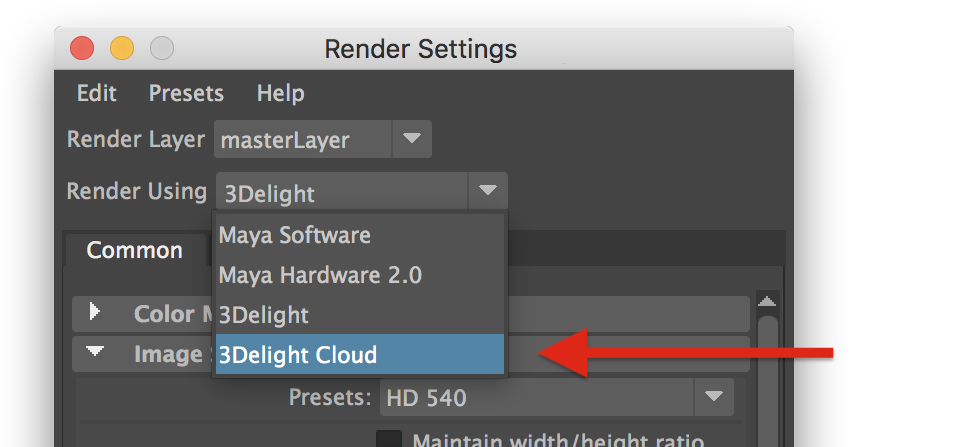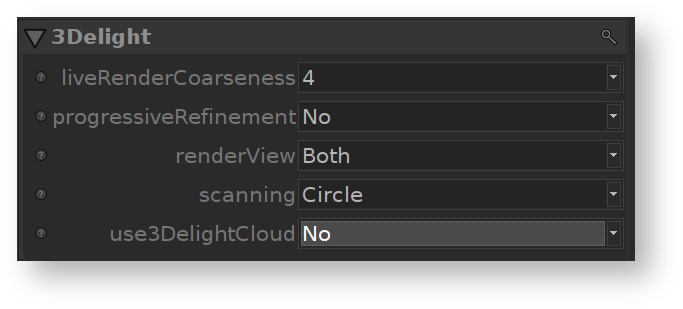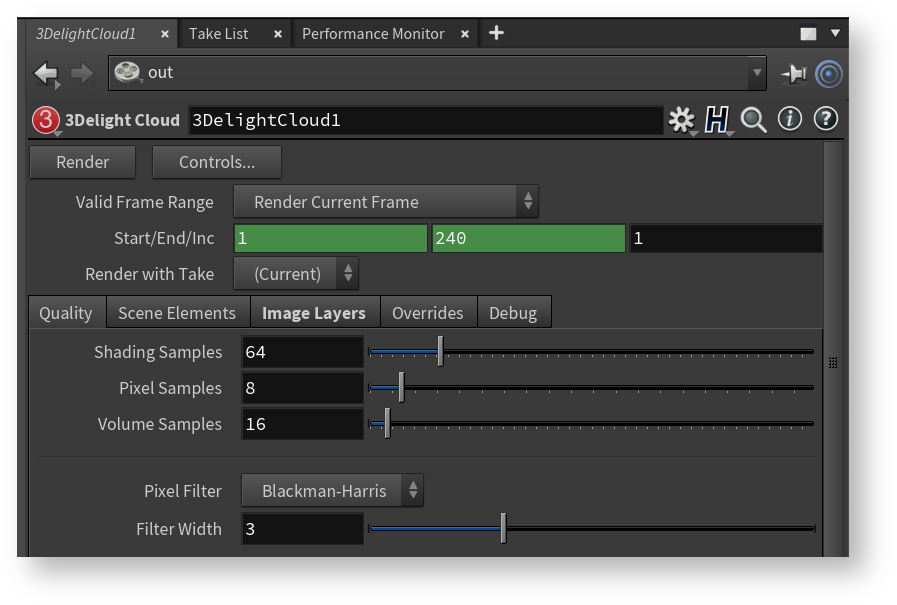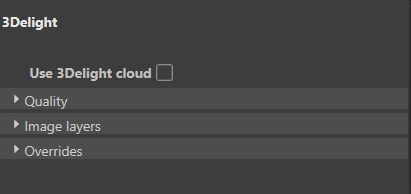Here are simple instructions on how to render using 3Delight Cloud with the listed applications below. In each case, you have to be signed in to your account for cloud rendering to work (using 3Delight Display as shown in Introduction - Step 1).
Page History
Overview
Content Tools