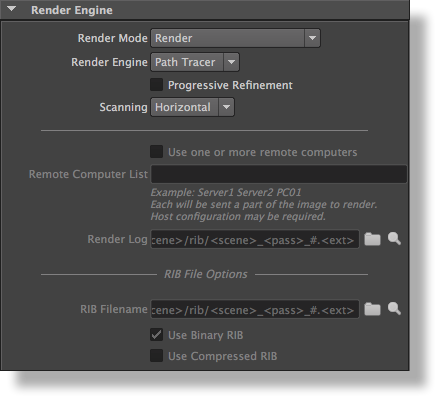Overview
The Render Engine group of attributes contains controls for the core aspects of the rendering process, such as the render engine used and the type of output produced by the renderer (Images or RIB files).
The Render Engine group
Render Mode
Specifies the type of output to be produced when rendering a given Render Pass. The available options are:
| Option | Description |
|---|---|
| Render________________ | Render the images as specified by the Displays group of attributes. |
| Export RIB File Only | Instead of rendering the images, the renderer will export everything to a RIB file suitable for later rendering the images at a later time. If the Animation attributes is set to 'on' (see the Frame Range group of attributes) and the RIB Filename remains the same for a series of frame, the data of the current frame will be concatenated to the existing file (the RIB Filename attribute in this group offers control over that behaviour). |
| Export RIB Archive Only | The scene will be exported to a RIB archive that can be read later by a RIB Archive Node in this scene or another one. If the Animation toggle is set to 'on' (see the Frame Range group of attributes) and the RIB file name remains the same for a series of frame, the data of the current frame will be concatenated to the existing file. Advanced options for RIB archives are available in the RIB Archives section. (See also RIB Archives Guidelines page 110 for examples on how to use this option). See also Section 5.5.4 [File Path Expressions], page 124 for details on how it is possible to construct relative paths and / or paths containing dynamically expanded tokens. |
| Export RIB File and Render | This mode will export everything to a RIB file and then invoke the standalone ‘renderdl’ program to render it in a background process. This means that once the RIB file is saved, the rendering is done using a completely separate and independent process than Maya. The log output of the renderer is saved into a log file named after the RIB file with a ‘.log’ extension. The images outputted by ‘renderdl’ are the same as if selecting Render for the Render Mode (i.e. the images are outputted as specified by the Displays group of attributes). Note that in this mode those images can not be outputted to the Maya Render View. |
Render Engine
Specifies the rendering engine (i.e. algorithm) to use for rendering. The available options are:
| Option | Description |
|---|---|
| REYES | The hidden hider will be used. This is the default. |
| Path Tracer | The raytrace hider will be used. |
Progressive Refinement
This option is only available when using the Path Tracer Render Engine. When this toggle is turned on, the rendering rapidly shows a coarse image and then refines it progressively until completed. This option is effective only for images outputted directly to a window on screen (i.e. to the Maya Render View or to i-Display). During batch rendering (i.e. when using Maya Batch) this option is ignored.
When using Progressive Refinement, the Filter Type and Filter Width attributes (specified in the Quality group of attributes) are ignored. A Box filter width of 1 is used instead. Because of this, your image may differ slightly from your final render using Maya Batch.
Scanning
An image is rendered progressively in small groups of pixels called buckets. This option allows you to specify in what order the buckets are rendered. Rendering will be more memory-efficient if a bucket order that minimizes the number of objects being rendered simultaneously is chosen. The available options are:
| Option | Description |
|---|---|
| Horizontal | The buckets are rendered row by row, from left to right and from top to bottom. This is the default. |
| Vertical | The buckets are rendered column by column, from top to bottom, and from left to right. |
| Zigzag | The buckets are rendered row by row, from left to right on even rows, and from right to left on odd rows. |
| Spiral | The buckets are rendered in a clockwise spiral starting at the centre of the image. |
| Circle | The buckets are rendered in concentric circles starting at the centre of the image. |
The following attributes are only available when Render Mode is set to Export RIB file and Render (as they only apply when the rendering is done through the standalone rendering program 'renderdl').
Use one or more remote computers
Turning this toggle on enables distributed rendering (i.e. to use one or more remote computers to render a single image). Each computer listed in Remote Computer List will be rendering a part of the image. This toggle is off by default.
Remote Computer List
Specify the list of computers (list of their names separated by a space), that should be used for distributed rendering. Each computers will need to be configured to allow remote execution of a program using SSH or RSH. This control only applies when Use one or more remote computers is selected.
Render Log
Specifies the file to receive the various messages outputted during the execution of the standalone rendering program 'renderdl'. Clicking on the view button will open the log file using the application designated in the 3Delight Preferences dialog.
RIB File Options
The following attributes are only available when Render Mode is set to Export RIB File, Export RIB Archive or Export RIB File and Render.
RIB Filename
Specifies the filename of the RIB file to save. If this attribute is empty when a Render Mode producing a RIB file is selected, a decent default name is automatically generated. On devrait expliqué un minimum ici pour ce qui concerne mettre les rib dans differents fichier et ensuite référé à: [File Path Expressions] for details about possible dynamically expanded tokens.
Use Binary RIB
When this options is on, the RIB file will be saved in binary format, producing a smaller file. Turn this option off to produce a text RIB file, which is bigger but easier to read and edit. By default, this option is on.
Use Compressed RIB
This option controls if the RIB file will be compressed, producing a smaller file. By default this option is off.