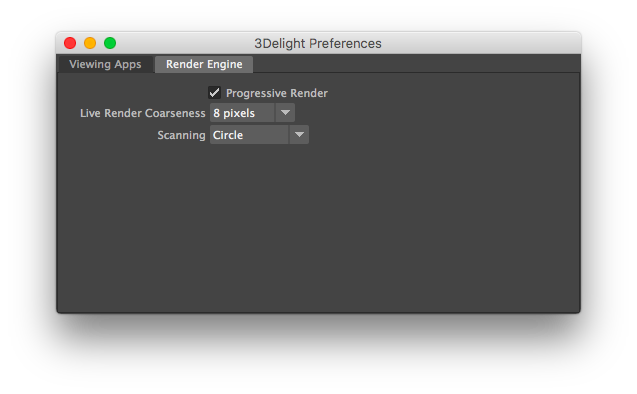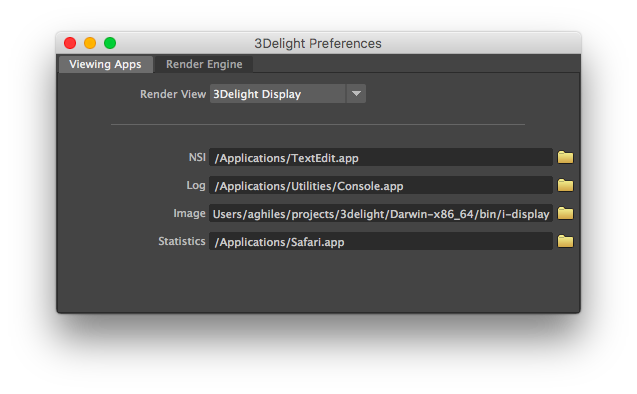The 3Delight Preferences dialog offers options for a user to configure per his or her personal preference. As such, these settings:
- Are independent of the Maya scenes/projects the user is working on.
- Are effective across all Maya scenes/projects the user is working on.
- Have no effect on the resulting image from the rendering process (i.e. they do not affect the project a user is working on).
All the preferences listed here, including the Render Engine preferences, are ignored during batch rendering (i.e. when using Maya Batch).
The Render Engine Tab
Live Render Coarseness
In order to provide a quick feedback and allow interactive manipulations, 3Delight's live renders always start with a very coarse image and refines its quality through a few iterations, each iteration taking increasingly more time. The Live Render Coarseness option simply enables you to select the lowest quality (coarseness) the live renders starts with. More coarseness (larger pixels) provides faster frame rate during interactive manipulation at the expense of quality. The available options are 8, 6, 4, 2 pixels. The default is 8 pixels, favouring interactive responsiveness (particularly during camera manipulation).
Scanning
An image is rendered gradually in small groups of pixels called buckets. This option allows you to specify in what order the buckets are rendered. It applies to both normal and live renders. The default scanning is Circle. The available options are:
| Option | Description |
|---|---|
| Horizontal | The buckets are rendered row by row, from left to right and from top to bottom. |
| Vertical | The buckets are rendered column by column, from top to bottom, and from left to right. |
| Zigzag | The buckets are rendered row by row, from left to right on even rows, and from right to left on odd rows. |
| Spiral | The buckets are rendered in a clockwise spiral starting at the centre of the image. |
| Circle | The buckets are rendered in concentric circles starting at the centre of the image. |
Progressive Render
This options applies during normal renders only. It does not apply to Live Render (IPR); a separate rendering technique which is progressive in nature and allows interactive manipulations. For normal renders, when this toggle is turned on, the rendering rapidly starts with a noisy image and refines it progressively until completed. Progressive Render has a slight overhead and may increase render time in the order of 5-10%.
When using Progressive Render, the Filter Type and Filter Width attributes (specified in the Quality group of the Render Settings) are ignored in the coarse passes. A Box filter with a width of 1 is used instead. Also, images rendering with this option may contain more noise / fireflies. Because of this, these images may differ slightly from final renders using Maya Batch (remember that when using Maya Batch, progressive is ignored). Make sure to deactivate Progressive Render when rendering final frames.
The Viewing Apps Tab
The first section of this tab contains the Render View option for selecting the window (and application) in which image layers will be displayed on screen during rendering. See Image Layers (AOVs). It can be either the Maya Render View, 3Delight Display or Custom Frame Buffer. When the latter is selected, the render view used for rendering is specified through the 3deliht.config file. 3Delight Display is used by default.
The second section of this tab specifies the location of the applications that will be launched to visualize the different types of data sets/files specified in various 3Delight for Maya fields. The supported types of applications are listed in the table below.
| File Type | Application |
|---|---|
| RIB | This application will be launched to view RIB files. The default application is WordPad on Windows and TextEdit on Mac OSX. There is no default application on Linux. |
| Log | This application will be launched to view rendering log files. The default application is WordPad on Windows and Console on Mac OSX. There is no default application on Linux. |
| Image | This application will be launched to view images. The default application is 3Delight Display (a.k.a i-display) on all platforms. |
| Statistics | This application will be launched to view statistics output by the rendering process. The default application is Internet Explorer on Windows, Safari on Mac OSX and Firefox on Linux. |