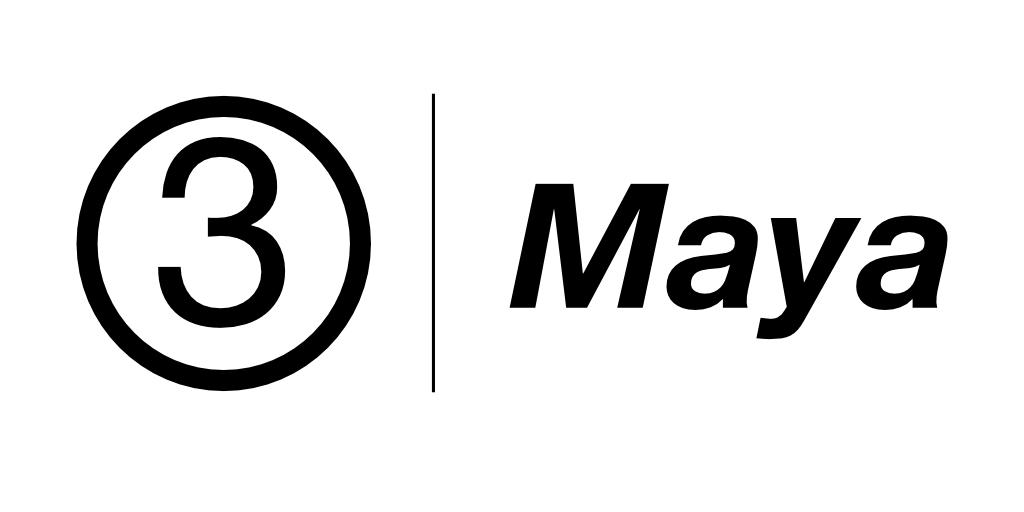Space Index
Total number of pages: 140
|
|||||||||||||||||||||||||||||||
0-92D Textures3D Textures 3Delight Preferences * Prefs Intro The 3Delight Preferences Dialog image2021-5-1_3-39-33.png * Prefs Image Viewer The Image Viewer option specifies the location of the applications that will be launched to view images. The default application is 3Delight Display.
3Delight Sky
Sky.png The 3Delight Sky Environment Shader skyGraphExample.png The standard way to use the 3Delight Sky 2D Texture Shader is to plug it into the Environment light. 3Delight Sky
|
AAdding to 3Delight Object AttributesThe extension attributes defined by a Maya plug-in can appear in the 3Delight section in the Attribute Editor. The process to achieve this is very similar to how it is usually done in Maya. Normally, Maya expects a plug-in to register a procedure that wil
AOV Selector
AOVSelector.png The AOV Selector. AOV Selector Custom Variables If you have custom shaders that produce other output variables, it is possible to expand the list of offered AOVs in the selector by providing a customAOVs.txt file in your 3Delight installat
Area and Mesh Light
AreaLight.png Area lights have many additional options. Any geometry can be selected to act as a mesh light. Selecting an Area Light Geometry The shape of area lights can be either one of the default shape provided, or any Maya geometry mesh, including mu
Atmosphere
Atmosphere.png The 3Delight Atmosphere Shader After creating dlAtmosphere Volume you will have to add it to the Atmosphere Parameter on 3Delight Render Node → Scene Elements → Atmosphere to render it. You can have many Atmosphere Volumes created but only
|
||||||||||||||||||||||||||||||
BBatch RenderingUsing Maya's Render Command Line 3Delight renders can be launched using Maya’s Render command line with the '-r 3delight' option. If no additional parameters are provided on the command line, rendering will occur using the Render Settings that is active i
Box Noise
BoxNoise.png The Box Noise 3D Texture node. Box Noise
|
CCar Paintcar_paint_maya_ui.png 3Delight Car Paint Material 3Delight Car Paint
Changelog
Changelog
Color
dlColor_Maya_UI.pngColor
Color Blend
colorBlend.png Color Blend Utility Shader Color Blend
Color Blend Multi
dlColorBlendMulti_Maya_UI.png Color Blend Multi
Color Correction
ColorCorrection.png The Color Correction utility node Color Correction
Color Variation
ColorVariation.png The Color Variation utility node. Color Variation Maya Network.png An example network using the Color Variation utility. Color Variation
Configuration
Advanced configuration options are explained in the 3delight.config File. Information about the supported environment variables is available here. This can be useful for custom installations, but is not generally recommended as it can easily lead to a no
Constant
Constant
Curve UV Coordinates
This utility shading node is intended to be used in shaders applied on XGen interactive groomable splines nodes. It has no user editable attributes, and offers a single Out UV attribute, which corresponds to the UV coordinates along the curve. This is opp
Custom AOVs
Custom AOV are presented in the AOV Selector's Custom section, and can be selected for output to an image layer just like the built-in AOVs. A custom AOVs is represented by shading nodes of a specific type; the node's name defines the AOV name. Color and
Custom HyperShade Nodes
voronoi_sample_render.jpg Sample Render using the custom Voronoi 3D Texture Node. The following package contains all the material described in this tutorial: Custom_Hypershade_Nodes.zip. Shader development in 3Delight for Maya is quite simple. With OSL s
|
||||||||||||||||||||||||||||||
DDecay Light Filter*Decay Filter Overview Creating and Applying a Decay Filter *Light Filter - Creating and Applying (3dfm) Controlling a Decay Filter DecayFilter.png The Decay light filter attributes. Decay Light Filter Controls *Decay Filter Controls
Demo Scenes
Demo Scenes
Directional Light
DirectionalLight.png The Directional light attributes. Distant Light *Light Filters (in light sources, 3dfm)
Displacement Blend
Displacement Blend
|
EEnvironmentEnvironment Light Environment.png An environment light. The radius parameter controls the size of the sphere in the viewport. Environment Light
Environment Variables
The following environment variables are used by 3Delight for Maya. Typically the installer takes care of setting a fully working environment. However, in cases where network installation or custom setups are needed, this will give an overview of the envir
Extending 3Delight for Maya
This section provides details about how the capabilities of 3Delight for Maya can be extended by third party Maya plug-ins.
|
||||||||||||||||||||||||||||||
FFacing Ratioimage2020-7-3_20-42-2.png The Facing Ratio Utility shader. Facing Ratio
Flakes
Flakes.png Flakes 3D Texture Shader Flakes
Float
dlFloat_Maya_UI.pngFloat
Float Blend
dlFloatBlend_Maya_UI.png Color Blend
Float Math
dlFloatMath_Maya_UI.png Float Math
Frame Range
During live rendering (IPR mode), 3Delight for Maya always renders the current frame and the settings of this section have no effect. This section controls which frame(s) to render when launching a rendering. image2021-5-1_3-25-58.png The Frame Range grou
|
GGlassGlass.png The full UI of the glass material. Only two main components: reflection and refraction, supplemented by a physically accurate thin-film interference and volumetric rendering. 3Delight Glass
Gobo Light Filter
*Gobo Light Filter Overview Creating and Applying a Gobo Light Filter *Light Filter - Creating and Applying (3dfm) Positioning a Gobo Light Filter Placing a gobo light filter as a child of a light will make the filter always follow the light source. This
|
||||||||||||||||||||||||||||||
HHair And FurHairAndFur.png 3Delight Hair and Fur shader. 3Delight Hair & Fur
Handling of Textures
Handling of Textures
|
IImage Layers (AOVs)Image Layers Overview image2021-5-1_2-36-28.png The Image Layers group Image Layers (AOVs) List The second section of the Image Layers group is used to specify the list all the layers that will be generated during the rendering process (subject to the sel
Image Resolution and Crop
The Image Resolution and Crop group of settings controls the resolution of the rendered image and what portion of it is rendered. ImageResolutionAndCrop.png The Image Resolution and Crop group Use Resolution from Render Globals When this toggle is on, the
Incandescence Light
*Incandescence Light Overview Creating an Incandescence Light An incandescence light can be created by clicking shelf_dlIncandescenceLightShape_200.png in the 3Delight Shelf or by choosing the 3Delight → Create Incandescence Light menu item. Incandescence
Index
Installation Installing 3DelightNSI consist of downloading the package (available here https://3delightcloud.com/dashboard/download) and running the installer. Once this is done, you have to load the plug-in in Maya (this is explained in details below). System Require
Introduction
maya_01.png 3Delight for Maya is a flexible and easy to use rendering plug-in for Maya. It leverages the power of 3DelightNSI in support of the most demanding rendering pipelines. Here is an overview of the main components in 3Delight for Maya. Render S
|
||||||||||||||||||||||||||||||
J |
K |
||||||||||||||||||||||||||||||
LLayered MaterialLayeredMaterial.png The 3Delight Layered material 3Delight Layered Network.png An example shading network using 3Delight Layered to layout a diffuse and a metallic surface using a checker board pattern. 3Delight Layered
License Installation
License Installation
Lights & Light Filters
3Delight for Maya supports Maya's standard lights. There are three exceptions: the Environment Light is 3Delight-specific and the ambient light and volume light are not supported. To these standard Maya lights, 3Delight for Maya adds some additional cont
|
MMaterialsMetal Metal.png 3Delight Metal with its three main sections: Coating Layer, Base Layer and Bump. Base layer allows for tempered (thin-film) metal simulation. The default values of the metal are these of copper. 3Delight Metal Included Presets The following imag
Multi-Light
MultiLights.png The Multi-Light section of the Image Layers group of settings. Multi-Light An example of how this feature can be used is detailed in Multi-Light Rendering. The elements of the multi-light list are presented as follows: Environment Selectin
|
||||||||||||||||||||||||||||||
NNoisedlNoise_Maya_UI.png Noise
|
OObject Attributes3Delight adds some attributes to Maya's geometry and transforms. These attributes allow to conveniently toggle 3Delight features on a per-object basis. To control some of these attributes on several objects at once, please refer to Set-Based Attributes. F
Open VDB
Using Open VDB assets with 3Delight for Maya involve using a Maya shape and a shader. The 3Delight Open VDB shape allows specifying what VDB file will be used and positions the VDB volume in the scene. The shading attributes are specified in an assigned v
Output
The Output group of rendering attributes specifies where the image will be outputted (Display, Image File or NSI File). Other attributes are responsible for Image Filename, Image Format and NSI Filename. image2021-5-1_1-22-1.png There are four options: Op
Overrides
* Overrides Intro Overrides.png 3Delight's Overrides render settings. * Overrides
|
||||||||||||||||||||||||||||||
PPoint LightPointLight.png A point light. Point Light *Light Filters (in light sources, 3dfm)
Prelit Workflow
Composed Image Prelit_Composed.jpg HDR Background Plate BG_3_16-9_hd.jpg Rendered AOVs prelit_AOVs.jpg Scene Geometry matching_geometry.jpg HDR 360 Environment Env_panorama_360.jpg Sample Composition - Fusion 9 prelit_composition.png Prelit Material Shadi
Primitive Attribute
PrimitiveAttribute.png The Primitive Attribute shader. Primitive Attribute
Principled
maya_principled.png 3Delight Principled Material 3Delight Principled
|
QQualityThe settings in this section directly affect image's quality. By definition, image quality settings also affect image rendering speed. Quality.png 3Delight's Quality render settings. Quality - Motion Blur Motion Blur Enables motion blur for the entire sc
|
||||||||||||||||||||||||||||||
RRampramp_maya.jpg Ramp
Random Color
RandomColor.png Random Color Utility Shader Random Color
Random Material
RandomMaterial.png The 3Delight Random Material. 3Delight Random Material
Render Settings
image2021-5-1_0-46-0.png The 3Delight tab in the Maya Render Settings window The options defining the objects to render, rendering quality and image layers to produce are all contained as attributes of 3Delight Render Settings nodes. Since they are regula
Rendering with 3Delight
ShelfRenderButtons.png RenderSettingsRenderButtonWithMenu.png 3DelightMenuRenderItems.png The 3Delight Shelf buttons to control renderings. The Render button in the Render Settings. The 3Delight menu items to control renderings. 3Delight renderings can be
Root
|
SScene ElementsThe Scene Elements group of rendering attributes specifies which scene objects will be used for rendering. A particular render can include only a subset of the scene’s objects and lights. This could be useful to render the scene in layers (foreground, bac
Set-Based Attributes
3Delight for Maya provides an easy way to override attributes on a set of objects. This is achieved using a 3Delight Set. It behaves exactly as regular Maya sets and, for all intents and purposes, can be considered as such. SetOverrideExample.png A 3Deli
Shaders
3Delight for Maya provides a rich variety of shaders, including materials for physically plausible shading, high performance volume shaders and utility nodes. They are all efficient OSL based shaders. For custom materials, users can define their own OSL s
Skin
maya_skin.png The 3Delight Skin attributes Skin
Sky Light
Sky.png Creating a Sky Light A sky light can be created by connecting a 3Delight Sky texture to the Texture attribute of an environment light. 3Delight Sky
Solid Ramp
solid_ramp_maya_ui.png Solid Ramp
Spot Light
SpotLight.png The Spot Light attributes. Spot Light *Light Filters (in light sources, 3dfm)
Stand-ins
3Delight Stand-ins will allow you to export and import your working scene geometry and shaders attached to them. This will make it possible to export and import complex scenes fast and easy. Export Stand-in This node is used to export a stand-in file. We
Substance
Substance.png 3Delight Substance Assigning Textures to a 3Delight Substance material Click on the Assign Textures button and select one texture of a Substance texture file set. 3Delight for Maya will find all files from that texture set located in the sam
|
||||||||||||||||||||||||||||||
TTexturetexture_maya_ui.png Texture
The 3Delight Shelf and Menu
Upon loading the 3Delight for Maya plug-in, a 3Delight shelf will be installed. 3DelightShelf.png The 3Delight shelf The shelf has three sections: rendering & render settings, object creation, and material creation. The 3Delight menu also offers most of t
The 3delight.config File
The 3delight.config File
Thin
Thin.png The 3Delight Thin material. 3Delight Thin
Tiles
dlTiles_UI_Maya.png Tiles
Toon
toon_maya_ui.png Toon
Toon Glass
toonglass_maya.png Toon Glass
Triplanar
triplanar_maya_ui.png Triplanar
Tutorials
|
UUtilityUV uv_maya_ui.png UV
|
||||||||||||||||||||||||||||||
VVolume |
WWorley NoiseWorleyNoise.png Worley Noise 3D Texture Shader Worley Noise
|
||||||||||||||||||||||||||||||
XXGen Support3Delight for Maya support interactive groomable splines only. The old XGen system, which required saving data to disk, is not supported. Make sure to attach a 3Delight Hair&Fur material to the base description to see any shading. xgen_interactive.png
|
Y |
||||||||||||||||||||||||||||||
Z |
!@#$ |
||||||||||||||||||||||||||||||