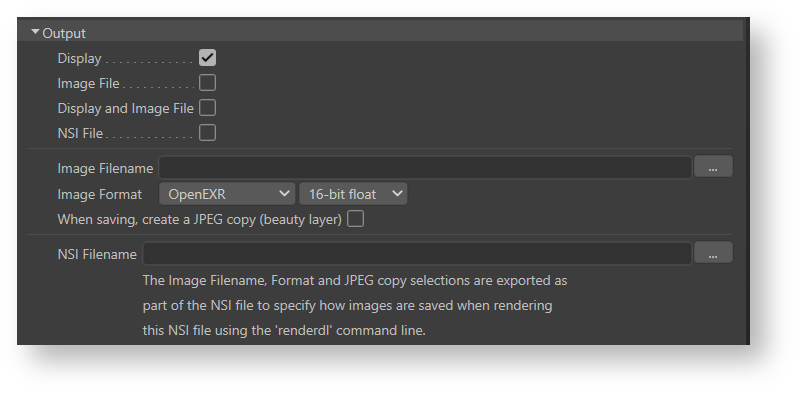The Output group
The Output group of rendering attributes specifies the details of the rendering output such as display, format and file. This applies to all image layers (AOVs).
Display
Enables the display of the image in a window on screen: either in the Cinema4D Render View or 3Delight Display. The selection of which window is a user preference that can be specified in the 3Delight Preferences.
In the Cinema4D Render View only the first image layer (AOV) is displayed (as it does not support displaying several layers selectively). To view all the layers, you must use 3Delight Display.
Image File
Enables the output of the image layer to file using the file format and location specified by the Default Image Filename and Default Image Format attributes (unless overridden for that layer in the options listed below the list of layers).
NSI File
Enables the output of the NSI file. The file location is specified on the NSI Filename.
Image Filename
Specifies the file location for saving the image (or image layers).
Image Format
Specifies the format for saving the image, including the pixel bit depth.
3Delight supports the following image file formats:
| Name & Extension | Description | Bit Depth | |
|---|---|---|---|
TIFF | .tif | TIFF format. | 8-bit integer |
OpenEXR | .exr | Open EXR format using lossless ZIP compression for all layers. | 16-bit float |
OpenEXR (DWAA) | .exr | Open EXR format using lossy DWAA compression for color layers. Layers containing data of another nature, such as normals, use lossless ZIP compression. The compression level used is the default 45, which is generally imperceptible. | 16-bit float |
OpenEXR (deep) | .exr | The Open EXR "deep" image format. Each pixel can contain multiple values at different depths. | 16-bit float |
PNG | .png | PNG format. (Single layer output only.) | 8-bit integer |
JPEG | .jpg | JPEG format. (Single layer output only.) | 8-bit integer |
| 8-bit images are saved with a sRGB gamma correction. 16-bit integer, 16-bit float and 32-bit float images are saved as "raw" data, without any gamma correction. | |||
When Saving, create a JPEG copy (beauty layer only)
In addition to outputting the image at the location and with the format specified above, you can select this option to also save a JPEG copy. In the case multiple image layers (AOVs), only the first layer (usually a beauty layer) is saved as a copy. The file location for this JPEG copy is the same as specified by Image Filename, only this time with the .jpg extension.
NSI Filename
Specifies the file location for saving the NSI file (when selecting the option NSI File for Output).
Once the NSI file is saved, you can use the renderdl command line to render the image from this NSI file. An important benefit of rendering your images this way is that it will use significantly less memory (this is because renderdl has a very small memory footprint – usually less than half compared to rendering through the DCC application).