3Delight adds some attributes to Maya's geometry and transforms. These attributes allow to conveniently toggle 3Delight features on a per-object basis. To control some of these attributes on several objects at once, please refer to Set-Based Attributes.
For light-specific attributes, please refer to Lights & Light Filters.
Geometry Attributes
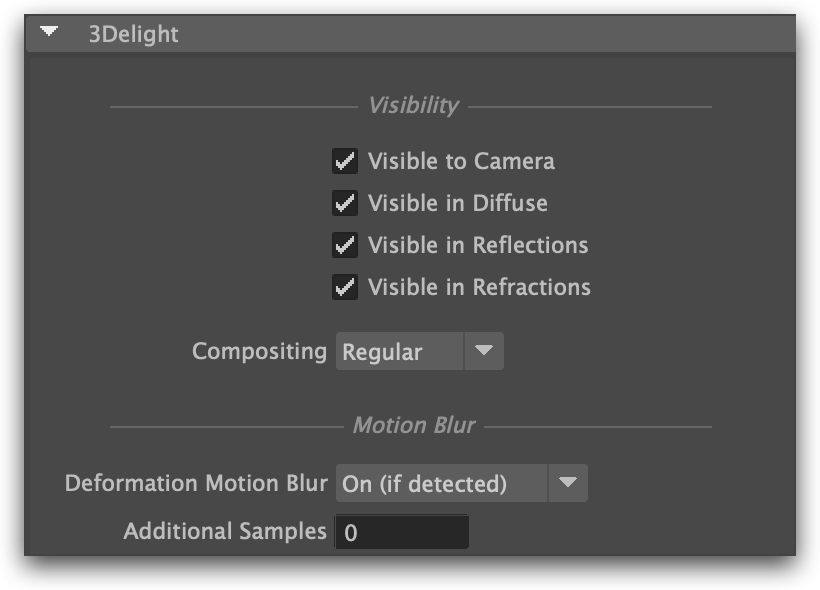
Additional 3Delight attributes on all renderable geometric objects.
Visible to Camera
Visible in Diffuse
Visible in Reflections
Visible in Refractions
Sets the visibility of the underlying object to camera, diffuse, reflection and refractions ray types, respectively.
Compositing
Specifies the role played by the attached objects, at the compositing stage. Three options are available.
Regular
The objects play no special role and are shaded normally. This is the default.
Matte
The objects act as matte holdouts. Matte objects are not shaded and behave as if they were completely opaque, hiding any objects behind them, but appear in the image as transparent black pixels.
Prelit
The objects are considered to be part of a "prelit" sub-scene, where direct and indirect lighting is baked into the shading. They will reflect light from and towards regular objects in the scene but, just as matte objects, they will appear as transparent black pixels in the primary output variable. This is used to implement Prelit Materials as described in Prelit materials: light transport for live-action elements in production rendering.
Deformation Motion Blur
If motion blur is disabled in 3Delight's Quality render settings, no deformation blur will rendered regardless of the settings in this section. Note that 3Delight ignores the Motion Blur attribute in the Render Stats. |
Sets deformation blur mode of operation for this object. It can be one of the following options:
| On (if detected) | 3Delight tries to detect if the geometry is deforming (particles, geometry with animated deformers). This is the suggested mode of operation since most objects in a scene are not deforming. |
| On (always) | Assume object is deforming and output geometry at each motion sample. This mode of operation will increase memory usage unduly if the geometry is in fact not deforming. |
| Off | Disables deformation blur for this object. This mode of operation is useful to increase performance in the case of geometry with barely noticeable deformation during the timespan of the images (per shutter exposure) of an animation. |
Additional Samples
By default, only two motion samples will be used to motion blur the deformation. This control allows using additional deformation samples for the geometry. This is necessary for geometry deformation with noticeable motion blur curvature within the image.
Mesh 3Delight Attributes
The following additional attribute is offered on polygonal mesh objects.
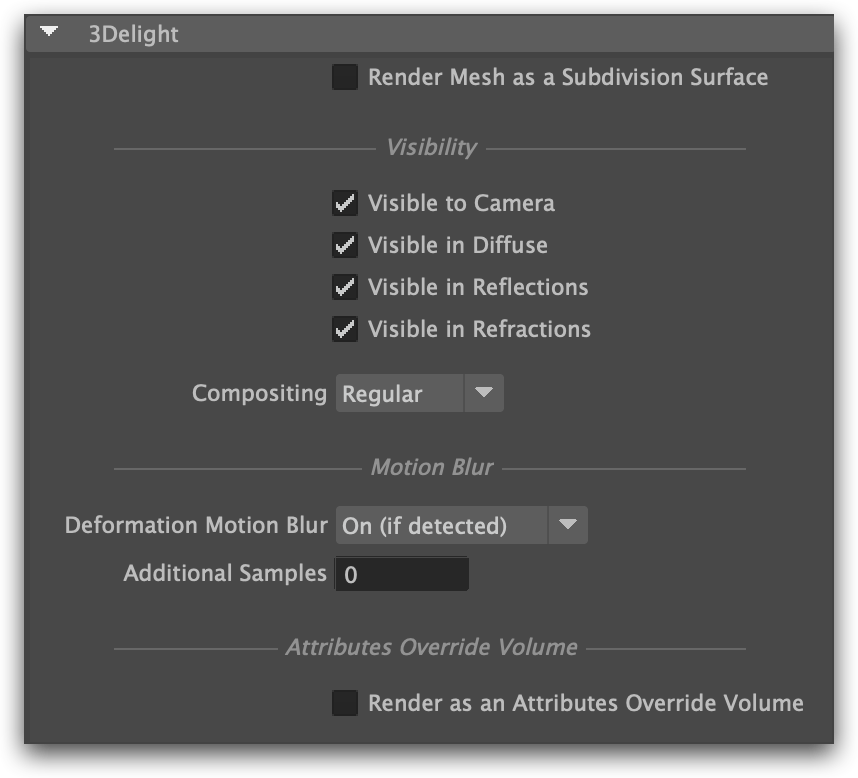
The 3Delight attributes on a mesh object.
Render Mesh as a Subdivision Surface
When on, the underlying object will be rendered as a smooth catmull-clark subdivision surface.
Curve 3Delight Attributes
The following additional attribute is offered on curve objects, such as Hair Paint Effects or XGen Groomable Splines Description nodes.
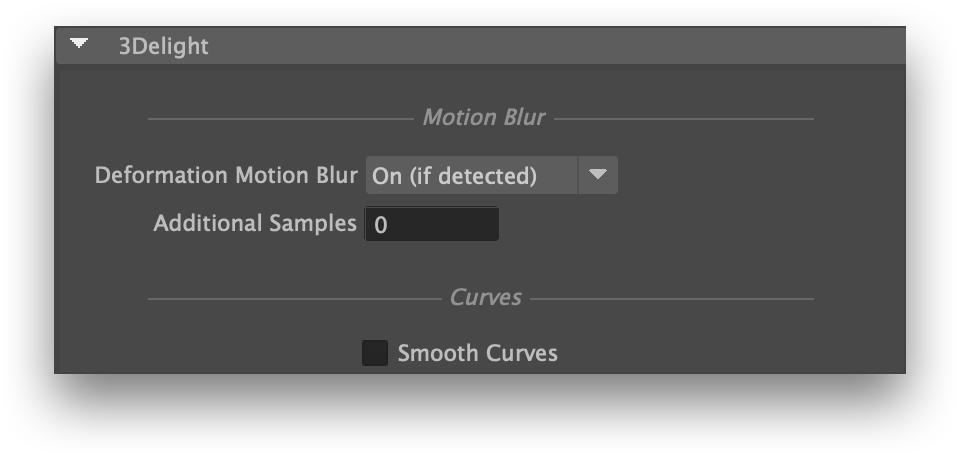
The 3Delight attributes on a curve object.
Smooth Curves
When enabled, the curves are rendered as cubic splines. Depending on the number of segments of the curve and its rendered size, this may produce a smoother curve. When disabled, the curves are rendered as line segments, similar to how they are rendered in the viewport. This generally offers better performance with little visible difference unless the curves appear very large in the rendered image.
Transforms Attributes
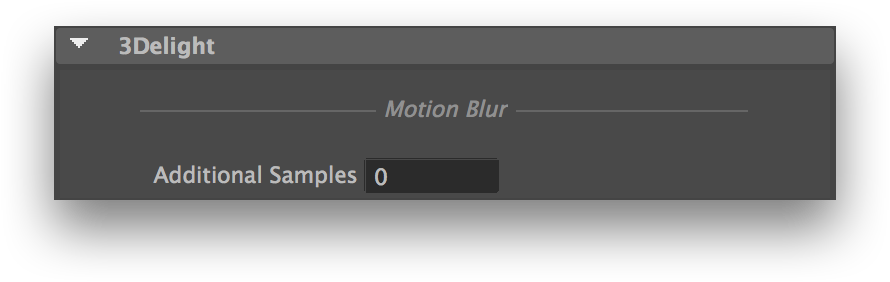
The 3Delight attributes on a transform.
Additional Samples
Specifies how many additional motion samples 3Delight should use with rendering motion blur. These samples will be applied on the transforms and not on the objects themselves. For example, if you wish to have more accurate motion blur on rotating propeller, increase Additional Samples on the transform that is responsible of the rotation and not on the propeller's geometry.
If motion blur is disabled in 3Delight's Quality render settings, this attribute will have no effect. Note that 3Delight ignores the Motion Blur attribute in the Render Stats. |
Here is the effect of motion blur on a propeller without the use of Additional Samples:

Motion Blur = Off
Additional Samples is ignored

Motion Blur = On
Additional Samples = 0
Total samples used = 2
As can be seen in this example, more motion samples are necessary to accurately render the high curvature of the blur. Here is the result when using Additional Samples:

Motion Blur = On
Additional Samples = 4
Total samples used = 6

Motion Blur = On
Additional Samples = 30
Total samples used = 32
Displacement Shader Attributes
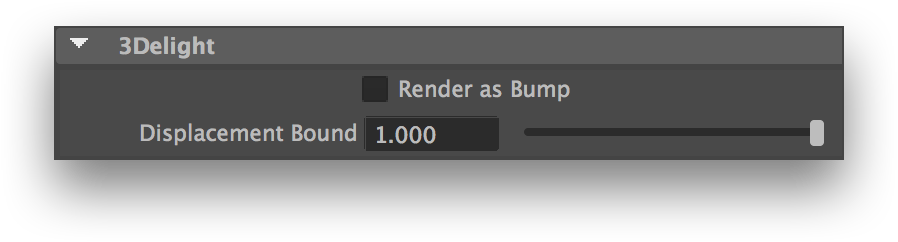
The 3Delight attributes on a displacement shader
Render as Bump
Transform displacements into bump. This is the recommended way of doing bump mapping as it is conceptually close to displacement mapping. Bump maps are more efficient to render but of lesser visually quality than displacement maps.
Displacement Bound
Specifies the displacement bound for the attached objects, which is the amount by which the bounding box of each object should be increased to include the displaced surfaces. Failure to provide the renderer with a decent value will result in shading artifacts (when the value is too small) or inefficiency (when the value is too large). Refer to this section for details about when you should bother to adjust this value, and how to figure that value. The default value is ‘1.0’.
Camera Attributes
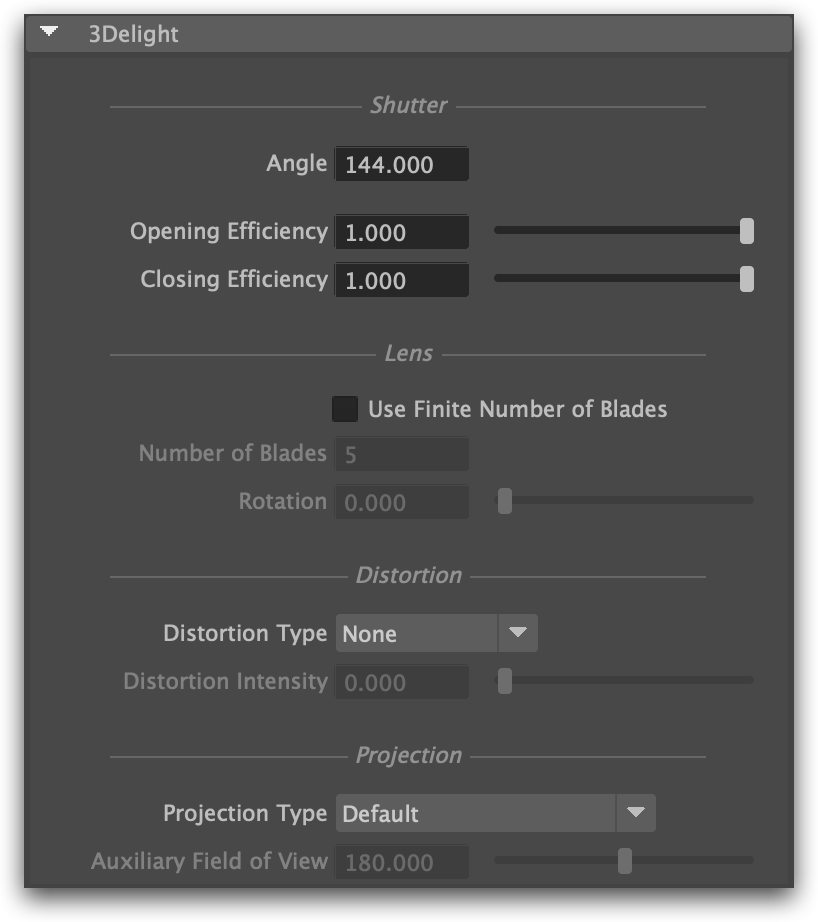
The 3Delight Camera Attributes.
Shutter
Projection
Projection Type
Several projection types are available. The possible values are detailed in a table below.
Option | Description |
|---|---|
| Default | A perspective projection, or an orthographic projection if the Orthographic Maya attribute is turned on |
Cylindrical | The vertical axis uses the projection specified by the standard Maya attribute (see Default above). |
Fisheye stereographic | A stereographic fisheye projection. Maintains angles. |
| Fisheye equidistant | An equidistant fisheye projection. Maintains angular distances. |
| Fisheye equisolid | An equisolid angle fisheye projection. Maintains surface relations. |
| Fisheye orthographic | An orthographic fisheye projection. Maintains planar illuminance. |
| Spherical | A latitude/longitude spherical projection. Implies a 360 degree field of view. |
Auxiliary Field of View
Specifies a field of view, in degrees. This is used for the following projection types:
| Projection Type | Auxiliary Field of View interpretation |
|---|---|
| Cylindrical | Specifies the horizontal field of view. The camera's Angle of View attribute specifies the vertical field of view. |
Fisheye stereographic Fisheye equidistant Fisheye equisolid Fisheye orthographic | Defines the field of view. Replaces the camera's Angle of View attribute, which is limited to a maximum value of 164.19 degrees. |