Using the Image Layers group of attributes the user specifies one or several layers of images to output simultaneously from the rendering process. By default, the Image Layers group of attributes is setup to output only one image layer: the RGBA components representing the main image, also commonly referred to as the Beauty. It is possible to add any number of layers, each set to output any complementary information to the Beauty image, such as: Such layers can be useful for compositors to have many options while composing the final image and/or rapidly establishing the right light balance. All the layers are rendered simultaneously. Adding many layers do not generally increase rendering time significantly. Windows only: Writing to disk many Image Layers may result in a performance bottleneck on Windows file systems. This is not the case on more efficient file systems such as Linux (ext4) and MacOSX (hfs+).Overview
The Image Layers group
Image Layers (AOVs) List
The second section of the Image Layers group is used to specify the list all the layers that will be generated during the rendering process (subject to the selected output from Output group). By default, the list is populated with only one image layer, the RGBA ("Beauty") layer. When there are many layers, it is possible to re-order them in the list for organisational purpose (to visually group them). This is done through a middle-click and drag. It is a bit finicky to use though - you need to drop the layer while a line in between two layers is highlighted for the re-order to work. If you drop the layer while another layer is highlighted, nothing happens.
List of Layers (AOVs)
Each layer can be selected to be rendered on screen, image file or both based on the selected output from Output group. If the toggle is disabled, the image layer with its AOV is inactive.
Toggle | Output Destination |
|---|---|
enable layer | Enables the layer to be renedered in a window on screen (aya Render View or 3Delight Display), or image file, based on the output selected from Output group. Unlike 3Delight Display, the Maya Render View does not support to display simultaneously multiple layers. When this toggle is enable for multiple layers, only the first one is displayed. |
Below the list of layers there are four buttons. Except for Add, their function applies to the selected layers in the list:
Add...
For adding layers. The AOV Selector will pop for enabling one or more AOVs. All the AOVs selected in the AOV Selector are presented in the list of layers.
Remove
Select one or more layers in the list and press Remove to remove. Note that the RGBA ("Beauty") layer can not be removed.
Duplicate
Select a layer in the list and press Duplicate to duplicate. You can then change some of the per layer attributes for any of the duplicated layer (otherwise you simply end up with exactly the same Layer/AOV without any difference). For example, you can have two Diffuse layers saved in different file format, or each with a different Pixel Filter or Display Subset (specified in the Advanced groups of attributes).
View...
Select a layer and press View to view it. This opens the Image Filename for that layer in a viewing application. Refer to the 3Delight Preferences for how to select which application should be launched.
Per Layer Attributes
The expanded file name for the selected layer is shown below the Add/Remove/Duplicate/View buttons.
Groups of attributes for a specific Layer
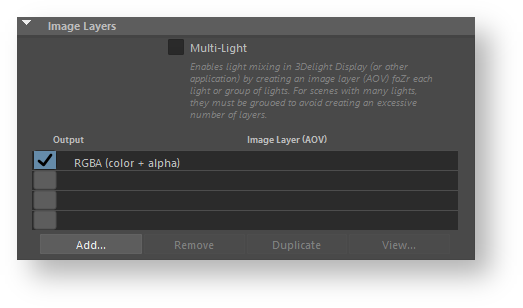
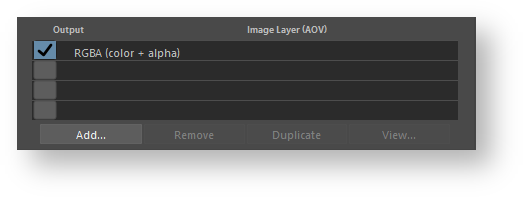

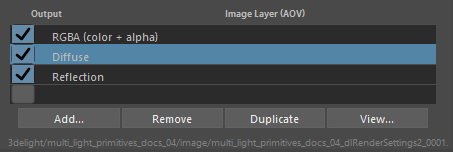
Add Comment