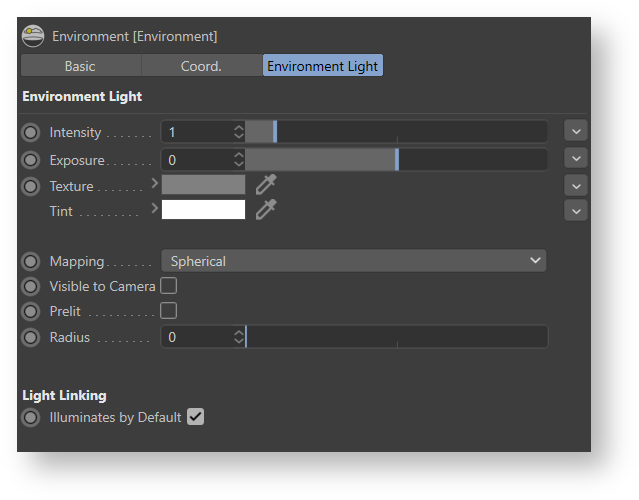The Environment Light uses a user-specified image, often an high dynamic range one (HDRI), projected on an infinitely large sphere to light the scene.
Creating an Environment Light
An Environment light source can be created directly from the 3Delight shelf or under 3Delight Menu in the Cinema4D toolbar. To create it from the Cinema4D toolbar you cilck into 3Delight Menu and then select lights→ Environment Light object.
An environment light. The radius parameter controls the size of the sphere in the viewport.
Image Name Specifies the texture file to use as an environment map. Mapping Defines how the texture will be mapped on the environment sphere. The available options are: Color Defines the light color. Intensity Species the light intensity. Exposure This is an additional control over the standard light intensity. Exposure is in many cases a preferred control due to its likeness to photography. Final light intensity is thus computed by: It is sometimes useful to have a fine and direct control on how the light intensity affects various shading components. The following controls allows for that: Diffuse Contribution Specifies a multiplier for the light contribution to diffuse shading. Specular Contribution Specifies a multiplier for the light contribution to specular shading. Hair Contribution Specifies a multiplier for the light contribution to hair shading. Volume Contribution Specifies a multiplier for the light contribution to volumetric effects in atmosphere and OpenVDB volumes. A multiplier applied on the environment appearing in the rendered image background. This parameter has not effect unless the Visible to Camera parameter in the Object tab is turned on. Prelit The effect of the environment will be considered as already baked into objects with the "Prelit" compositing mode. This is used to implement Prelit Materials as described in Prelit materials: light transport for live-action elements in production rendering.Environment Light Texture
Value Description Spherical (latlong) Specifies a spherical mapping, generally used with regular environment maps. Angular Specifies an angular mapping, generally used with light probe images. Light Intensity and Color Controls
I = intensity * pow(2, exposure)Fine Tuning the Light Contribution to the Shading Components
Background Contribution