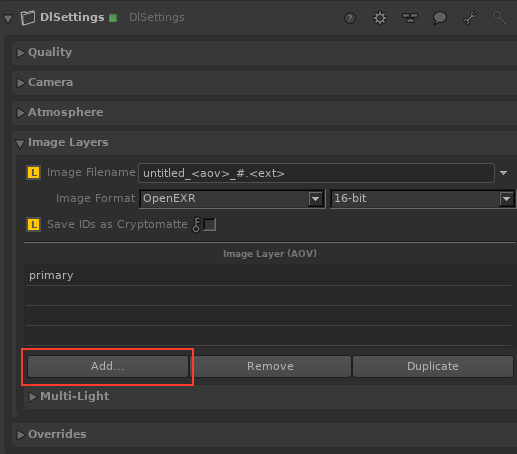Select OpenEXR as the Output Format.
- Show the DlSettings node in the Parameters tab
- Make sure OpenEXR is selected as the file output since Cryptomatte IDs can only be exported to OpenEXR files.
Open AOV Selector.
In the Parameters panel, click Add... in the Image Layers section to open the AOV Selector.
Select the IDs you want to save as Cryptomatte.
All available IDs are shown in Auxiliary Variables. Click OK to confirm your choice.
Enable Cryptomatte Export.
Make sure to click on Save IDs as Cryptomatte toggle to enable Cryptomatte export.