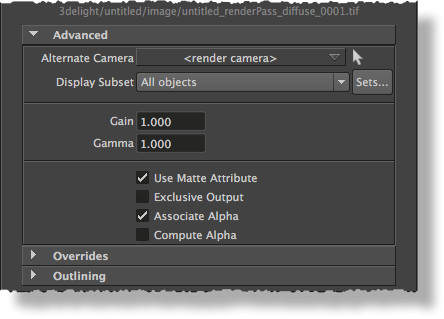A layer's Advanced attributes
Alternate Camera
Specifies a different camera than the Render Camera (specified in the Scene Elements group) to be used for this image layer. This allows simultaneous output of multi-camera angle or stereoscopic rendering. For best performance, it is recommended to keep as many layer as possible set to <render camera>. For instance, when working with a stereoscopic project that has a "left eye" camera and a "right eye" camera, it is preferable to set the Scene Elements' Render Camera to the "left eye" camera, and alter the value of the layer's Alternate Camera only for the ones needing the "right eye" camera (instead of having all layers overriding the render camera with either the "left eye" or the "right eye" camera). By default, the render camera is used.
Display Subset
Specifies one or several Maya sets to use to narrow down what objects will appear in the image layer. Set selection is made using the 3Delight Set Selector window which is invoked by clicking on the Sets... button. The "Display Subset" option menu specify how the selected sets will be interpreted. The options are:
All Objects | All visible objects will appear in the image layer, disregarding any sets selection made in the 3Delight Set Selector. This is the default. |
Objects in selected sets | Only visible objects in the selected Maya sets will appear in the image layer. |
Objects not in selected set________________________ | Only visible objects that are not in the selected Maya sets will appear in the image layer. Put differently, all objects in the selected sets will be excluded from the image layer. |
Gain
Specifies the gain. Each rendered pixel’s color will be multiplied by this value.
Gamma
Specifies the gamma. Each rendered pixel’s color, once affected by "Gain", goes through a power function whose exponent is 1 / "Gamma".
Use Matte Attribute
When this toggle is off, any matte attribute set on objects will be ignored. This toggle is on by default. This toggle allows the user to output both the beauty and the beauty with mattes applied, all in one render. This can be done by adding two RGBA layers and enabling this toggle in one of the two layers. Refer to the matte attribute in Visibility.
Exclusive Output
When this toggle is off, objects that do not output that variable will be black. Turning this option on will make these objects transparent. This toggle is off by default.
Associate Alpha
When this toggle is off, the color of a pixel is divided by the alpha to produce an image with an "unassociated alpha" channel. By default, this toggle is on. (Associated alpha is also called "Premultiplied alpha").
Compute Alpha
When this attribute is on, an alpha channel is added to the AOV. It is computed based on the existence of the output variable for a given object. This toggle is off by default. Usually, when this toggle is on, it is recommended to turn off Associate Alpha. This attribute has no effect on a layer that uses the "RGBA" output variable.