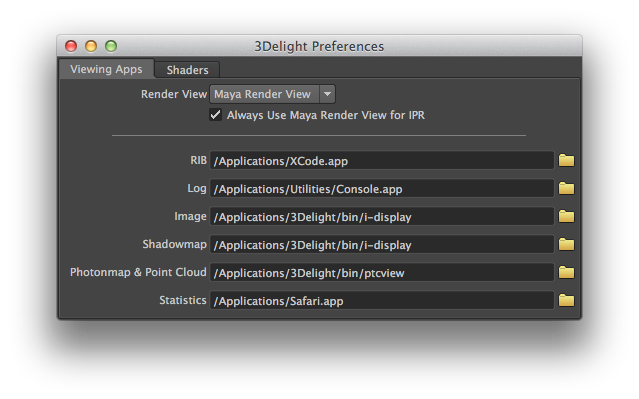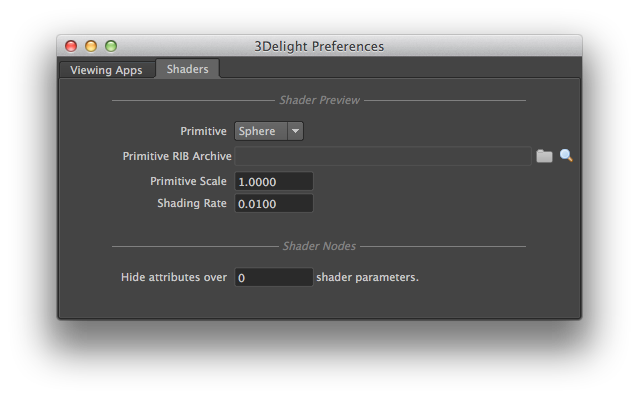The 3Delight Preferences dialog contains settings that remains effective across all Maya scenes.
Viewing Apps
The first section of this tab contains the Render View option for selecting the window (and application) in which image layers will be displayed on screen during rendering. See Output: Image Layers (AOVs). It can be either the Maya Render View, 3Delight Display or Custom Frame Buffer. When this last option is selected, the render view used for rendering is specified through the rendermn.ini file; 3Delight Display is used by default.
When the Always Use Maya Render View for IPR option is enabled, an IPR rendering will always be displayed in the Maya Render View. Turn it off to use the application specified by the Render View option for both regular and IPR renderings.
The second section of this tab contains the names of the applications that will be launched to visualize the different assets entered in various 3Delight for Maya fields. The supported type of applications are listed in the table below.
| Type | Description |
|---|---|
| RIB | This application will be launched to view RIB files. The default application is WordPad on Windows and TextEdit on Mac OSX. There is no default application on Linux. |
| Log | This application will be launched to view rendering log files. The default application is WordPad on Windows and Console on Mac OSX. There is no default application on Linux. |
| Image | This application will be launched to view images. The default application is i-display on all platforms. |
| ShadowMap | This application will be launched to view shadow maps. The default application is i-display on all platforms. |
| Statistics | This application will be launched to view statistics output by the rendering process. The default application is Internet Explorer on Windows, Safari on Mac OSX and Firefox on Linux. |
Shaders
The options presented in this tab affect the shader nodes preview swatch visible when a shader node is displayed in the Attribute Editor. The shader preview can also be launched in i-display via the Preview Shaders contextual menu option in the 3Delight Relationship Editor.
Primitive
Specifies the geometry that is rendered when previewing a shader. Possible primitive types are:
Sphere | Apply material to a NURBS sphere. |
Teapot | Apply material to NURBS teapot. |
Custom | Apply material to the geometry specified int the RIB that is provided in the Primitive RIB Archive field. |
Composition | Apply material on a more elaborate scene that provides a faithful preview of the material. As an example, incandescent or refractive materials are better previewed with this scene. |
Primitive RIB Archive
Specifies the path to a RIB archive that is assumed to contain the geometry to be used for preview renders. This attribute is available only when Primitive is set to ‘Custom’. The RIB file should contain geometry centered at the origin that has no shaders.
Primitive Scale
Specifies the scaling factor to apply on the shader preview primitive. It is set to ‘1.0’ by default.
Shading Rate
Specifies the shading rate to use for preview renders. It is set to ‘1.0’ by default.
Hide attributes over _____ shader parameters
Shader nodes with a lot of parameters tend to display slowly in the Attribute Editor. This attribute specifies the number of shader parameters over which 3Delight for Maya will automatically set all shader parameter attributes as hidden. Hidden attributes are ignored by all Maya editors; they will still be displayed in the Attribute Editor but not in any other Maya editor. Hidden attributes speed up the Attribute Editor refreshes quite a bit. It is possible to hide or unhide attributes on a per-shader basis by selecting the Hide Shader Attributes toggle in the contextual menu shown when right-clicking on a shader node in the 3Delight Relationship Editor or inside the Attribute Editor while it is displaying a shader node.