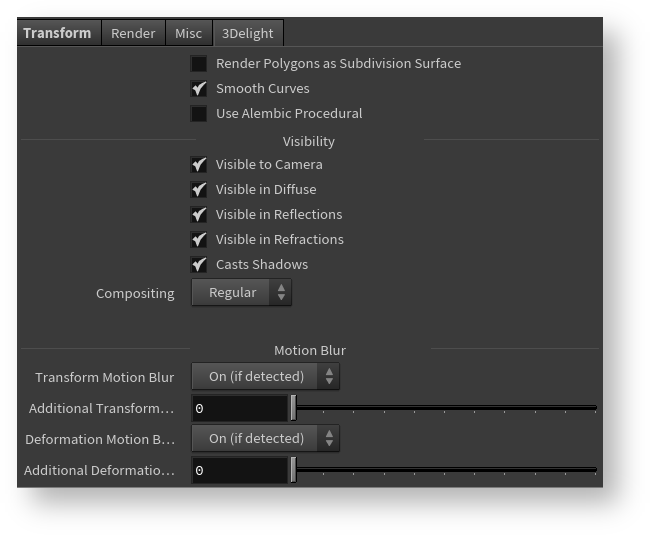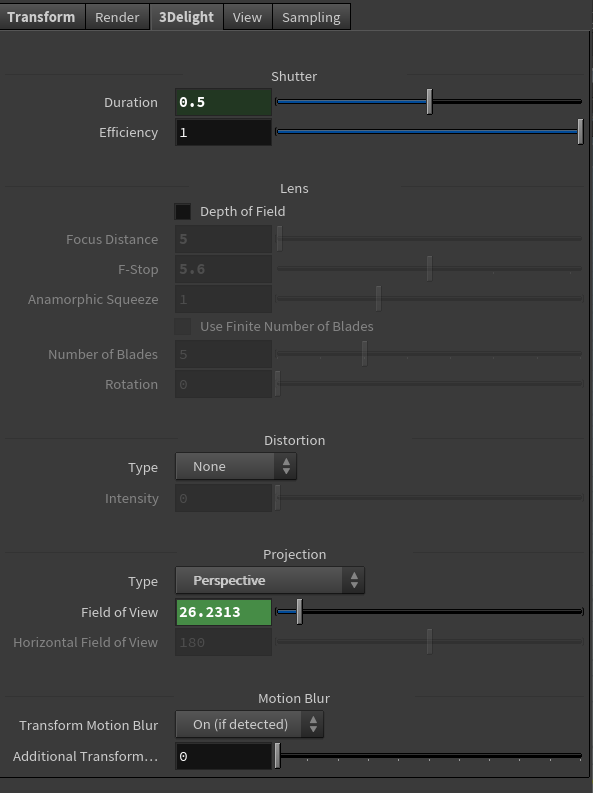3Delight adds some attributes to Houdini's geometry and transforms. These attributes allow to conveniently toggle 3Delight features on a per-object basis. To control some of these attributes on several objects at once, please refer to Set-Based Attributes.
For light-specific attributes, please refer to Lights & Light Filters.
Geometry Attributes
Additional 3Delight attributes on all renderable geometric objects.
Visible in Diffuse
Sets the visibility of the underlying object to diffuse ray types.
Compositing
Specifies the role played by the attached objects, at the compositing stage. Three options are available.
Regular
The objects play no special role and are shaded normally. This is the default.
Matte
The objects act as matte holdouts. Matte objects are not shaded and behave as if they were completely opaque, hiding any objects behind them, but appear in the image as transparent black pixels.
Prelit
The objects are considered to be part of a "prelit" sub-scene, where direct and indirect lighting is baked into the shading. They will reflect light from and towards regular objects in the scene but, just as matte objects, they will appear as transparent black pixels in the primary output variable. This is used to implement Prelit Materials as described in Prelit materials: light transport for live-action elements in production rendering.
Deformation Motion Blur
If motion blur is disabled in 3Delight's Quality render settings, no deformation blur will rendered regardless of the settings in this section. Note that 3Delight ignores the Motion Blur attribute in the Render Stats.
Sets deformation blur mode of operation for this object. It can be one of the following options:
| On (if detected) | 3Delight tries to detect if the geometry is deforming (particles, geometry with animated deformers). This is the suggested mode of operation since most objects in a scene are not deforming. |
| On (always) | Assume object is deforming and output geometry at each motion sample. This mode of operation will increase memory usage unduly if the geometry is in fact not deforming. |
| Off | Disables deformation blur for this object. This mode of operation is useful to increase performance in the case of geometry with barely noticeable deformation during the timespan of the images (per shutter exposure) of an animation. |
Additional Samples
By default, only two motion samples will be used to motion blur the deformation. This control allows using additional deformation samples for the geometry. This is necessary for geometry deformation with noticeable motion blur curvature within the image.
Alembic 3Delight Attributes
The following additional attribute is offered for Alembic nodes.
Use Alembic Procedural.
When on, this will do delayed loading for alembics and save disk space when exporting to NSI. This supports meshes, particles and curves too. You have to use normal Alembic node and when instancing alembics, it is required to use "Pack and Instance" for the instancing of alembics to work well (e.g. when using the CopyToPoints node).
Mesh 3Delight Attributes
The following additional attribute is offered on polygonal mesh objects.
Render Mesh as a Subdivision Surface
When enabled on, the underlying object will be rendered as a smooth catmull-clark subdivision surface.
Curve 3Delight Attributes
The following additional attribute is offered on curve objects, such as Hair Paint Effects or XGen Groomable Splines Description nodes.
Smooth Curves
When enabled, the curves are rendered as cubic splines. Depending on the number of segments of the curve and its rendered size, this may produce a smoother curve. When disabled, the curves are rendered as line segments, similar to how they are rendered in the viewport. This generally offers better performance with little visible difference unless the curves appear very large in the rendered image.
Transforms Attributes
Additional Samples
Specifies how many additional motion samples 3Delight should use with rendering motion blur. These samples will be applied on the transforms and not on the objects themselves. For example, if you wish to have more accurate motion blur on rotating propeller, increase Additional Samples on the transform that is responsible of the rotation and not on the propeller's geometry.
If motion blur is disabled in 3Delight's Quality render settings, this attribute will have no effect. Note that 3Delight ignores the Motion Blur attribute in the Render Stats.
Here is the effect of motion blur on a propeller without the use of Additional Samples:
Motion Blur = Off
Additional Samples is ignored
Motion Blur = On
Additional Samples = 0
Total samples used = 2
As can be seen in this example, more motion samples are necessary to accurately render the high curvature of the blur. Here is the result when using Additional Samples:
Motion Blur = On
Additional Samples = 4
Total samples used = 6
Motion Blur = On
Additional Samples = 30
Total samples used = 32
Camera Attributes
The camera shutter is defined by the Houdini Shutter Angle and some of the 3Delight Camera Attributes.
Shutter
Shutter Angle The angle of the opening in a rotary shutter disc, in degrees. A value of 360 degrees means that the whole frame duration is used as the exposure time (this yields maximum motion blur). A value of 180 degrees means half the frame duration will be exposed for rendering (thus reducing the motion blur).
Shutter Opening Efficiency Sets how “efficient” the shutter of the camera is at opening and closing times. ‘1.0’ is maximum efficiency, meaning that the shutter of the camera opens instantaneously, and then closes instantaneously, which is a non-natural shutter. Lower values, such as the default value of ‘0.75’, will simulate slower opening camera shutter and produces softer motion blurs, closer to what is expected in real life cameras.
Shutter Closing Efficiency
Use Finite Number of Blades Turning this attribute on allows customization of the aperture shape using the following attributes. This attribute is off by default, which produces a perfectly round aperture. Number of Blades The aperture is shaped after a regular polygon; this attribute specifies how many sides this polygon has. This can also been seen as the number of blades of the diaphragm that controls the aperture. The minimum number of blades is 3, which produces triangular out-of-focus highlights. Rotation The angle of the rotation to apply on the aperture, in degrees.Lens Aperture
Projection
Projection Type
Several projection types are available. The possible values are detailed in a table below.
Option | Description |
|---|---|
| Default | A perspective projection, or an orthographic projection if the Orthographic Houdini attribute is turned on |
Cylindrical | The vertical axis uses the projection specified by the standard Houdini attribute (see Default above). |
Fisheye stereographic | A stereographic fisheye projection. Maintains angles. |
| Fisheye equidistant | An equidistant fisheye projection. Maintains angular distances. |
| Fisheye equisolid | An equisolid angle fisheye projection. Maintains surface relations. |
| Fisheye orthographic | An orthographic fisheye projection. Maintains planar illuminance. |
| Spherical | A latitude/longitude spherical projection. Implies a 360 degree field of view. |
Auxiliary Field of View
Specifies a field of view, in degrees. This is used for the following projection types:
| Projection Type | Auxiliary Field of View interpretation |
|---|---|
| Cylindrical | Specifies the horizontal field of view. The camera's Angle of View attribute specifies the vertical field of view. |
Fisheye stereographic Fisheye equidistant Fisheye equisolid Fisheye orthographic | Defines the field of view. Replaces the camera's Angle of View attribute, which is limited to a maximum value of 164.19 degrees. |