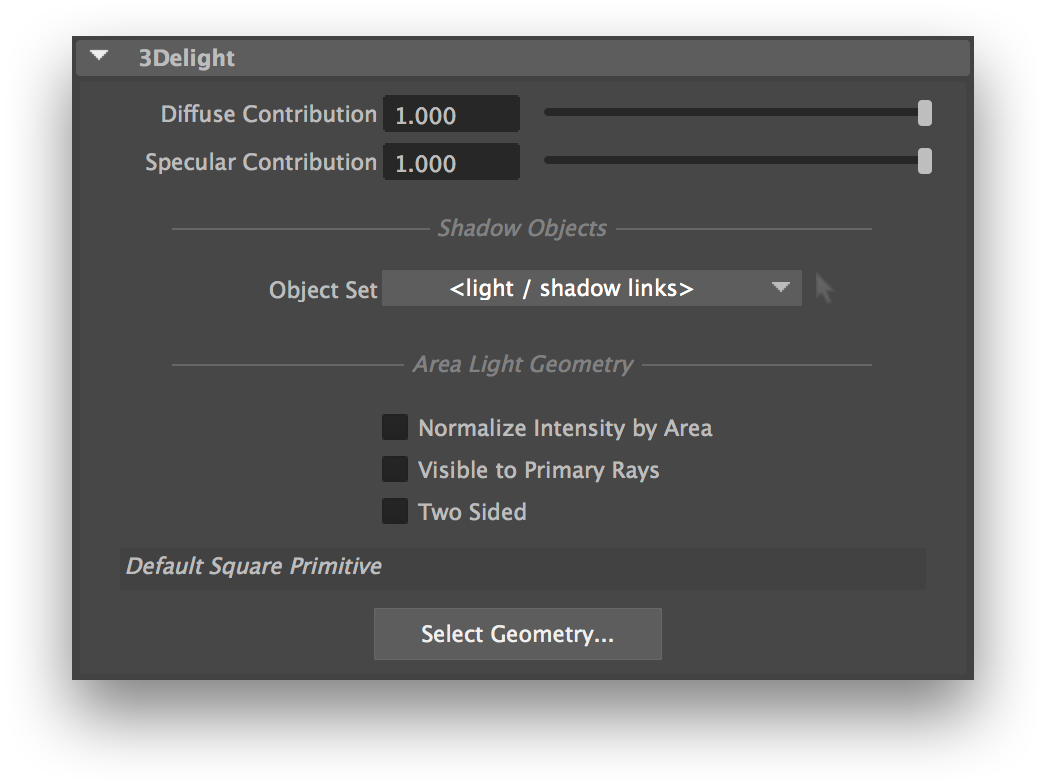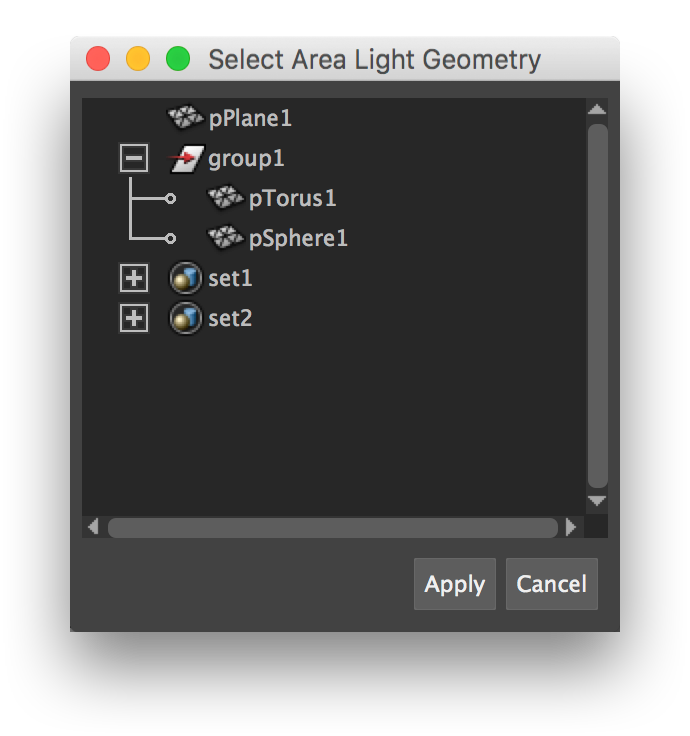...
Selecting a Shadow Objects set; the option menu shows all available object sets in the scene.
Extension attributes specific to Area Light shapes
In addition to the extension listed above, 3Delight for Maya offers several more attributes for area lights.
Extension Attributes offered for an area light shape.
Normalize Intensity by Area
When this attribute is off, the Intensity attribute controls the amount of light emitted by area unit of the light's geometry. In other words, if an area light is duplicated and scaled to be larger, it will appear to emit more light than the original. Turning this attribute on will scale down the Intensity by the light geometry's area. Put differently, it will make the quantity of light emitted by the area light appear constant when it is scaled or set to use a different geometry. This attribute is off by default.
Visible to Primary Rays
This will make the area light visible to primary (aka "camera") rays. Note that area light won't cast any shadows in the scene.
Two Sided
When two sided, the areal light will illuminate from both sides of the geometry.
Area Light Geometry
By default, the area light will be shaped as it appears in the viewport: a square, altered by the transformation defined for the area light shape. To use any model in the scene to define the shape of the area light, click Select Geometry... A new Select Area Light Geometry window will appear, containing an outliner.
The Select Area Light Geometry window.
The geometry currently set as the area light geometry will be highlighted. By default, nothing is highlighted. Click shapes to select them independently; click groups to select all of their children, or click sets to select all of their members, as the area light geometry. Set members will be flattened - in other words, any set members that are sets will be expanded so their children are used as area light geometry. Click Apply to make the selected elements used as the area light geometry list. Click Cancel to close the window without modifying the area light geometry list.
| Info |
|---|
|
| Warning |
|---|
| Simple shapes with low polygon count should be preferred; more complex area light geometry will require more time to render. |