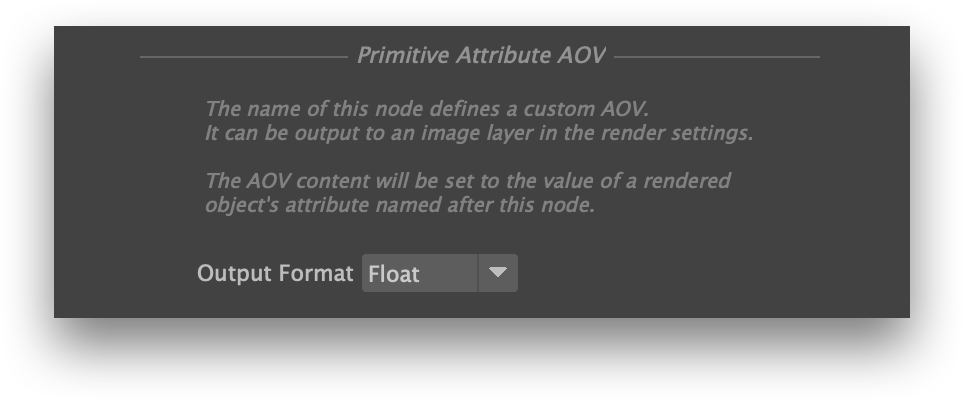...
- click the + button under the appropriate AOV list in an AOV Group, as explained here, or
- click on the desired node type in the Hypershade's Create panel, in the 3Delight → AOV section, or
- in the Node Editor, press
taband begin to typedlAOVColorordlAOVFloat.
...
To create a primitive attribute AOV node, :
- click on its button under the 3Delight → AOVs section of
...
- the Hypershade's Create Panel, or
- in the Node Editor, press
taband begin to typedlAOVPrimitiveAttribute.
Defining the Primitive Attribute
...
Name
The name of the
...
Primitive Attribute AOV node defines both the name of the primitive attribute
...
and the name of the AOV. The node can be renamed through the usual Maya interface for that action, including editing its name field in the Attribute Editor or the Hypershade's Property panel, or by clicking twice on its name in the Node Editor.
Primitive Attribute AOV Attributes
The attribute of a Primitive Attribute AOV node.
Output Format
The type of data that the AOV will contain. Available output formats are:
- Float: A single quantity. Useful for opacity (”alpha”) or depth (”Z”) information.
- Color: A 3-component color.
- Vector: A 3D point or vector. This will help differentiate the data from a color in further processing.
- Quad: A sequence of 4 values, where the fourth value is not an alpha channel.