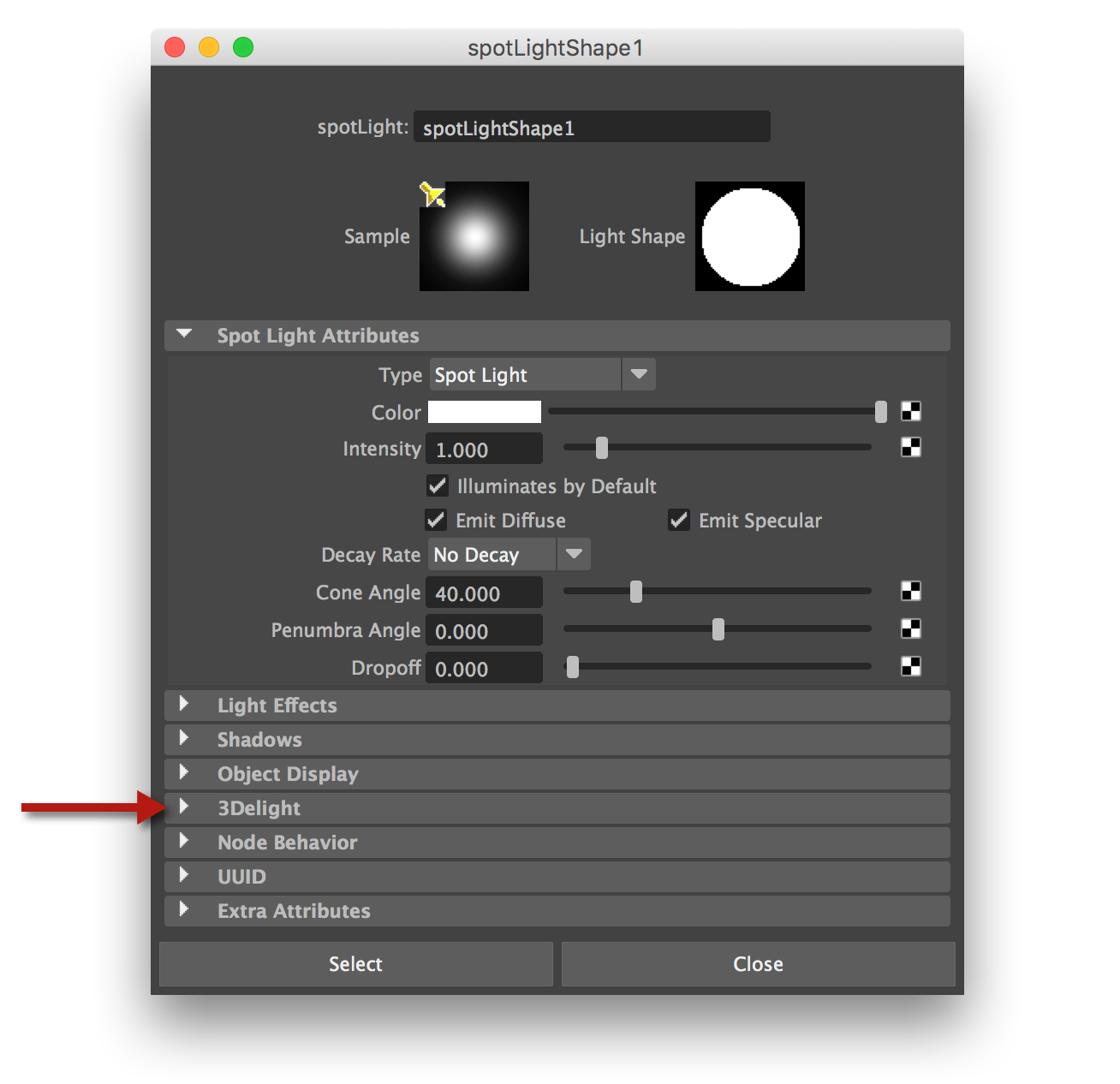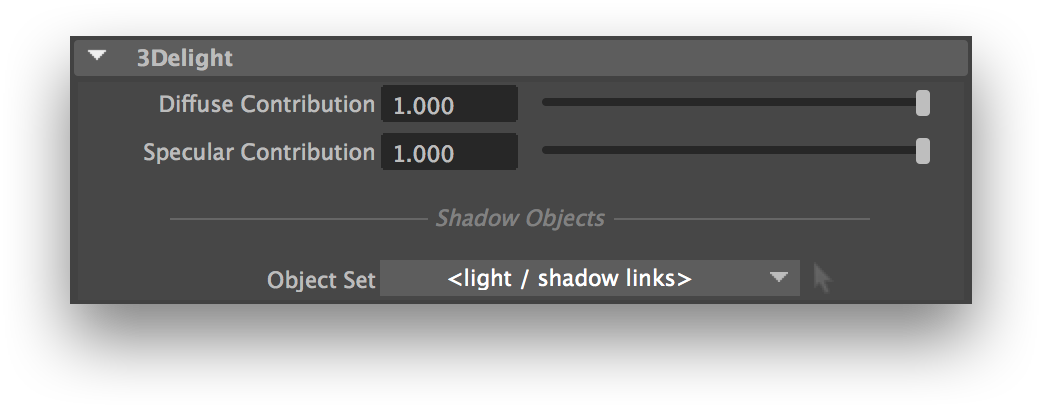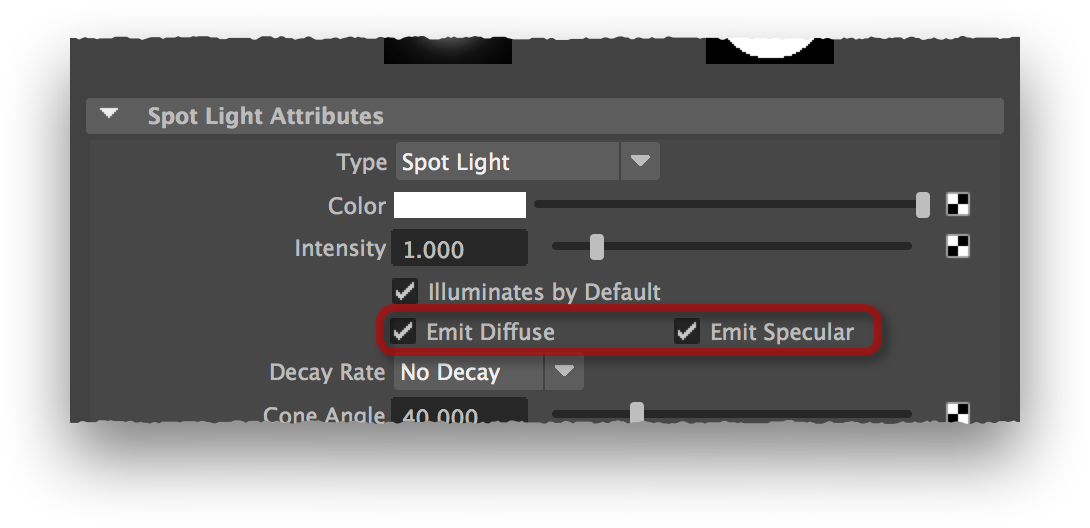| Section | ||||||||||||||||||||||
|---|---|---|---|---|---|---|---|---|---|---|---|---|---|---|---|---|---|---|---|---|---|---|
|
The location of the 3Delight attributes for a spot light shape.
Common Extension Attributes
...
3Delight Extension Attributes that exist for allMayalight all Maya light types.
All Maya lights have the following attributes available in the 3Delight group:
...
These two attributes allows adjusting the contribution of the light to the diffuse or specular shading components. Setting For instance, setting Diffuse Contribution to 0 makes the light a purely specular one. It ; it has the same effect as turing of off the light's Emit Diffuse control.
Please note that turning off Emit Diffuse will make Diffuse Contribution controls insensitive; in a similar fashion, turning off Emit Specular will make the Specular Contribution controls insensitive. The Emit Diffuse and Emit Specular controls are located in the light shape's main attribute section, a bit below the light's Intensity control.
The Emit Diffuse and Emit Specular controls , which must be enabled to allow adjusting the Diffuse Contribution and Specular Contribution, respectively.
...
Selecting a Shadow Objects set; the option menu shows all available object sets in the scene.
...
Area Light
...
-Specific Extension Attributes
In addition to the extension listed above, 3Delight for Maya offers several more attributes for area lights.
...
This will make the area light gemoetry visible to primary (aka "camera") rays. Note that the area light geometry won't cast any shadows in the scene.
...
The Select Area Light Geometry window.
The geometry currently set as the area light geometry will be highlighted. By default, nothing is highlighted. Click shapes to select them independently; click groups to select all of their children, or click sets to select all of their members, as the area light geometry. Set members will be flattened - in other words, any set members that are sets will be expanded so their children are used as area light geometry. Click Apply to make the selected elements used as the area light geometry list. Click Cancel to close the window without modifying the area light geometry list.
| Info |
|---|
|
| Warning |
|---|
| Simple shapes with low polygon count should be preferred; more complex area light geometry will require more time to render. |