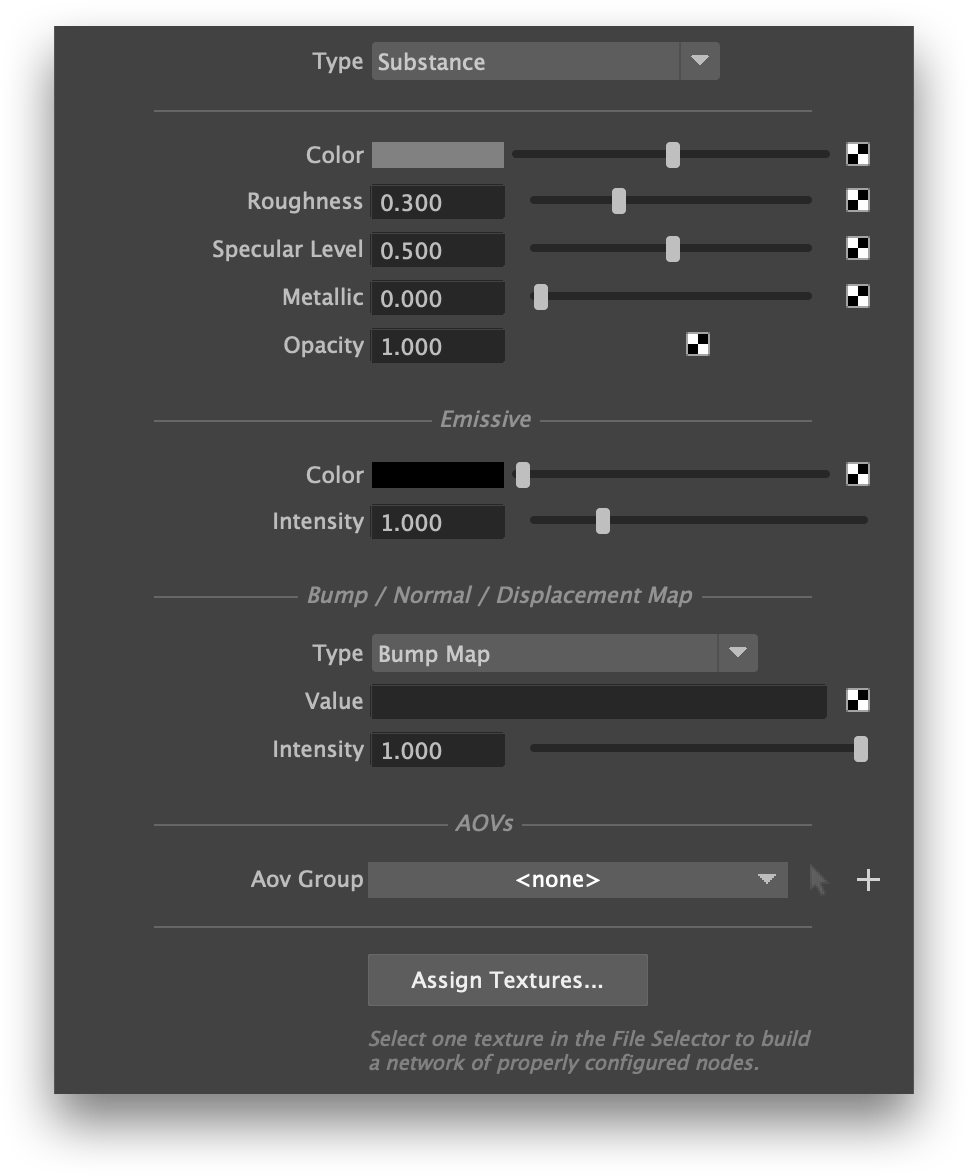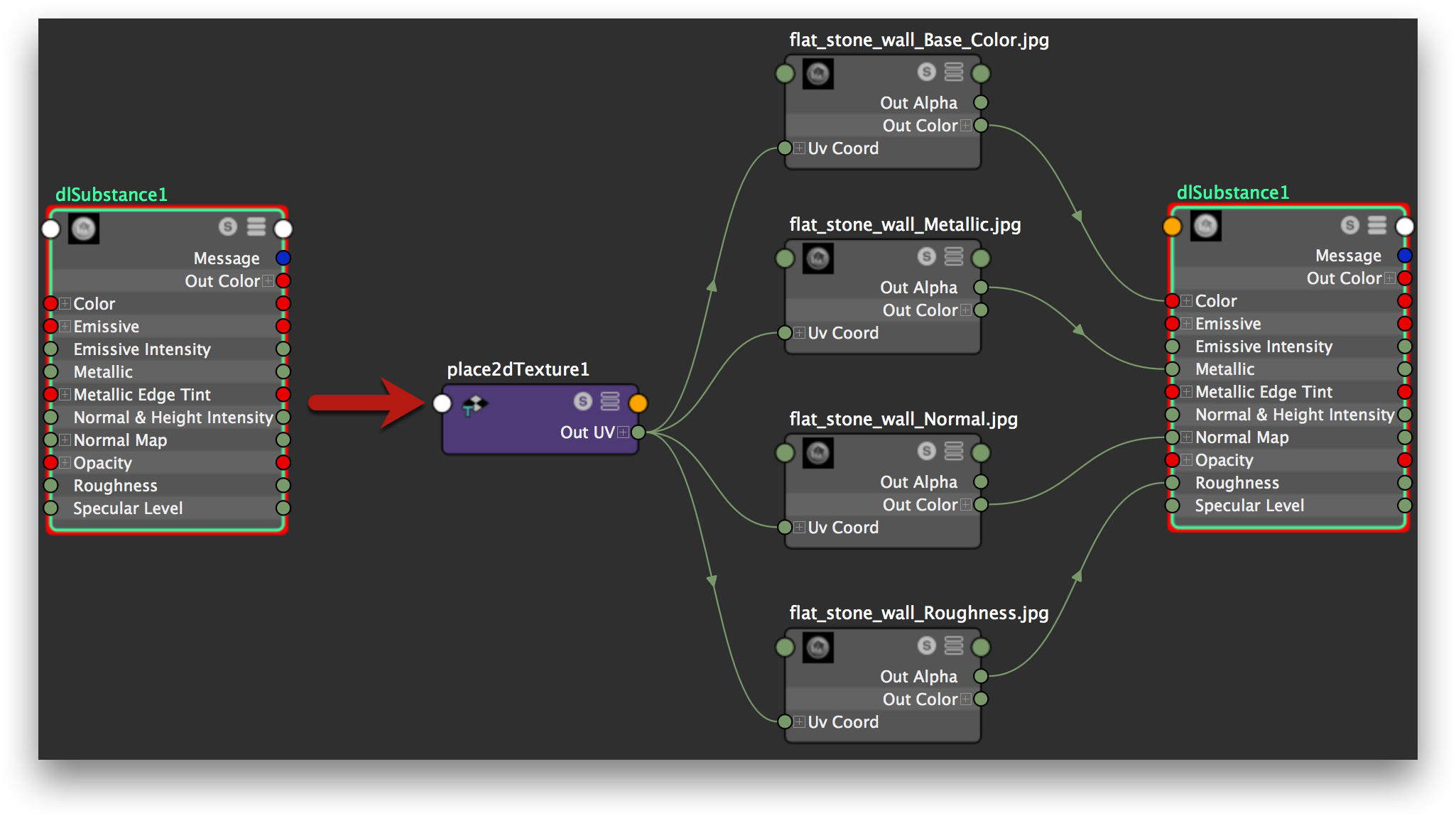| Include Page | ||||
|---|---|---|---|---|
|
Assigning Textures to a 3Delight Substance material
Click on the Assign Textures button and select one texture of a Substance texture file set. 3Delight for Maya will find all files from that texture set located in the same folder, and will:
- create one File node per texture and configure it with a proper name, texture filename and color space setting for a given Substance texture asset;
- connect these File nodes to their respective 3Delight Substance attribute;
- create a single place2dTexture node that is connected to every one of these new File nodes.
An example of the changes done by Assign Textures
The 3Delight Substance materials renders Substance Designer materials following the Metal-Roughness workflow with specular level control. This workflow is explained in great deails in the following reference:
https://academy.allegorithmic.com/courses/05171e19aa8dc19421385fd9bb9e016e
Note that the material is not meant to be modified by hand as all input, except Edge Tint, is meant to be plugged into Substance Designer textures.
The Edge Tint parameter is a complement that allows for more realistic metal effects. The parameter is the same as in 3Delight Metal material.
To be continued ...
The Substance materials allows easy look development using Substance Designer textures.