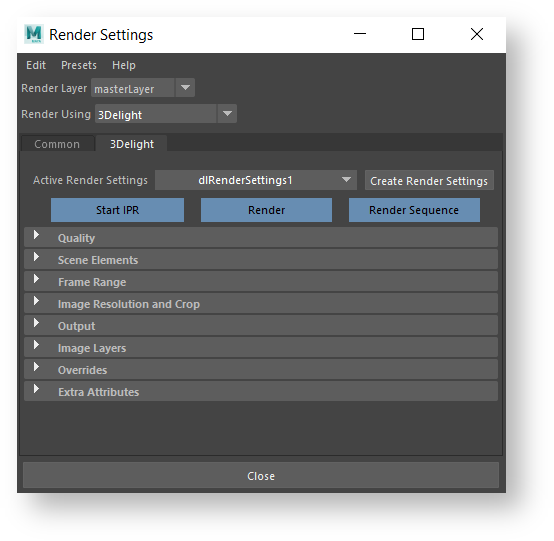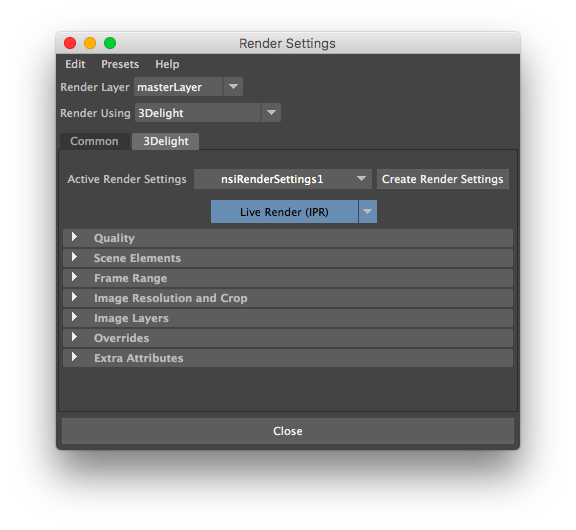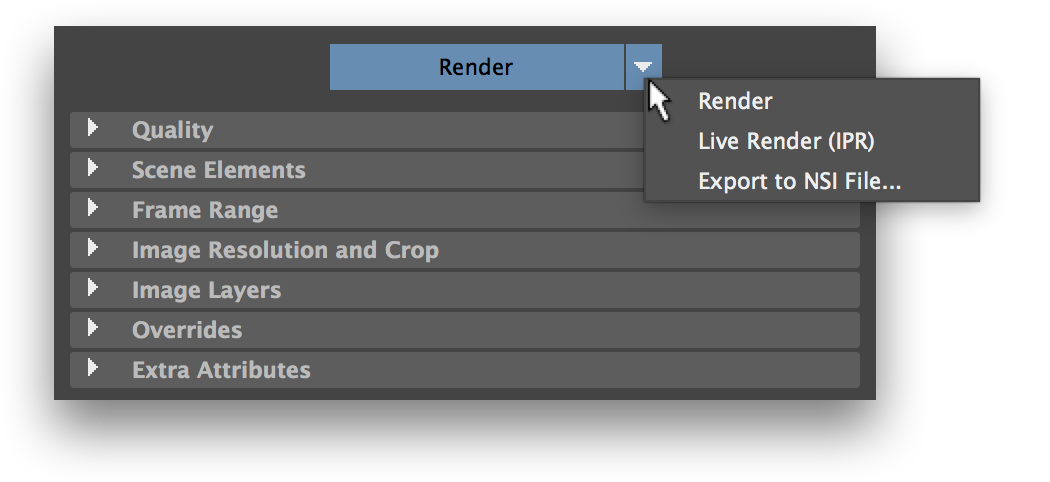The 3Delight tab in the Maya Render Settings window
The options defining the objects to render, rendering quality and image layers to produce are all contained as attributes of 3Delight Render Settings nodes. Since they are regular Maya nodes, it is possible to define multiple Render Settings in a scene and quickly switch between them; they can also be selected, shown and renamed in the Attribute Editor, and deleted just like any other Maya node.
Creating and Editing Render Settings
...
It is of course possible to use a single Render Settings and edit it through the Maya Render Settings window, which is the usual setup for a Maya renderer.
Creating and Editing Render Settings
Using the Maya Render Settings window
...
Quality – Contains all the settings related to image quality (filtering, sampling, etc... ).
Scene Elements – Specifies the scene elements to use for rendering, including the camera and environment.
Frame Range – Specifies the frame range to be rendered.
Resolution and Crop – Specifies a crop region and optionally different resolution than selected in Maya's Common render settings.
Output – Specifies whether we are outputting to iDisplay, Image file or NSI file, as well as the path where files are being exported.
Image Layers (AOVs) – Specifies the image layers (AOVs) to output, including Multi-Light output.
Overrides – Specifies overrides to various settings to obtain quick interactive renders.
Rendering
...
the Scene
...
...
The Render button above all attributes in the Render Settings can be used to start or abort renderings. Clicking on the arrow near its right end allows changing the button operation. See Rendering with 3Delight for more information about the rendering modes, and the other means to start a rendering job.
...