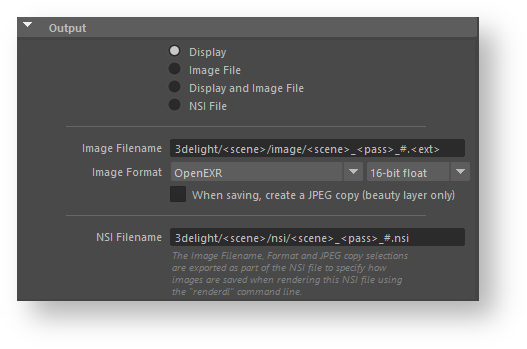The Output group of rendering attributes specifies where the image will be outputted (iDisplay, Image File or NSI File). By default Display output is selected. Other attributes are responsible for Image Filename, Image Format and NSI Filename.
There are four options from where a user can select to render or output an image or a sequence of images.
- Display - Scene will be rendered to iDisplay.
- Image File - Scene will be rendered as an Image File where it's type is specified in Image Format attributes.
- Display and Image File - Scene will be rendered to iDisplay and Image File
NSI File - Scene will be exported as NSI file. NSI Filename specifies that path where it will be exported.
Selecting more than one option is not possible. You can only select one option at a time.
Other attributes' functionality is written below.
When saving, create a JPEG copy (beauty layer only)
Will create a JPEG copy for beauty layer only (RGBA). This will be possible only if the user is outputting to file, by either selecting Image File or Display and Image File options.
Default Image Filename
Specifies the default file location for the image layers. By default, the location is based on the scene name, the render pass name and the AOV name. Paths containing dynamically some specific tokens will be expanded. These tokens are shown in the table below.
| Token | Description |
|---|---|
$VAR | The value of the environment variable ‘VAR’ will replace ‘$VAR’ in the path. |
%VAR% | The value of the environment variable ‘VAR’ will replace ‘%VAR%’ in the path. |
| ~ | The value of the HOME environment variable will replace the tilde character. |
@ | The current frame number will replace the @ character. |
# | The current frame number, padded to form a 4 digits number, will replace the # character. |
`MEL command` | The string enclosed in back quotes is evaluated as a MEL command and gets replaced with the command’s result. |
<layer> | This string will be replaced with the currently rendered Maya render layer. |
<project> | This string will be replaced with the path to the current Maya project directory. |
<pass> | This string will be replaced with the name of the Render Rass Node used for rendering. |
<shape_name> | This string will be replaced with the long name of the attached shape. This tag can currently only be used in light attributes nodes. |
<scene> | This string will be replaced with the name of the scene. |
<ext> | This string will be replaced with the file extension. File extensions are expanded for RIB files, shadow map files and any image file outputs. |
<camera> | This string will be replaced with the name of the camera shape being used for rendering. |
<aov> | This string will be replaced with the name of the variable being output in the display. It is valid only for the Image Filename rendering attribute (in the Display group). |
<light> | When using the multi-light feature this token will contain the name of the light being rendering. |
Default Image Format
Specifies the default file format for the image layers, including the pixel bit depth. The default is 16-bit float EXR files.
The supported file formats are:
| Name | Extension | Description | Bit Depth | Multi-Layer Support |
|---|---|---|---|---|
TIFF |
| TIFF format. | 8-bit integer | Yes_ (Layers can have different data types.) |
OpenEXR | .exr | The Open EXR format. OpenEXR is a high dynamic-range (HDR) image file format developed by Industrial Light & Magic. | 16-bit float | Yes _______________ |
OpenEXR (deep) | .exr | The Open EXR "deep" image format (introduced in Open EXR 2.0). Each pixel can contain multiple values at different depths. | 16-bit float | Yes |
JPEG | .jpg | JPEG format. | 8-bit integer | No |
PNG | .png | PNG format. | 8-bit integer | No |
8-bit images are saved with a sRGB gamma correction.
16-bit integer, 16-bit float and 32-bit float images are saved as "raw" data, without any gamma correction.