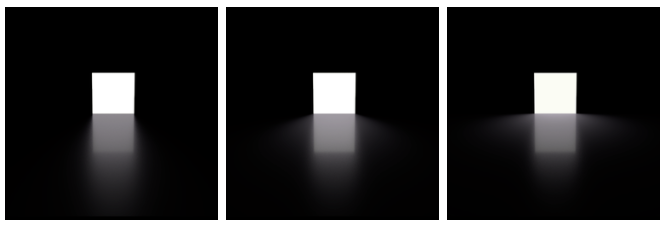Shape Allows the selection of one of the default shapes (square, sphere, disk and cylinder), or specify a custom geometry (the mesh of a torus shaped filament in this example). Visible to Camera Makes the light source visible to the camera (a.k.a primary rays). From left to right: off (default) and on. Two Sided When enabled, the area light will illuminate from both sides. As we can see for the examples below, the intensity of the light is increased for the sphere, cylinder and and mesh lights. This is because for such closed or partially closed object, illumination from the interior (opposite side) of the light will add to the total illumination. This happens because area lights are created transparent and do not cast shadows. It should be noted also that since two-sided lights emit light in both directions, they will illuminate anything enclosed within. From left to right: off (default) and on. Light Spread Specifies the spread of the light. A spread of 1 is to natural "cosine" spread. Lower spreads will produce a more focused light. From left to right: 0.2, 0.5 and 1.0 (default). Normalize Intensity by Area This will devide the total intensity of the area light by its area. The net effect of this is that no matter the scale of your area light, the intensity will remain the same. This non-physical behaviour can be handy when adjusting shadows from area light: shadow softness adjustments (area light size) will not change the overall intensity. From left to right: off (default) and on.Shaping the Light using an Area Light
Overview
Content Tools