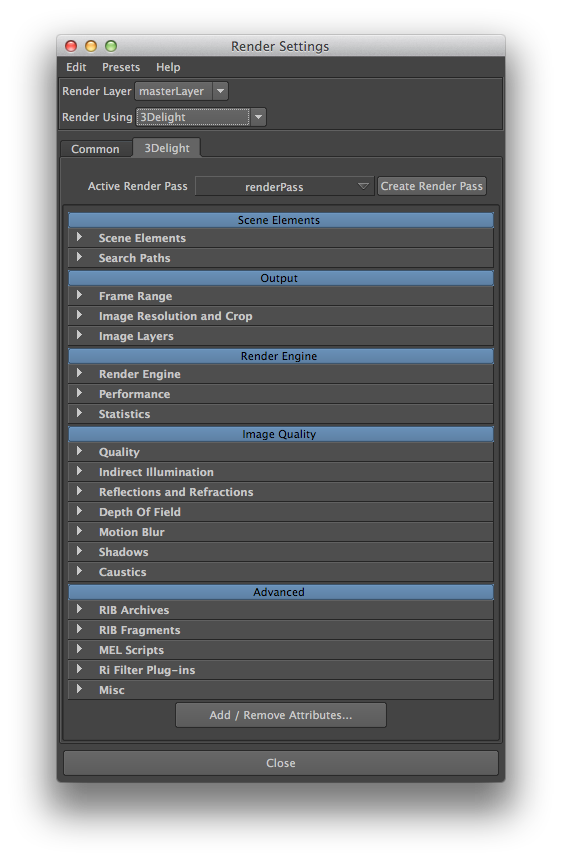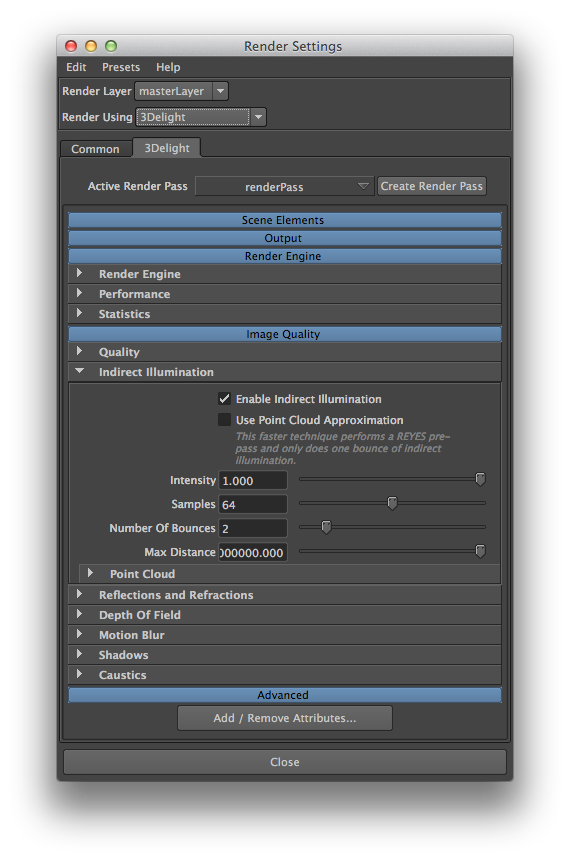The 3Delight rendering options are accessible in Maya’s Render Settings window once ‘3Delight’ is set as the current renderer. This is done by selecting ‘3Delight’ in the Render Using option menu.
The 3Delight tab in Maya's Render Settings window
All the rendering options are stored as attributes and are grouped into the five categories; here is an overview of the purpose of each category:
Scene Elements - Specifies all the scene elements to render, including the camera. This is in the general sense the input to the renderer.
Render Engine - Controls for the rendering engine. Essentially about how to process the information from input to output.
Image Quality - Options specifically geared to affect the look of the image to be rendered.
Clicking in the category (blue button) will collapse or expand the category to hide or show the groups it contains. In the above window, each category is shown as expanded. Each category contains a few groups of related attributes. They are drawn in a collapsable layout that is expanded or collapsed by clicking on the arrow on the left side of the group's label. Note that clicking on a category to show or hide its groups, it will do so without changing their expanded or collapsed state.
Since all these options are encapsulated inside Render Pass nodes, the Render Settings first present a menu to select which Render Pass to view. The rendering options for the selected Render Pass are displayed right after, just like they are in the Attribute Editor. By default there is only one Render Pass.
The Current Render Pass option menu lists all render pass nodes currently in the scene. The selected one is used for all renderings launched using Render Current Frame or Batch Render options of Maya’s Render menu. The Create Render Pass button on the right of the option menu creates a new render pass node and set it as the one selected for the Current Render Pass attribute.