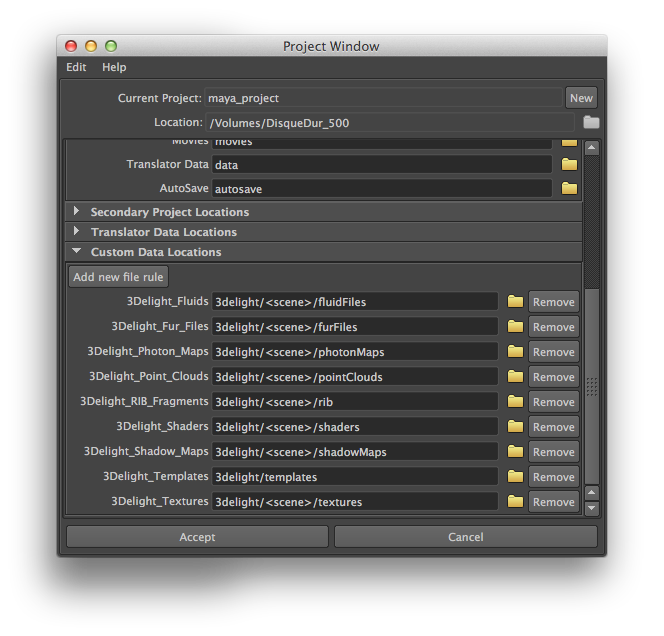Some files are automatically generated by 3Delight for Maya. The destination folders for these files are specified in the Project Window of Maya.
Maya's Project Window with the
Custom Data Locations for 3Delight
The default locations for 3Delight for Maya data are indicated in the above Project Window. These, like other Maya project settings, are relative paths to the Maya project's Location (specified at the top of the same window). Here is a description of these data locations:
3Delight Fluids
Specifies the folder where Fluids data will be saved. 3Delight for Maya needs to generate data files for each fluid node visible in the scene if the fluid simulation has not been cached.
3Delight Fur Files
Specifies the folder where Fur Files will be saved. 3Delight for Maya needs to generate a geometry file for each Fur Feedback node visible in the scene. Also saved at this location are RIB file produced by the Shave and a Haircut plugin in some cases. Refer to Shave and a Haircut Tips.
3Delight Photon Maps
Deprecated. These files no longer exist.
3Delight Point Clouds
3Delight RIB Fragments
Specifies the folders where Point Clouds and RIB Fragments will be saved respectively.
3Delight Shaders
When an object has no RenderMan shader attached to it, 3Delight for Maya will attempt to translate any Hypershade shading network attached to that object to RenderMan shaders, which are then used in the rendering. This process generates shader source files, which are stored in a ‘src’ directory. These source files are then compiled into compiled shader files and stored under the ‘OBJ’ directory. Both the ‘src’ and ‘OBJ’ folders are created under the folder specified by 3Delight Shaders. Note that this project setting is relevant only for translated shaders from Hypershade networks. It has no effect on RenderMan shader nodes or on the shader paths displayed in the Shader Selector.
3Delight Shadow Maps
Specifies the folder where auto-generated Shadow Maps will be saved. Shadow Maps will be automatically generated only if the Auto-Generate Shadow Maps rendering attribute is turned on and if either:
- A light source has no Light Attribute Node attached to it and its Use Depth Map Shadows attribute is turned on.
- A light source has a Light Attribute Node attached to it and this attribute has its Generate Shadow Maps attribute turned on, but nothing is specified in the Shadow Map Name attribute.
3Delight Templates
Specifies the folder where Render Pass templates are saved and looked up for the Create Render Pass from Template menu. Note that template files are created on-demand only and are not affected by the _3DFM_OUTPUT_PATH environment variable described below. See Saving a Render Pass as a Template for details.
3Delight Textures
Any node in an Hypershade network that uses a texture file name not ending with the ‘.tdl’ extension will undergo a texture conversion process in order to speed up texture lookup during rendering. This conversion produces a 3Delight texture file that is stored under the directory specified in the 3Delight Textures project setting. It is possible to prepare texture files in order to avoid this conversion as explained in Preparing Textures for Rendering.
Data Creation and Removal Process
This tables explains the process behind the creation and removal of the data files at these locations.
| Data Location | Creation and Removal Process |
|---|---|
| 3Delight Fluids 3Delight Fur Files | These files are written for each frames. And at each re-render, they will be re-written. These files are no more useful after each rendering and should be discarded, but the current implementation in 3Delight for Maya leaves them hanging. |
| 3Delight Point Clouds 3Delight RIB Fragments ____________________ | These files are generated for each frame if their respective options are enable. They each have a Write Mode set to either 'overwrite existing file' or 'reuse existing file'. It means these files can remain valid indefinitely. |
| 3Delight Shaders | An attempt in made to keep and re-use the compiled versions of these shaders on a per project basis (i.e. re-compile only when needed at render time). It means these files can remain valid indefinitely. The default location for these files pose a problem when rendering an animation using multiple computers simultaneously (such as on a render farm). That is because each computer may attempt to save the compiled version of these shaders all the same time in the same files (because the compiled shaders are the same for each frame). For this reason, it is advised to change that default location to a path that point to a folder that is local (and unique) for each computer. Alternately, you have to make sure all the shaders have been compiled prior to launching the rendering of each frames of the animation. |
| 3Delight Shadow Maps | These files will be generated each frame if the Auto-Generate Shadow Maps rendering attribute is turned on. Otherwise, the existing Shadow Map files will be re-used. It means these files can remain valid indefinitely. |
| 3Delight Templates | Template files are created and modified by direct user actions through the user interface. Similar to "preferences" of an application. They are never removed otherwise. |
| 3Delight Textures | An attempt in made to keep and re-use converted textures on a per project basis (i.e. re-convert only when needed at rendering time). It means these files can remain valid indefinitely. In the case of animated texture, the attempt is made on a per frame basis. |
Environment Variables to Override the Project Window's Data Locations
By default, the 3Delight for Maya data locations described above, and others described elsewhere in this manual (such as the Image Filename rendering attribute in the Display group), are relative to the Maya project Location. Sometimes, it is not desirable to produce such files at that Location. Alternately, it is possible to override that Location, in the context of 3Delight for Maya data, using an environment variable named _3DFM_OUTPUT_PATH. Doing so will prepend all of the 3Delight for Maya data locations described above, and others described in this manual, with the path specified by this environment variable instead of the Maya project's Location.
The environment variable _3DFM_OUTPUT_PATH needs to be defined before Maya is launched. And in the case of Maya's render command line, before it is launched.
In addition to _3DFM_OUTPUT_PATH, if the following environment variables are defined, their values will be used to override the corresponding data location in the Project Window.