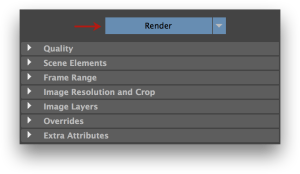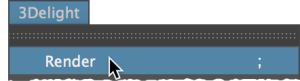Starting an Interactive Rendering
An interactive rendering usually produces images in 3Delight Display or the Maya Render View, and optionally produces image files. Rendering a frame sequence is possible; 3Delight Display will show every rendered frame but the Maya Render View will only show the last rendered one.
An interactive rendering can be launched by doing one of the following:
- Clicking the button in the 3Delight Shelf.
- Clicking the Render button in the Render Settings.
- Choosing the 3Delight → Render menu item.
If the scene contains several Render Settings, you may start an interactive rendering using a specific Render Settings by doing one of the following:
- Right-clicking in the 3Delight Shelf and selecting the desired Render Settings.
- Choosing the desired Render Settings under the 3Delight → Render With: menu.
- Setting the desired Render Settings as the Active one in the Maya Render Settings dialog, then clicking the Render button.
The Render button in the 3Delight Shelf | The Render button in the Render Settings | The Render item of the 3Delight menu |
Starting a Live (IPR) Rendering
A Live Rendering continuously monitors the Maya scene and will refresh to display the scene changes. The rendered image of the current frame is shown in 3Delight Display or the Maya Render View, without motion blur. No image files are output during a live rendering. You can choose where the rendered image will be displayed in the 3Delight Preferences.
A live rendering can be started by one of the following:
- the button in the 3Delight Shelf, or
- the button in the Render Settings.
Starting a Batch Rendering
A batch rendering only produces image files.
To start a batch rendering,
Aborting an Ongoing Rendering
You can abort an ongoing rendering by doing one of the following:
- Clicking in the 3Delight Shelf.
- Clicking the Abort button in the Render Settings being rendered.
- Choosing the relevant item under the 3Delight → Abort Render menu.