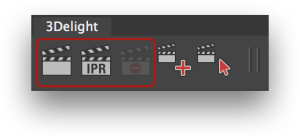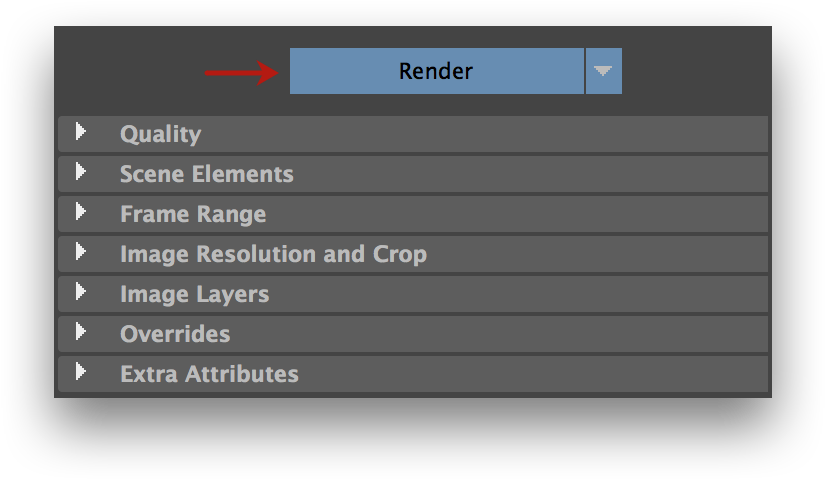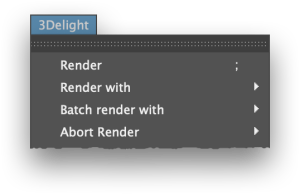The 3Delight Shelf buttons to control renderings.
The Render button in the Render Settings.
The 3Delight menu items to control renderings.
Starting an Interactive Rendering
An interactive rendering usually produces images in 3Delight Display or the Maya Render View, and optionally produces image files. Rendering a frame sequence is possible; 3Delight Display will show every rendered frame but the Maya Render View will only show the last rendered one.
An interactive rendering can be launched by doing one of the following:
- Clicking the button in the 3Delight Shelf.
- Clicking the Render button in the Render Settings.
- Choosing the 3Delight → Render menu item.
If the scene contains several Render Settings, you can choose which one will be used by right-clicking on or by using the 3Delight → Render With menu instead.
Starting a Live (IPR) Rendering
A Live Rendering continuously monitors the Maya scene and will refresh to display the scene changes. The rendered image of the current frame is shown in 3Delight Display or the Maya Render View, without motion blur. No image files are output during a live rendering. You can choose where the rendered image will be displayed in the 3Delight Preferences.
A live rendering can be started by doing one of the following:
- Clicking the button in the 3Delight Shelf (right-clicking will allow choosing which Render Settings will be used for the rendering).
- Clicking the Live Render (IPR) button in the Render Settings.
Starting a Batch Rendering
A batch rendering only produces image files. To start a batch rendering, use the 3Delight → Batch Render With: menu.
Alternately, the Maya Render → Batch Render menu item can be used; this in this case the scene must be saved and the actual rendering is done in a separate Maya process, where the scene is opened then rendered. This may represent a significant overhead.
Aborting an Ongoing Rendering
You can abort an ongoing rendering by doing one of the following:
- Clicking in the 3Delight Shelf.
- Clicking the Abort button in the Render Settings being rendered.
- Choosing the relevant item under the 3Delight → Abort Render menu.
Rendering form the Command Line
Renderings can be done using Maya's Render command line utility. Renderings launched in this contexts are batch renderings. For more details about the command line options, see Batch Rendering.