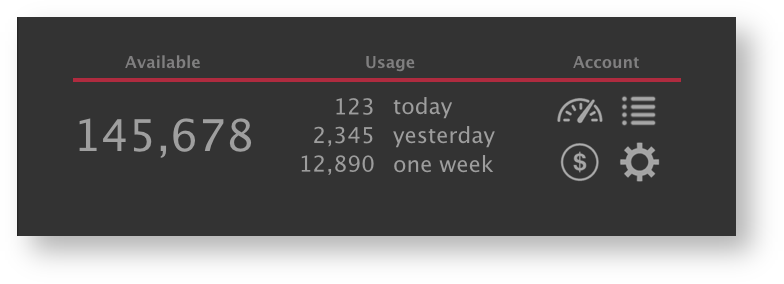The cloud tab in 3Delight Display is a general monitoring tool of the progresses of your ongoing cloud rendering activities. It displays activities not only for rendering as it happen in 3Delight Display's image view, but any cloud rendering activities happening under your account. Such as renderings launched using the command lines and renderings launched using other applications or on another computer in another location.
Here is a complete description of the content of the dialog.
Cloud activity tab in 3Delight Display
| Indicates the rendering of a sequence of images. Clicking on the arrow will open it and list all images in the sequence that are at some stages of the rendering process. | |
| Icon of the application used to lunch the rendering. Currently they are: Maya, Render (Maya Batch), Katana, Katana Batch, renderdl (3Delight's command line). Shown here is the icon for renderdl. | |
STARTED | Time at which the rendering process was started. |
MINUTES | The number of cloud minutes spent so far on the rendering process. This is counted as a quantity of 24-core-minutes usage, not user time. For the first 3 minutes, the quantity is displayed in seconds. |
CORES | The number of cores used by the rendering process. This will vary over time. |
STATUS | Indicates the status of the process — such as Syncing, Starting, Rendering, Completed, Waiting, Aborted, etc. The list of reported statuses is described in detail here. |
| This icon will be shown while hovering a rendering process on the list. Click to cancel that rendering process. |
When a rendering process is finished (successfully or not), it continues to be listed for one hour (using a subdued shade).
Account Information
The bottom of the Cloud tab present a summary of account information. Here is a description of the content and function.
Available | Shows the minutes credits available in the account. |
|---|---|
Usage | Shows the recents usage in minutes. Today is from midnight until now. Yesterday is the full 24 hours of the previous day. One week is the previous 7 x 24 hours from now. |
Account | There are four links to the website for the respective pages: Account Overview, Detailed Transactions (payments and renders), Purchase Credits, Account Settings. |