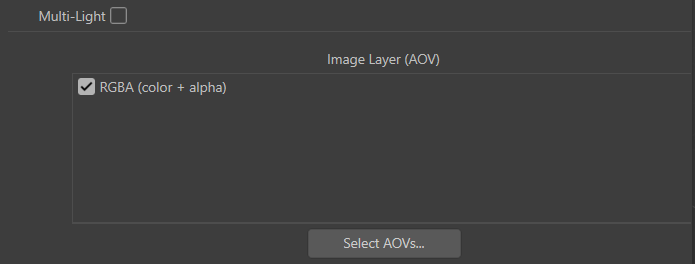Using the Image Layers group of attributes the user specifies one or several layers of images to output simultaneously from the rendering process. By default, the Image Layers group of attributes is setup to output only one image layer: the RGBA components representing the main image, also commonly referred to as the Beauty. It is possible to add any number of layers, each set to output any complementary information to the Beauty image, such as: Such layers can be useful for compositors to have many options while composing the final image and/or rapidly establishing the right light balance. All the layers are rendered simultaneously. Adding many layers do not generally increase rendering time significantly. Windows only: Writing to disk many Image Layers may result in a performance bottleneck on Windows file systems. This is not the case on more efficient file systems such as Linux (ext4) and MacOSX (hfs+).Overview
List of Layers (AOVs)
Image Layers (AOVs) List
The second section of the Image Layers group is used to specify the list all the layers that will be generated during the rendering process (subject to the selection of any of the three output toggles in the list). By default, the list is populated with only one image layer, the RGBA ("Beauty") layer.
Each layer can be selected to be displayed on screen while rendering or be saved to file or both. They can be saved in the specified format and also simultaneously in JPEG (similar in concept to a digital camera that can save simultaneously a RAW and a JPEG image). These outputs (display on screen and save to file) for each layer is controlled using the options on the Output menu.
If the toggle on the image layer is being selected, it means that that layer will be rendered to display, image or other output, as specified on the Output menu. Below the list of layers there is one button used to add the layers you want to render on AOV List.
Select AOVs...
For adding layers. The AOV Selector will pop for enabling one or more AOVs. All the AOVs selected in the AOV Selector are presented in the list of layers