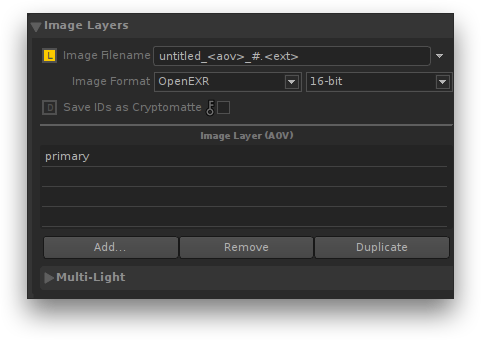Overview
Using the Image Layers group of attributes the user specifies one or several layers of images to output simultaneously from the rendering process. By default, the Image Layers group of attributes is setup to output only one image layer: the RGBA components representing the main image, also commonly referred to as the Beauty.
It is possible to add any number of layers, each set to output any complementary information to the Beauty image, such as:
- Variables computed inside shaders, commonly called Arbitrary Output Variables (AOVs), such as depth values associated to the Beauty image, original color of surfaces (without the effect of the lighting), the specular and diffuse shading components of the Beauty image.
- Contribution of individual or group of lights to the Beauty image.
Such layers can be useful for compositors to have many options while composing the final image and/or rapidly establishing the right light balance.
All the layers are rendered simultaneously. Adding many layers do not generally increase rendering time significantly.
Windows Only
The Image Layers group.
The first section of the Image Layers group is use to specify default values and output behaviour for all image layers.
Image Filename
Specifies the file location for the image layers.
Image Format
Specifies the default file format for the image layers, including the pixel bit depth. The default is a 16-bit float EXR file. All image layers are output to this file; for this reason, only file formats that support multi-layered images are shown. The available options are:
| Image Format | Description | Supported bit depths |
|---|---|---|
| TIFF | TIFF format. | 8-bit (integer), 16-bit (integer) and 32-bit (float). |
| OpenEXR | OpenEXR format. | 16-bit (half float), 32-bit (float) |
| OpenEXR (deep) | OpenEXR "deep" format. Each pixel can contain multiple values at different depths. | 16-bit (half float), 32-bit (float) |
Below the list of layers there are four buttons. Except for Add..., their function applies to the selected layers in the list:
Add...
For adding layers. The AOV Selector will pop for enabling one or more AOVs. All the AOVs selected in the AOV Selector are presented in the list of layers.
Remove
Select one or more layers in the list and press Remove to delete them from the list.
Duplicate
Select a layer in the list and press Duplicate to duplicate it. You can then change some of the per layer attributes for any of the duplicated layer (otherwise you simply end up with exactly the same Layer/AOV without any difference). For example, you can have two Diffuse layers saved in different file format, or each with a different Pixel Filter or Display Subset (specified in the Advanced groups of attributes).