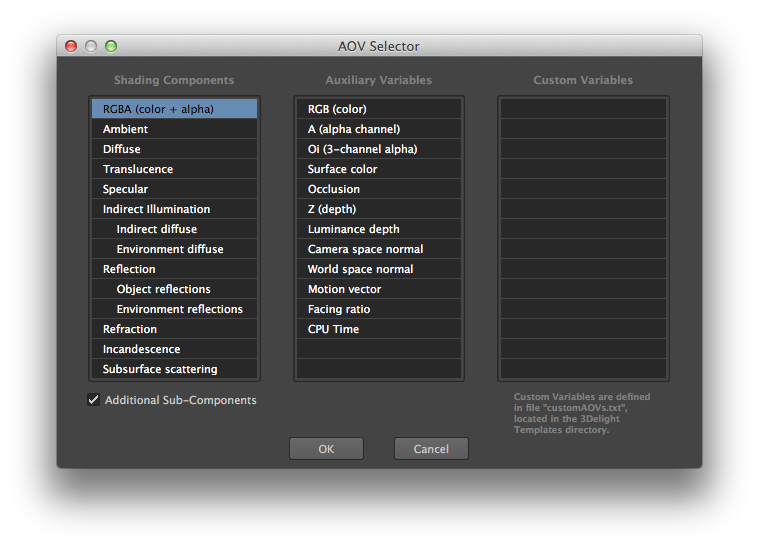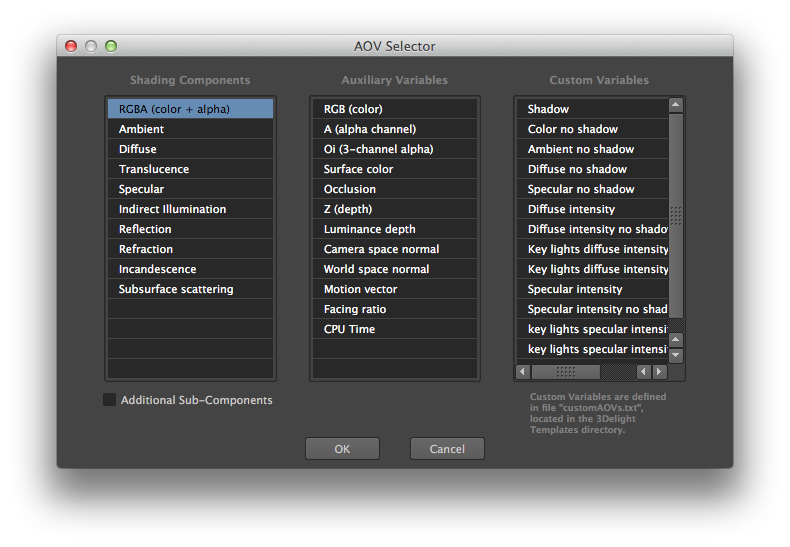To add (or remove) AOVs from your list of layers, select (or unselect) the AOVs you want from the following tables:
Shading Components
Auxiliary Variables
Custom Variables
After you have made your selections and press OK, only those that are selected will appear in the list of layers.
Shading Components
This group of AOVs can be used to deconstruct the Beauty image into several components that can be easily re-assembled using a simple additive combination. They each output to a RGB layer and they are all defined for objects that are shaded by a Hypershade shading network.
AOV Selector - Shading Components
Here is a description the AOVs that are part of the Shading Components:
| AOV | Description |
|---|---|
| RGBA | This variable outputs the color and transparency information of the complete image. This is also called the Beauty. This is the default. |
Diffuse | (Full Contribution) — Diffuse shading component of the image. |
| Specular | Specular shading component of the image. |
| Global Illumination | (Full Contribution) — The "global illumination" contribution, which is (Indirect Diffuse + Environment Diffuse). It requires the Enable Indirect Illumination attribute turned on in the Quality: Indirect Illumination group of rendering attributes. |
| Reflections | (Full Contribution) — All reflections contribution, which is (Object Reflections + Environment Reflections). It requires the Enable Reflections and Refractions attribute turned on in the Quality: Reflections and Refractions group of rendering attributes. |
| Refractions | All refractions contribution. Also requires the Enable Reflections and Refractions attribute turned on. |
| Incandescence | The incandescence contribution controlled by the 'Incandescence' shading attribute in many Maya shaders. |
Subsurface scattering __________________ | The diffuse shading contribution caused by subsurface scattering. |
A few of the AOVs that makes the Beauty can be further decomposed for even more individual control when re-assembling the final image. Select Aditionnal Sub-Components to view and select these AOVs.
Here is a description of each of these AOVs:
| AOV – Diffuse component | |
|---|---|
| Ambient_____________ | This variable outputs the ambient shading contribution from ambient lighting to a RGB layer. |
| Diffuse | This variable outputs the diffuse shading contribution from direct lighting to a RGB layer. |
| Translucence | This variable outputs the translucence shading contribution to a RGB layer. |
| AOV – Global Illumination component | |
| Indirect Diffuse | This variable outputs the diffuse shading contribution from indirect lighting (light bouncing off surrounding objects) to a RGB layer. |
| Environment Diffuse | This variable outputs the diffuse shading contribution from the environment lighting to a RGB layer; it requires a properly configured Environment Shape (with a texture) to be selected in the Environment Light attribute in the Scene Elements group of rendering attributes. |
| AOV – Reflections component | |
| Object Reflections | This variable outputs the shading contribution from the reflections of surrounding objects to a RGB layer. |
| Environment Reflections | This variable outputs the shading contribution from the default reflections when the reflection sees no surrounding object. The default reflections is controlled by the 'Reflected Color' attribute of the shader and the environment if there is a properly configured Environment Shape (with a texture) selected in the Environment Light attribute. This variable outputs a RGB layer. |
Compose the layers produced by these AOVs to re-create the Beauty image in the following manner (a simple additive process):
*Full Contribution
Auxiliary Variables
Most auxiliary AOVs have values that are relevant regardless of the shaders assigned to the scene elements. The following are the auxiliary variables that are sometimes found useful:
Auxiliary AOV | Description |
|---|---|
| RGB (color) ____________________ | This variable outputs the color information of the rendered image. It produces a RGB layer. This AOV is defined for all objects regardless of the shader. |
| A (alpha channel) | This variable outputs the transparency information of the image. It produces a single channel layer. This AOV is defined for all objects regardless of the shader. |
Oi (3-channel alpha) | This variable outputs the R, G and B transparency information of the rendered image. It produces a RGB layer. This AOV is defined for all objects regardless of the shader. |
Surface color | This variable outputs the base surface color without taking any illumination, incandescence, reflection or refraction contribution into account. It produces a RGB layer. This AOV is defined only for objects shaded by a Hypershade shader. |
| Occlusion | This variable outputs ambient occlusion computed when the Enable Indirect Illumination rendering attribute is enabled (see Quality: Indirect Illumination). ‘mia_amb_occlusion’ shading node also puts its results in this variable. It produces a RGB layer. This AOV is defined only for objects shaded by a Hypershade shader. |
| z (depth) | For a given pixel, this variable outputs the distance between the camera and the object visible at this pixel. It produces a single channel layer. Bit depth should be set to 32 bits. This AOV is defined for all objects regardless of the shader. |
| Luminance depth | This variable outputs a grayscale layer based on the distance between the camera and the objects; objects closest to the camera’s near clipping plane will appear white while objects closest to the camera’s far clipping plane will appear black. It is recommended to adjust the camera’s clipping planes as close to the objects to be rendered as possible. It produces a single channel layer. This AOV is defined only for objects shaded by a Hypershade shader. |
| Camera Space Normals | This variable outputs a color-coded representation of camera space normals. |
| World Space Normals | This variable outputs a color-coded representation of world space normals, it is typically useful for relighting tools in compositing since it represents where a point in space is facing. Because these colors are encoded in world space they retain their global positioning independently of camera animation. |
| Motion Vector | This variable outputs a color-coded representation of motion vectors (dPdtime) in screen space, it is typically useful for linear motion blur in compositing. |
| Facing Ratio | This variable outputs the facing ratio, similar to what is computed for the ‘samplerInfo’ node’s ‘facingRatio’ output plug. It produces a single channel layer. This AOV is defined only for objects shaded by a Hypershade shader. |
| CPU Time | This outputs a single channel layer that highlights the areas of the image where rendering spent more time. |
| Outline | This variable outputs the generated outlines, alone. |
Custom Variables
You can create custom variables and have them listed in the Custom Variables table. For that you create a file named "customAOVs.txt" in your 3Delight Templates directory (or in the "maya" folder under your 3Delight installation) and declare custom variables there. Each variable should be declared on a single line with the following syntax (the use of [ ] are not part of the declaration, they are use to indicate the item is optional):
Syntax :
<declaration> [ "<UI name>" [ "<description>" ] ]
<declaration> | The variable's declaration (i.e. its type and internal name). |
<UI name> | UI friendly name inside quotation marks. This is the name that will appear in the UI for custom variables. |
<description> | End user friendly description inside quotation mark. This parameter is optional, but it can't be specified without the UI name. |
Here are a few examples :
float my_variable "My Variable" "Dummy variable used for demonstration purpose" color sun_contribution "Sun Light Contribution" float[2] surface_coordinates color my_color, float my_opacity "My alpha-blended color" "Multiple-channels variable"
Lines beginning with "#" are treated as comments and are ignored. Empty lines are ignored as well.
Example customAOVs.txt File
This customAOVs.txt file illustrates how to define custom variables. It defines all deprecated AOVs in 3Delight for Maya. Save this file in plain text format under your 3Delight Templates directory, which is by default set to "3delight/templates" under your Maya project directory. Alternately, you can save the file inside the "maya" folder that exists in your 3Delight Studio Pro or 3Delight for Maya installation. Upon re-starting Maya, the deprecated AOVs will be listed in the Custom Variables section of the AOV Selector:
Deprecated Variables
The following AOVs are deprecated - they still work but will eventually be removed from 3Delight for Maya. They are defined for objects that are shaded by an Hypershade shading network. They can be added to the AOV Selector by using the example "customAOVs.txt" file as explained above.
Note that any AOV whose name contains "no shadow" involves extra shading computation and will make the scene longer to render.
| Deprecated AOV | Description |
|---|---|
| Shadow_________________ | This variable outputs the shadow intensity in the alpa component of a RGBA image, in a similar fashion to a Maya Render Layer configured to output a shadow render pass. Note that in addition to objects being shaded with Maya’s Hypershade, the light sources must also be shaded with Maya’s Hypershade for this output variable to work properly (put differently, the light must not have a RenderMan shader attached to it). |
| Color no shadow | This AOV will produce an image similar to the ‘rgb' AOV, but any shadows are ignored. |
| Ambient no shadow | This variable outputs the ambient color shading component of the rendered image, unattenuated by any shadows. The result is identical to what is produced by the ‘ambient’ AOV when light sources do not cast any shadows. |
| Diffuse no shadow | This variable outputs the diffuse color shading component of the rendered image, unattenuated by any shadows. The result is identical to what is produced by the ‘diffuse’ AOV when light sources do not cast any shadows. |
| Specular no shadow | This variable will produce an image of the specular color shading component without taking any shadowing into account. If there are no lights casting shadows, the output will be identical to the ‘specular’ AOV. |
| Diffuse intensity | This variable outputs a grayscale image representing the intensity of the diffuse shading component. |
| Diffuse Intensity no shadow | This variable outputs a grayscale image representing the intensity of the diffuse shading component without any attenuation made by shadows. If there are no shadow-casting light sources, the result is identical to the ‘diffuse intensity’AOV. |
| Key lights diffuse intensity | The output of this AOV is similar to the ‘diffuse intensity’ AOV, but will only take into account light sources that have a ‘key light’ attribute set to true. |
| Key lights diffuse intensity no shadow | This AOV output is similar to the ‘diffuse intensity no shadow’ AOV, but will only take into account light sources that have a ‘key light’ attribute set to true. Any shadows cast by these key lights will be ignored. If the key lights do not cast any shadows, the result will be identical to what is produced by ‘key lights diffuse intensity’ AOV. Refer to Light Attribute Node - Key Light. |
| Specular intensity | The output of this AOV is a grayscale image of the intensity of the specular shading component. |
| Specular intensity no shadow | This variable outputs a grayscale image of the intensity of the specular shading component, without taking into account any shadows. If there are no lights that cast shadows, the output will be identical to what is produced by the ‘specular intensity’ AOV. |
| Key lights specular intensity | This AOV produces a grayscale image of the intensity of the specular shading component, taking into account only light sources that have a ‘key light’ attribute set to true. |
| Key lights specular intensity no shadow | This variable outputs a grayscale image of the intensity of the specular shading component, taking into account only the light source that have a ‘key light’ attribute set to true. Any shadows cast by these key lights will be ignored. If the key lights do not cast any shadows, the image produced will be identical to the one output by the ‘key lights specular intensity’ AOV. |
| Environment specular | This variable is kept for backwards compatibility only. It should not be used. |
| Camera space normal | This variable outputs the surface normal, in the camera space. It produces a three channel layer. Bit depth should be set to 32 bits. This AOV is defined only for objects shaded by a Hypershade shader. |