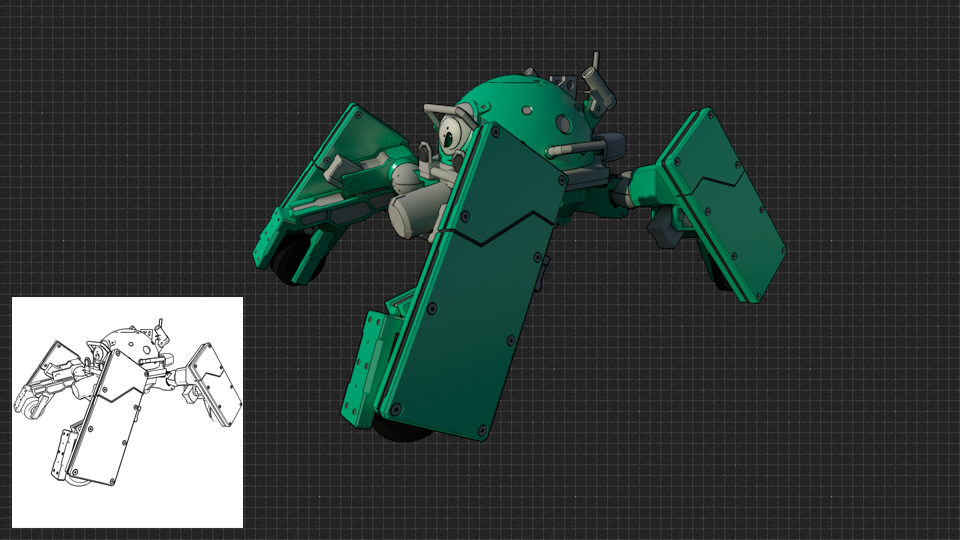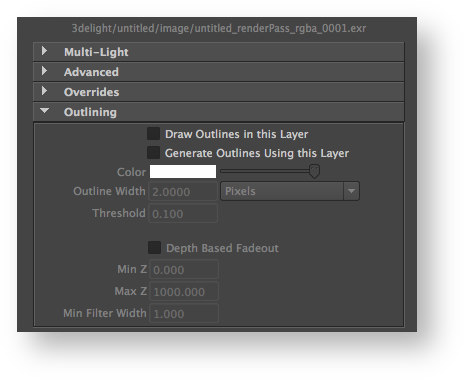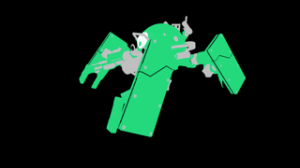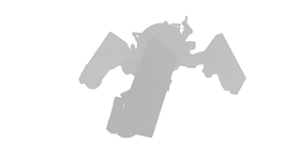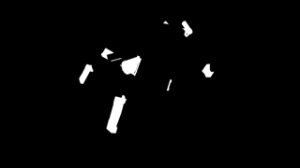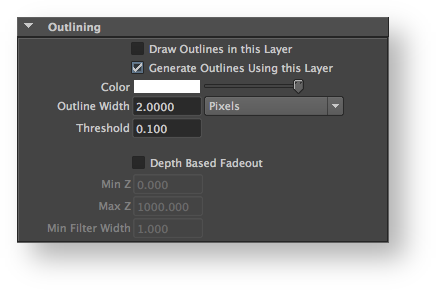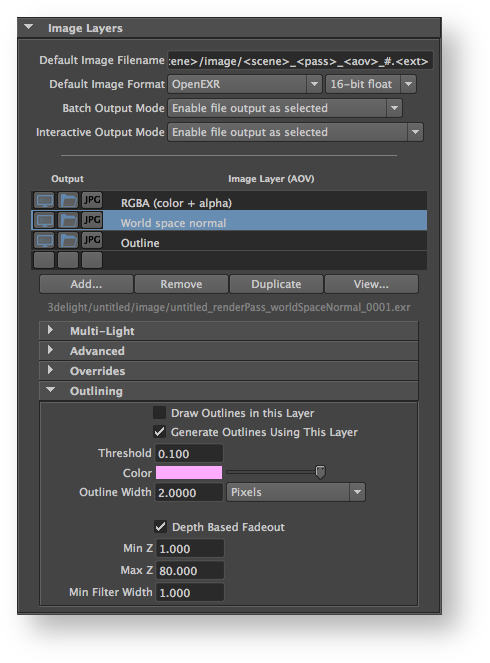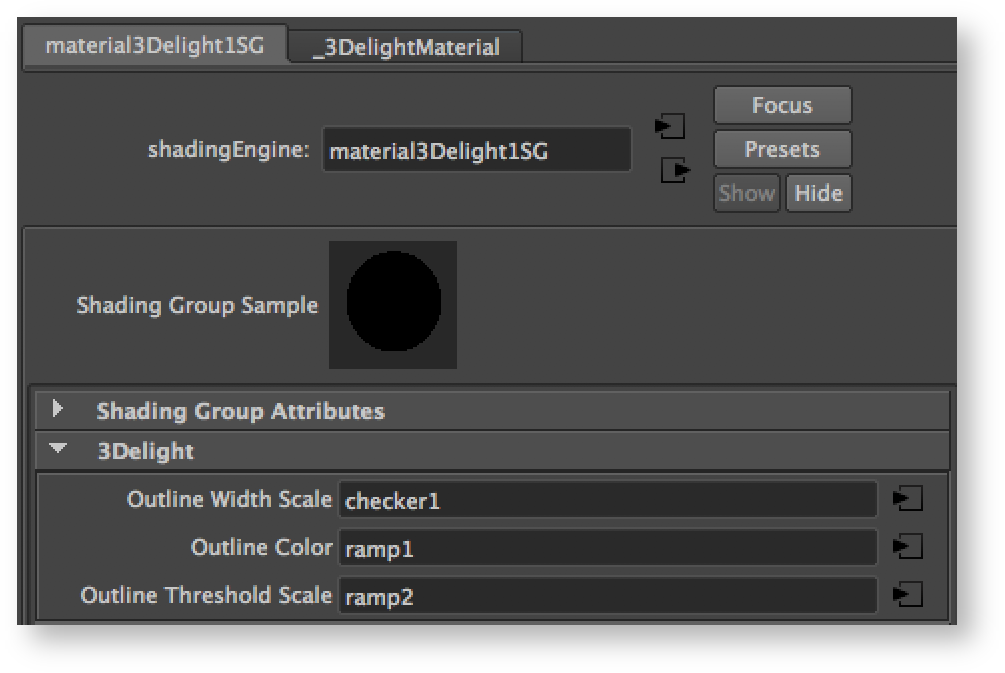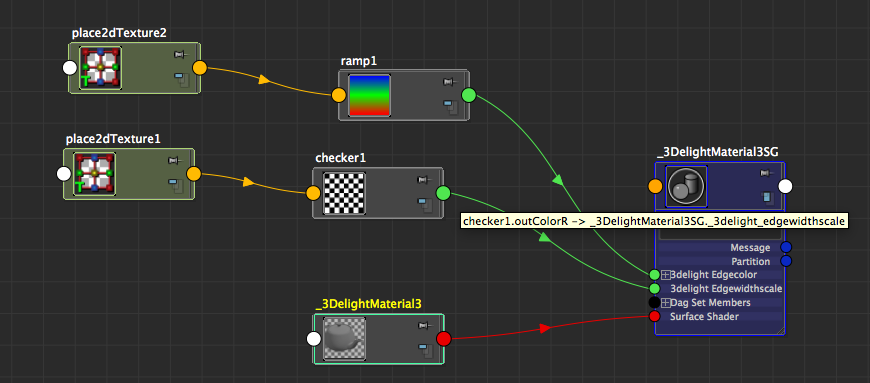Introduction
Outlining features are typically used to define "silhouettes" and other geometric features in Animé-style rendering (Japanese アニメ), in illustrations and in technical drawings.
In Animé, outlines are often combined to CEL or "toon" shading, a style of non-photoreal rendering (NPR) designed to make 3D computer graphics appear to be more "flat". This is usually done by thresholding and stepping the illumination, creating well-defined color regions. Maya's "Ramp Shader" is a simple example of "toon" material and is supported by 3Delight for Maya. For more advanced Animé-style features with 3Delight we recommend to look into the Maneki all-in-one solution, by J CUBE Inc.
Outlines can also be combined with physically-based style rendering (PBR) to develop hybrid or photo-surreal rendering (PSR). Using a Maneki (http://maneki.sh), such artistic look is shown in Figure 2b, where outlines are combined with smooth shading, HDRI environment lighting, area lights, GI and indirect reflections, while Figure 2c shows a typical PBR setup.
Figure 2a. Non-Photoreal Rendering (NPR)
Figure 2b. Photo-Surreal Rendering (PSR)
Figure 2c. Physically-Based Rendering (PBR)
Outlining Principle in 3Delight for Maya
3Delight for Maya offers an easy to use and powerful mechanism to render outlines and allows a whole range of artistic styles. The principle of outlining in 3Delight for Maya is simple: one (or more) image layer(s) can be used to generate outlines (via sub-sampled edge detection), while other layers can receive outlines (outlines are drawn in these layers).
Typically, one layer receives outlines generated from a quantity of other layers such as as object_id, depth and normal layers to generate outlines on an RGBA layer or on a separate outline-only layer. Outlines will be detected and generated around the contours of objects, between areas with sudden normal and depth variations, or other sharp geometry details differences.
3Delight for Maya offers a WYSIWIG workflow so that it is easy for artists to understand where outlines are generated simply by looking at the imager layers tagged as generators.
3Delight for Maya's outlining UI is located in the Image Layers section of the Render Settings. Additionally, outlines width scaling and color can be controlled/overridden on a per-material basis using HyperShade network. Such controls are available in the Maya ShadingGroup nodes.
3Delight for Maya can perform outlining on any number of Image Layers (AOVs), including:
- shading component AOVs
- auxiliary AOVs
- Multi-Masks (3delightMaskSets) AOVs
- Multi-Light AOVs
- custom AOVs (any shading variable can be used for outline detection when output as a shading output)
Furthermore, 3Delight's powerful layer display subsets allow to isolate the detection on specific Maya sets.
Highlights and Advantages of the System
- Powerful, AOV-based, decoupling of the detection phase and the drawing phase.
- Ability to isolate detection on a subset basis via layer display subsets and Multi-Masks AOVs.
- Easy & logical to setup (WYSIWYG).
- Ultra high quality outlines due to state of the art sub-sampling and filtering: increasing pixel samples produce beautifully anti-aliased outlines.
- Ability to use high-order filtering kernel such as sinc, catmull-rom, mitchell.
- Works both in interactive IPR and final frame (progressive) rendering.
- Outlines are drawn immediately (no need to wait for the end of the frame to see the outlines).
- Outline rendering is very fast, with virtually no additional cost.
- Strong outline stability in animation due to 3Delight's rock solid geometry pipeline with analytic tessellation of subdivisions surface and displacement.
- Supported in both Path Tracing (default, scalable and higher quality) and REYES (faster, for simple scenes, but lower quality).
- Can be easily combined with PBR effects for hybrid "PSR" visual results.
- High-quality sub-pixel displacement of geometry and, accordingly, of its outlines.
- Complete color-managed linear workflow pipeline for both colors, textures and outlines.
- Efficient, concurrent, multi-camera rendering for Stereo & VR cameras.
A simple RIB example scene can be found at this location inside your 3Delight installation: $DELIGHT/example/maya/outlines.
Outlining Controls (per-Layer)
The Outlining subgroup
Draw Outlines in this Layer
This attribute enables drawing of outlines for the selected layer. This can be seen as an indicator of which layer receives the outline. It is set to off by default with the exception of the "outline" auxiliary AOV which receives outlines by default.
Generate Outlines Using this Layer
This attribute enables outline generation using the selected layer. Good image layers for detection purposes are the ones with sharp color discontinuities which facilitate the detection. When multiple image layers are used for generation (detection), they will be combined and drawn together and hiding will be resolved according to depth informations.
Usually (a combination of) the following auxiliary image layers, available in the AOV Selector or in custom shaders, are used to generate outlines:
- World Space Normals
- Geometry ID / Shader ID / Hierarchy ID
- Depth
Technically it is possible to use any AOV/image layers. The following are available in the AOV Selector (or in custom shaders) and can be used to detect and generate outlines.
| Image Layer | Detection Example | Description |
|---|---|---|
| surface color (Auxiliary) | This is the un-shaded and un-illuminated (textured) color of any object. It offers good stability, however, detection will occur on any eventual texturing applied to it. This means you can use ad-hoc textures to trigger detection of any detail you might want and for the same reason this might not be the ideal choice for detection in other situations. | |
| root/hierarchy ID (Maneki) | The unique color-coded root ID (supports also instances). It offers good stability across frames/shots and, as it is purely based on the maya full object name, it will detect an outilne between different hierarchies in the Maya DG. | |
| geometry ID (Maneki) | The unique color-coded geometry ID (supports also instances). It offers goods stability across frames/shots and, as it is purely based on the maya full object name, it will detect an outilne between different object/instances in the Maya DG. | |
| shader ID (Maneki) | The unique color-coded shader/material ID. It offers goods stability across frames/shots and, as it is purely based on the maya full material name, it will detect an outilne between different materials. | |
| face ID (Maneki) | The pseudo-unique color-coded ID for each face. This offers good stability. It detects a "wireframe" for the geometry. In order to export meshes with "face ID" information you need to add delightGeoAttributes> Geometry> Polygons> Export FaceID. | |
| depth (Auxiliary) luminance depth (Auxiliary) normalized depth (Maneki) | This image layer is useful to detect outlines based on camera distance, these outlines will nicely fade. It is often used to resolve, for example, facial features such as a jaw line. An outline will be detected between regions at different depth. Fine tuning with the outlining threshold is required also due to potential large camera distance values. | |
| world space normal (Auxiliary) toon normal (Maneki) | This image layer is less stable as it is view-dependent and gradient colored. An outline will be detected between regions where surface normal (in world space) face away. Fine tuning with the outlining threshold is required. Normal/Bump maps can be used to tweak geometric features and provide a correspondent detection. | |
| facing ratio (Auxiliary) | This image layer is quite stable. It features a greyscale gradient similar to what is computed for the ‘samplerInfo’ node’s ‘facingRatio’ output plug. An outline will be detected between regions where the dot product between the surface normal and the eye direction diverges. Fine tuning with the outlining threshold is required, and, in general, a larger-than-default threshold value is necessary for this image layer. | |
| multi-masks | Any combination of geometries and materials in a 3delightMaskSet (multi-masks): as black and white masks they offer perfect contrast for detection. |
There is a wide range of artistic possibilities as any number of AOVs (including masks, auxiliary and custom ones) can be used to detect outlines, regardless of how stable they are. It is up to you and your artistic purposes to define the look.
When the "Generate Outlines Using this Layer" toggle is enabled, a part of the UI becomes sensitive to set the parameters of the outlines.
Outline parameters become sensitive for layers generating outlines.
Color
Specifies the color of the generated outline. It is set to white by default.
Outline Width
Specifies the width of the generated outline. When producing very fine outlines it is recommended to raise the Pixel Samples attribute (in the Quality group or render settings) in order to avoid aliasing of the outlines. Next to this attribute, there is an option menu to determine how this width should be interpreted. The available options are:
Option | Description |
|---|---|
| Pixels | The filter width is a fixed number of pixels. |
| % of Frame Width | The filter width is taken as a percentage of the image width horizontally (% of resolution in X). This is the recommended choice since it preserves the look of outlines at different output image resolution settings. |
Threshold
Specifies the sensitivity of the outlining. The lower the threshold the more sensitive is the edge detection. For example, when detecting variations on ‘z’ (depth), a value of ‘0.1’ means that if there is a gap of ‘0.1’ between two surfaces (in the z direction) then an outline will be generated. This attribute is set to ‘0.1’ by default.
Depth Based Fadeout
Specifies the outline thickness fadeout with depth, this is necessary in animation so that objects far away from the camera will have thinner lines. It is off by default.
Min Z
Max Z
These two attributes are scene-distance dependent and specify the depth range on which the fadeout will be performed. By default, "Min Z" is set to ‘0.0’ and ‘Max Z’ is set to ‘1000.0’. The values are in Maya default units. Usually users need to set a max Z value depending on scene size.
Min Filter Width
The depth based fadeout will keep outlines with a minimum width specified by this attribute. Its default value is ‘1.0’. Usualy there is no need to tweak this control.
Controlling Outline Color, Width and Threshold per-Material
Outline Color and Width (thickness) are controlled globally for each image layer you are detecting on through the Image Layers' Outlining section:
The Outlining subgroup
You can also locally control the outline color, width and threshold on a per-material basis and override the global settings by mapping the relative attributes which are present in each Maya ShadingGroup nodes under the 3Delight section.
The 3Delight outlining attributes on a Maya Shading Group node
Simply connect any Maya shading node/network, keeping in mind that:
- The UV coordinates used for the mapping are inherited by the geometry to which the material is applied.
- outline color is of type 'color'. This color will be used instead of the color specified in the global image layer settings.
- outline width scale is of type 'float'. This is a scaling factor ranging between 0 and 1 (meaning it cannot be larger than the value specified in the Image Layer). It will scale the width specified in image layer settings:
final_outline_width = image_layer_outline_width * shading_group_outline_width_scale
An example in connecting outline color and outline width scale (float edgewidthscale)
- outline threshold scale is of type 'float'. This is a scaling factor ranging 1 or above (meaning it cannot be lower than the value specified in the Image Layer). It will multiply the detection threshold specified in the image layer settings.