The settings in this section directly affect image's quality. By definition, image quality settings also affect image rendering speed.
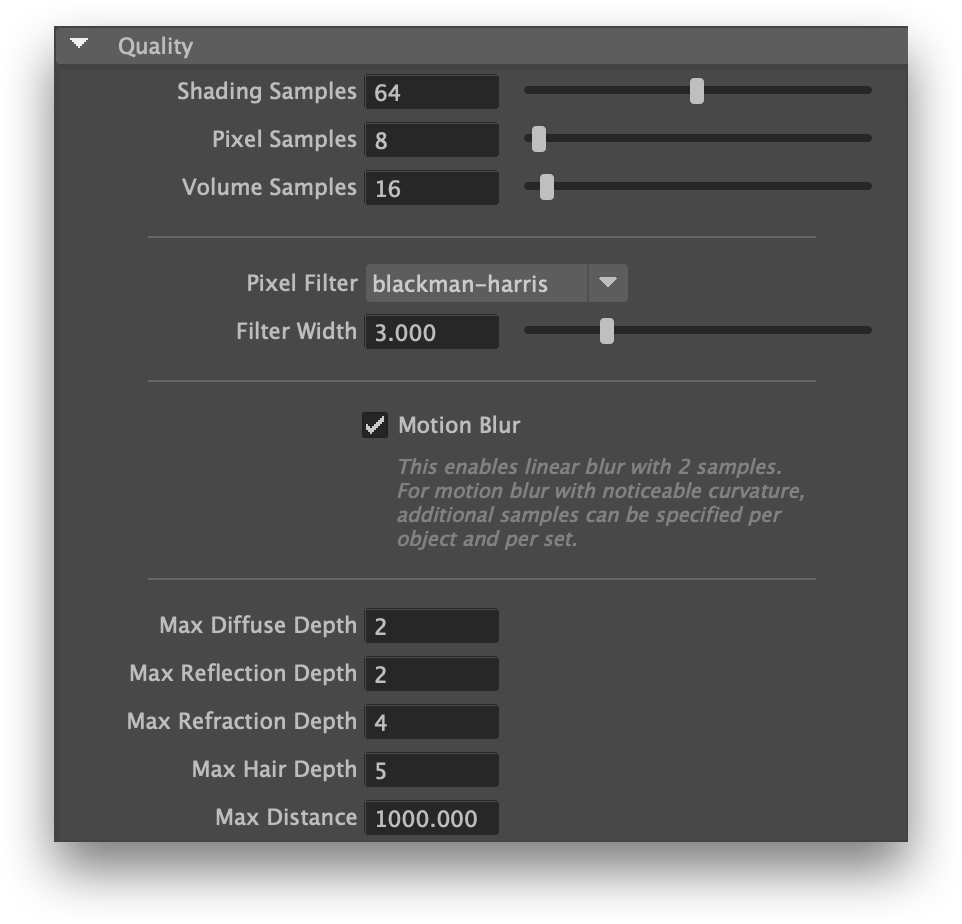
3Delight's Quality render settings.
Quality - Motion Blur
Motion Blur
Enables motion blur for the entire scene. 3Delight will produce a 2-sample linear motion blur unless an object or transform overrides this default for additional samples. Refer to Object Attributes on how to increase motion samples for motion blur with noticeable curvature.
Quality - Sampling and Filtering
Shading Samples
The amount of rays, per pixel, the renderer will trace to perform shading computations. These computations include BRDF sampling, light sampling, subsurface sampling, transparency and any other shading element requested by the Materials. 3Delight automatically select the right shading component to sample, on a per-ray basis.
This is the only shading sampling setting necessary in 3Delight; there are no per-material, per-light or per-BRDF settings.
Note that in 3Delight, surface shading is decoupled to pixel sampling, which allows for a more straightforward control over rendering quality. This is true in most situations as the number of shading samples is usually higher than the number of pixel samples (eg. typically 128 Shading Samples and 32 Pixel Samples). But if you set your Shadings Samples lower than your Pixel Samples, the two are not decoupled anymore as explained here:
Pixel Samples
Specifies how many sub-pixels each pixel will be subdivided into for anti-aliasing. A draft quality setting for this parameter could be 16 or lower and a high quality setting could be 64 and higher (for rendering large motion blur or depth of field). The default value is 8.
Note that pixel samples also control the quality of such effects as motion blur and depth of field. The images below illustrate the the effect of pixel samples on a moving object.
Volume Samples
Controls the quality of volume rendering. This is the only quality control as there is no per-light or per-object quality parameters in 3Delight.
Pixel Filter
Filter Width
These two parameters select the shape and the size of the pixel filter. The available filter shape are : blackman-harris, gaussian, mitchell, catmull-rom, sinc, box and triangle. We recommend to use the blackman-harris pixel filter with a filter width of 3 as this will produce optimal quality.
Note: A larger filter width implies a slightly slower filtering process. And enlarging some filters beyond 2, such as the ‘gaussian’ or ‘box’, will blur the result and not increase the quality. On the other hand, some filters do not work well with small width values. This is the case for mitchell, catmull-rom and sinc filters for which it is suggested to specify a width of 4 or more.
Quality - Maximum Ray Trace Depths
Max Diffuse Depth
Sets the maximum bounce depth a diffuse ray can have. Diffuse bounces are counted each time a ray hits a diffuse surface.
Max Reflection Depth
Sets the maximum bounces a reflected ray can reach. Reflection occurs when a ray bounces in the same hemisphere as the surface normal. Reflection rays include both mirror reflection and soft reflections due to rough surfaces. Setting this value to 0 will disable reflections.
Max Refraction Depth
Sets the maximum bounces a refracted ray can reach. Refraction occurs when a ray bounces in the opposite hemisphere of the surface normal. Refraction rays include hard refraction and soft refracton due to rough surfaces.
Max Hair Depth
Sets the maximum bounce depth a hair ray ray can have. Hair bounces are counted each time a ray hits another hair (that is a surface with a Hair and Fur material applied). Note that hair are akin to volumetric primitives and might need elevated ray depth to properly capture the illumination.
Max Distance
This sets the maximum distance a ray can travel in the scene. If no objects are hit within that distance the ray will only return illumination from light sources (including environment).
![]()
![]()
![]()
![]()
![]()
![]()
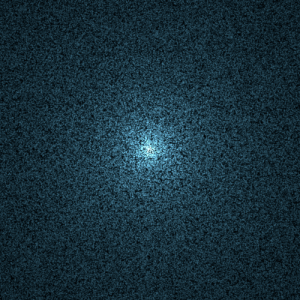
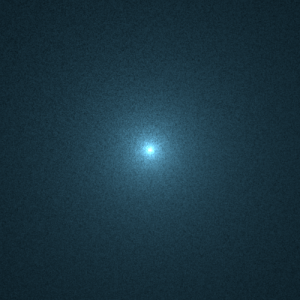
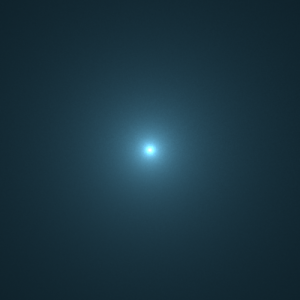









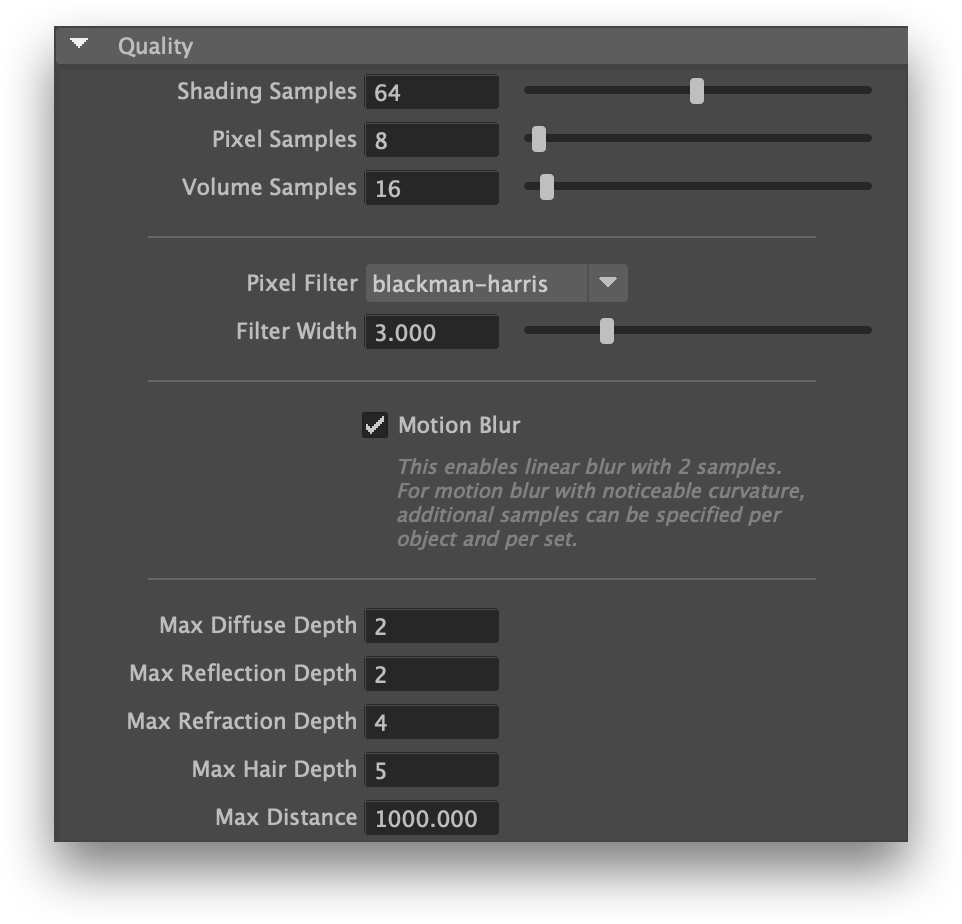
Add Comment