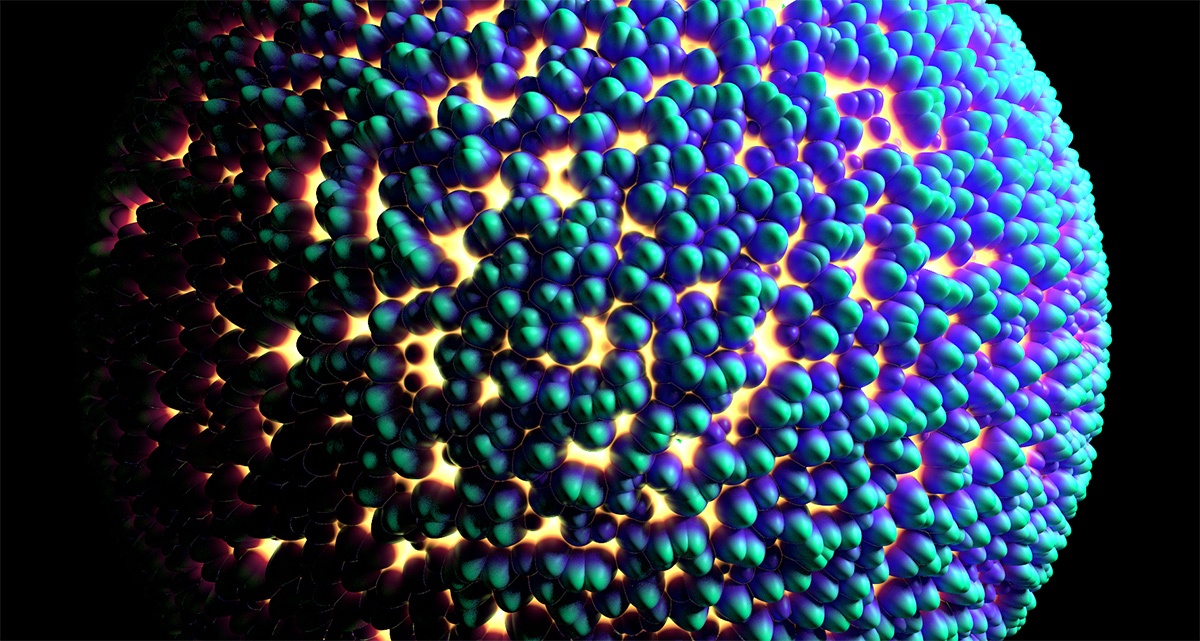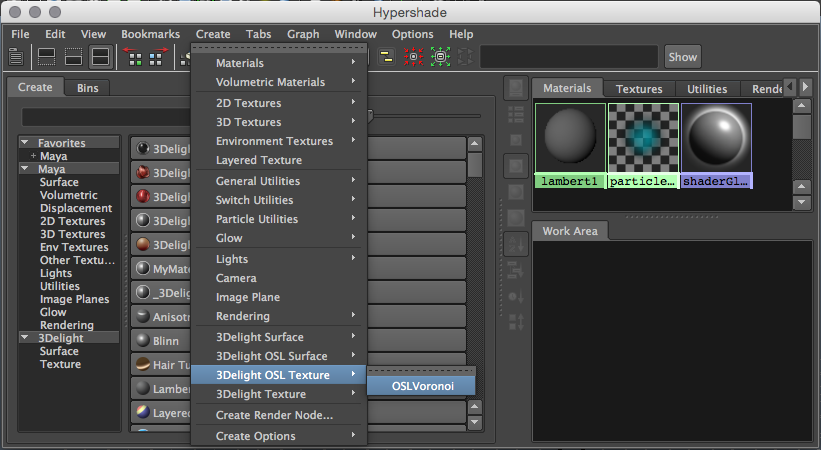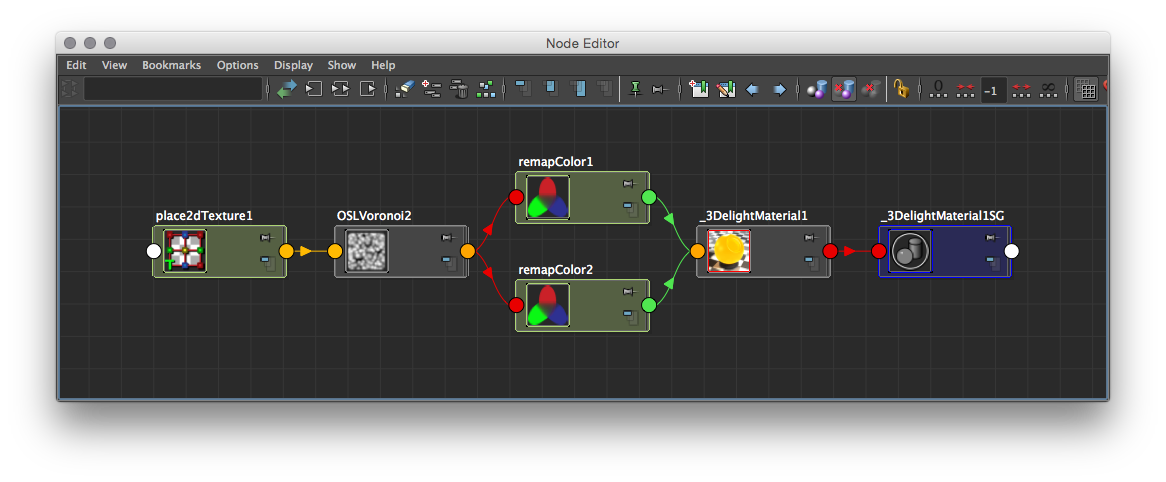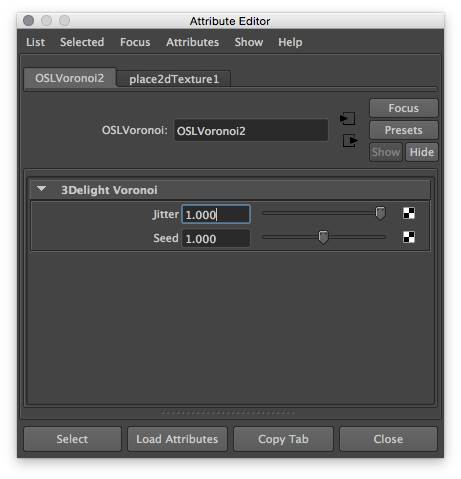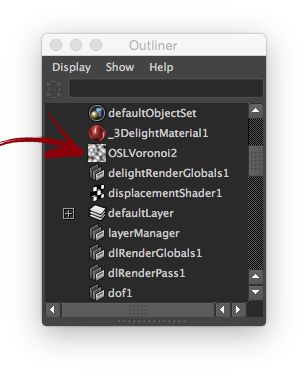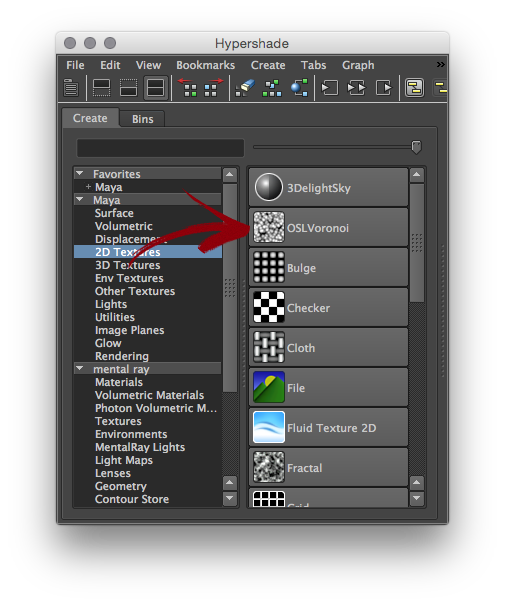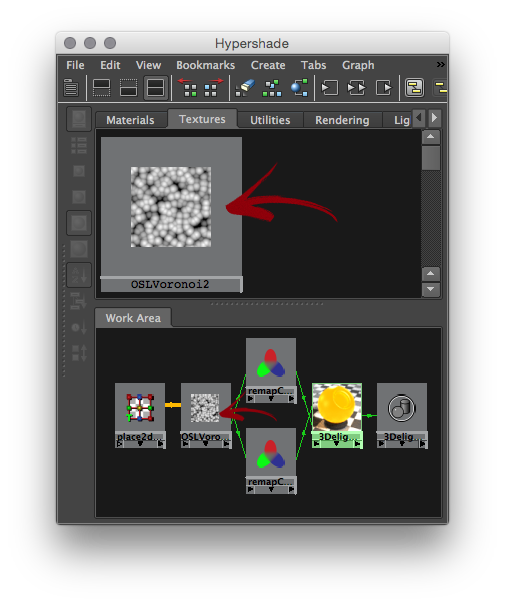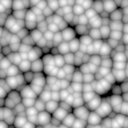Sample Render using the custom Voronoi 3D Texture Node.
The following package contains all the material described in this tutorial: Custom_Hypershade_Nodes.zip.
| Section | |||||||||||||||||||
|---|---|---|---|---|---|---|---|---|---|---|---|---|---|---|---|---|---|---|---|
|
Main Components
Three components are needed to create a single shader:
The shader or texture source code, in RenderMan Shader Language.
- A Maya Python file to act as a plug-in that registers.
- A Maya template file for the UI.
Optionally, it is possible to add icons to have a better visual representation of the node inside Hyerpshade and the Outliner.
The following table shows where each component should be installed for a Maya 2015 package.
_3DFM_SL_INCLUDE_PATH
|
Using the example package
Download and decompress Custom_Hypershade_Nodes.zip. To use the package files, you can either copy them to specific locations of your 3Delight installation, or define environment variables to indicate their locations.
Copying example files to your 3Delight installation
- Copy the
customShadingNodesdirectory itself into themayafolder of your 3Delight installation - for instance, place the directory copy intoC:\Program Files\3Delight\maya\
MAYA_PLUG_IN_PATHTemplate File
MAYA_SCRIPT_PATHXBMLANGPATH- on a default Windows installation of 3Delight Studio Pro, so to have it in
C:\Program Files\3Delight\maya\
customShadingNodes- Optional - copy the files from the icons directory into the icons folder of your 3Delight installation. Make sure to choose the subdirectory that corresponds to the Maya version you are using. For instance, on a default Windows installation of 3Delight Studio Pro, for Maya 2015, the correct destination location is
C:\Program Files\3Delight\maya\2015\icons
- .
Or, defining environment variables
The XBMLANGPATH definition is optional. On Linux, paths set in XBMLANGPATH must end with /%B .
| Environment Variable | Value |
|---|---|
_3DFM_USER_OSL_PATH | Path to the customShadingNodes directory of the downloaded package. |
XBMLANGPATH | Path to the icons directory of the downloaded package. |
Lauch Maya and go to the Hypershade editor. The OSLVoronoi node should appear listed under 3Delight → Texture in the Create tab, and under 3Delight OSL Texture in the Create menu. Note that the Maya script editor will report the creation of the new OSL nodes.
The Voronoi node viewed in the Create menu of the HyperShade
The Voronoi node viewed in the Node Editor. The place2dTexture node is automatically created and connected.
Voronoi noise connected to the 3Delight Material.
Components of a custom shading node
There is only one required component to define a custom shading node: a compiled OSL shader. Optionally, it is possible to add icons to have a better visual representation of the node inside the Hypershade and the Outliner.
Components location
The following table shows the default location where 3Delight for Maya will look for components, and the environment variable that allows you to specify another location for them.
| Component | Environment Variable | Default Location |
|---|---|---|
| Compiled OSL shaders | _3DFM_USER_OSL_PATH | C:\Program Files\3Delight\maya\customShadingNodes |
| Icons | XBMLANGPATH | C:\Program Files\3Delight\maya\2015\icons (varies according to the Maya version being used) |
The compiled shader
This is a standard Open Shading Language surface shader, complied with oslc (provided with the 3Delight Studio Pro package). The shader source code can be annotated to provide indications to 3Delight for Maya about the Maya shading node classification and its appearance in the Attribute Editor.
| Warning | |||||
|---|---|---|---|---|---|
While annotations are optional, it is highly recommended to provide the shader annotation that specifies the type ID.
|
| Expand | ||||
|---|---|---|---|---|
| ||||
Annotations in the OSL source codeThe annotations are defined between double square brackets. Multiple, comma-separated annotations, can be used in one set of double square brackets. Shader annotationThis annotation is provided between the shader name and its parameter list. For instance:
The supported shader annotations are:
Specifies the type ID used for the node registration. This is a integer that Maya uses to identify the node type, most notably when saving a scene in the Maya Binary format. Each OSL shader that defines a given shading node type should be assigned a unique type ID. You can chose a value between The IDs from You may use any ID between string maya_type Specifies the Maya shading node classification. The classification affects where the node is presented in the Hypershade tree lister and menus. Some classification types will also change the node creation mechanism to automatically create and connect related nodes - for instance, creating a surface shader will also create and connect a shading group. The currently supported types are:
The shading node will be classified as a texture node. The node will be classified as a 2D texture node, for which Maya automatically create and connect a place2DTexture node, if:
The shading node will be classified as a lens shader. Lens shaders can be connected to a camera's lens shader 3Delight extension attribute. surface The shading node will be classified as a surface shader. It will be connected to a shading group upon creation. Parameter AnnotationsParameter annotations are provided between a parameter's default value and the comma that ends its declaration. For instance:
The supported parameter annotations are:
Specifies the type of the Maya attribute related to the shader parameter. For now, only
Specifies the name of the Maya attribute related to the shader parameter.
Specifies the label to use for the Maya attribute in the various Maya editors (Attribute Editor, Node Editor, Channel Box, etc.). string maya_group Specifies the label of a Frame Layout into which the Maya attribute will be displayed in the Attribute Editor.
Specifies the soft minimum value for the Maya attribute attribute related to the shader parameter.
Specifies the soft maximum value for the Maya attribute attribute related to the shader parameter.
When set to 1, the Maya attribute will not be shown in the Attribute Editor. It will still be visible in the other Maya editors (Node Editor, Channel Box, etc.). Annotated OSL shader example
|
Creating a Custom 3D Texture Node
After correctly providing the three components, you will be able to render using the new texture as with any other Maya 3D Texture.
The Voronoi node viewed in the Node Editor. Note how place3dTexture node is automatically supported.
Voronoi noise connected to the 3Delight Material.
The RenderMan Source Code
The Voronoi texture looks like a standard RenderMan Shading Language function but with some added structure:
- A comment block at the beginning to tell 3Delight for Maya what are the inputs and outputs.
- A naming convention for the function name.
The source code for our voronoi texture follows. It should be included inside a directory defined by the environment variable _3DFM_SL_INCLUDE_PATH, as explained above, and named 3DelightVoronoi.h.
| Code Block | ||||||||
|---|---|---|---|---|---|---|---|---|
| ||||||||
#ifndef __3DelightVoronoi_h
#define __3DelightVoronoi_h
/*
begin inputs
float jitter
uniform matrix placementMatrix
end inputs
begin outputs
color outColor
end outputs
begin shader_extra_parameters Pref_param
varying point Pref = 0;
end shader_extra_parameters
*/
#include "texture3d.h"
#include "utils.h"
#include "noise_utils.h"
void maya_3DelightVoronoi(
float jitter;
matrix placementMatrix;
output color outColor;)
{
float edgeDist;
float outside;
varying point pp = transformP(1, 0, placementMatrix, 1, edgeDist, outside);
point thiscell = point (floor(xcomp(pp))+0.5, floor(ycomp(pp))+0.5,
floor(zcomp(pp))+0.5);
float f1 = 1000;
uniform float i, j, k;
for (i = -1; i <= 1; i += 1)
{
for (j = -1; j <= 1; j += 1)
{
for (k = -1; k <= 1; k += 1)
{
point testcell = thiscell + vector(i,j,k);
point pos = testcell + jitter * (vector cellnoise (testcell) - 0.5);
vector offset = pos - pp;
float dist = offset . offset; /* actually dist^2 */
if (dist < f1)
{
f1 = dist;
}
}
}
}
f1 = sqrt(f1);
outColor = color (f1);
}
#endif /* __3DelightVoronoi_h */ |
The Python Plug-in
The python module is the plug-in source code per say. You must load this plug-in in Maya's Plugin Manager.
| Info |
|---|
You need a node ID for your shader plug-in. If your plug-in is for in-house use only, simply choose one from the available internal node IDs (range from 0 to 0x7ffff). If your nodes are to be made public then you would need to reserve a node ID with Autodesk. All this is explained in the following page: |
| Code Block | ||||||||
|---|---|---|---|---|---|---|---|---|
| ||||||||
# imports
import maya.OpenMaya as OpenMaya
import maya.OpenMayaUI as OpenMayaUI
import maya.OpenMayaMPx as OpenMayaMPx
import math, sys
dlNodeClassify = "rendernode/delight/texture:texture/3d"
dlNodeId = OpenMaya.MTypeId(0x1)
# Node definition
class DL_Voronoi(OpenMayaMPx.MPxNode):
# class variables
jitter = OpenMaya.MObject()
placementMatrix = OpenMaya.MObject()
outColor = OpenMaya.MObject()
def __init__(self):
OpenMayaMPx.MPxNode.__init__(self)
def compute(self, plug, dataBlock):
return OpenMaya.kUnknownParameter
################################################################################
def nodeCreator():
return OpenMayaMPx.asMPxPtr(DL_Voronoi())
def nodeInitializer():
num_attr = OpenMaya.MFnNumericAttribute()
matrix_attr = OpenMaya.MFnMatrixAttribute()
# input jitter
DL_Voronoi.jitter = num_attr.create( "jitter", "ji", OpenMaya.MFnNumericData.kFloat, 1 )
num_attr.setKeyable(1)
num_attr.setConnectable(0)
# input placementMatrix
DL_Voronoi.placementMatrix = matrix_attr.create ( "placementMatrix", "pm" )
matrix_attr.setKeyable(1)
matrix_attr.setReadable(0)
# output color
DL_Voronoi.outColor = num_attr.createColor( "outColor", "oc" )
num_attr.setStorable(0)
num_attr.setWritable(0)
# add attributes
DL_Voronoi.addAttribute( DL_Voronoi.jitter )
DL_Voronoi.addAttribute( DL_Voronoi.placementMatrix )
DL_Voronoi.addAttribute( DL_Voronoi.outColor )
# attributes affects
DL_Voronoi.attributeAffects( DL_Voronoi.jitter, DL_Voronoi.outColor )
DL_Voronoi.attributeAffects( DL_Voronoi.placementMatrix, DL_Voronoi.outColor )
################################################################################
# initialize the script plug-in
def initializePlugin(mobject):
mplugin = OpenMayaMPx.MFnPlugin(mobject)
# register node
try:
mplugin.registerNode("3DelightVoronoi", dlNodeId, nodeCreator, nodeInitializer, OpenMayaMPx.MPxNode.kDependNode, dlNodeClassify)
except:
sys.stderr.write("Failed to register node 3DelightVoronoi" )
raise
# uninitialize the script plug-in
def uninitializePlugin(mobject):
mplugin = OpenMayaMPx.MFnPlugin(mobject)
# deregister node
try:
mplugin.deregisterNode(dlNodeId)
except:
sys.stderr.write( "Failed to unregister node 3DelightVoronoi" )
raise |
The MEL Attribute Editor Template
This template file creates the UI for the different parameters of your texture. In this case, we only have one such parameter.
| Code Block | ||||||||
|---|---|---|---|---|---|---|---|---|
| ||||||||
global proc
AE3DelightVoronoiTemplate(string $node)
{
editorTemplate -beginScrollLayout;
editorTemplate -label "Jitter" -addControl "jitter";
editorTemplate -suppress "placementMatrix";
editorTemplate -suppress caching;
editorTemplate -suppress nodeState;
editorTemplate -endScrollLayout;
}
|
Creating a Custom Shader Node
Writing a shader node is as easy as developing a texture node. We provide the tree main components below, they follow the same logic and structure as for texture node above
| 3Delight RSL Header (3DelightExampleShader.h) | ||||||||||
| collapse | true | ||||||||||
|---|---|---|---|---|---|---|---|---|---|---|---|
/*
begin inputs
color color
end inputs
begin outputs
color outColor
color outTransparency
end outputs
*/
#ifndef __3DelightExampleShader_h
#define __3DelightExampleShader_h
void maya_3DelightExampleShader(
color i_color;
output color o_outColor;
output color o_outTransparency;)
{
extern normal N;
o_outColor = i_color * diffuse( normalize(N) );
o_outTransparency = 0.0;
}
#endif /* __3DelightExampleShader_h */ |
| Code Block | ||||||||
|---|---|---|---|---|---|---|---|---|
| ||||||||
# imports
import maya.cmds as cmds
import maya.OpenMaya as OpenMaya
import maya.OpenMayaUI as OpenMayaUI
import maya.OpenMayaMPx as OpenMayaMPx
import math, sys
dlNodeClassify = "swatch/delightShaderSwatchRender:shader/surface"
dlNodeClassify_2015 = "shader/surface:swatch/delightShaderSwatchRender"
dlNodeId = OpenMaya.MTypeId(0x0)
# Node definition
class DL_exampleShader(OpenMayaMPx.MPxNode):
# class variables
color = OpenMaya.MObject()
outColor = OpenMaya.MObject()
outTransparency = OpenMaya.MObject()
def __init__(self):
OpenMayaMPx.MPxNode.__init__(self)
def compute(self, plug, dataBlock):
if plug != DL_exampleShader.outColor and plug.parent() != DL_exampleShader.outColor:
return OpenMaya.kUnknownParameter
# Just transfer color to outColor
resultColor = dataBlock.inputValue( DL_exampleShader.color ).asFloatVector()
# set ouput color attribute
outColorHandle = dataBlock.outputValue( DL_exampleShader.outColor )
outColorHandle.setMFloatVector(resultColor)
outColorHandle.setClean()
################################################################################
def nodeCreator():
return OpenMayaMPx.asMPxPtr(DL_exampleShader())
def nodeInitializer():
nAttr = OpenMaya.MFnNumericAttribute()
# input color
DL_exampleShader.color = nAttr.createColor( "color", "c" )
nAttr.setKeyable(1)
nAttr.setStorable(1)
nAttr.setReadable(1)
nAttr.setWritable(1)
nAttr.setDefault(0.5, 0.5, 0.5)
# output color
DL_exampleShader.outColor = nAttr.createColor( "outColor", "oc" )
nAttr.setKeyable(0)
nAttr.setStorable(0)
nAttr.setReadable(1)
nAttr.setWritable(0)
# output transparency
DL_exampleShader.outTransparency = nAttr.createColor( "outTransparency", "ot" )
nAttr.setKeyable(0)
nAttr.setStorable(0)
nAttr.setReadable(1)
nAttr.setWritable(0)
# add attributes
DL_exampleShader.addAttribute( DL_exampleShader.color )
DL_exampleShader.addAttribute( DL_exampleShader.outColor )
DL_exampleShader.addAttribute( DL_exampleShader.outTransparency )
DL_exampleShader.attributeAffects( DL_exampleShader.color, DL_exampleShader.outColor )
# initialize the script plug-in
def initializePlugin(mobject):
mplugin = OpenMayaMPx.MFnPlugin(mobject)
classification = dlNodeClassify
if (float(cmds.about(version=True)) >= 2015.0):
classification = dlNodeClassify_2015
# register node
try:
mplugin.registerNode("3DelightExampleShader", dlNodeId, nodeCreator, nodeInitializer, OpenMayaMPx.MPxNode.kDependNode, classification)
except:
sys.stderr.write("Failed to register node 3DelightExampleShader" )
raise
# uninitialize the script plug-in
def uninitializePlugin(mobject):
mplugin = OpenMayaMPx.MFnPlugin(mobject)
# deregister node
try:
mplugin.deregisterNode(dlNodeId)
except:
sys.stderr.write( "Failed to unregister node 3DelightExampleShader" )
raise |
| Code Block | ||||||||
|---|---|---|---|---|---|---|---|---|
| ||||||||
global proc
AE3DelightExampleTemplate(string $node)
{
DLM_3delightMaterialSwatchDisplay $node;
editorTemplate -beginScrollLayout;
editorTemplate -label "Color" -addControl "color";
editorTemplate -suppress caching;
editorTemplate -suppress nodeState;
editorTemplate -endScrollLayout;
} |
|
Anchor icons icons
The icons
| icons | |
| icons |
You can add icons to both the Outliner and Hypershade (this applies to both texture nodes and shader nodes). The table below details the convention for creating the icons for our Voronoi Noise.
Outliner |
|---|
HyperShade - Node Lister |
|---|
HyperShade - Work Area |
|---|
| Icon Resolution | 20 x 20 pixels | 32 x 32 pixels | 128 x 128 pixels (up to 512 x 512 pixels) |
|---|---|---|---|
| Format | Transparent 24 bits PNG | Transparent 24 bits PNG | Transparent 24 bits PNG |
| Naming Convention | "out_" + <node_type> + ".png" | "render_" + <node_type> + ".png" | <node_type> + ".png" |
| Example |
2D Texture nodes. |