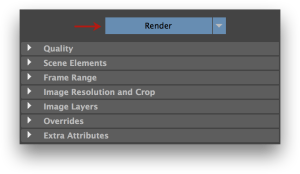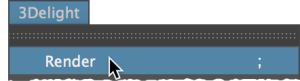...
An interactive rendering can be launched by doing one of the following:
...
| width | 8px |
|---|
- Clicking the button in the 3Delight Shelf.
- Clicking the Render
...
The Render button in the 3Delight Shelf
...
- button in the Render Settings.
...
- Choosing the 3Delight → Render menu item
...
- .
...
...
...
If the scene contains several Render Settings, you may specify which one will be rendered by either:start an interactive rendering using a specific Render Settings by doing one of the following:
- Right-clicking in right-clicking in the 3Delight Shelf and selecting the desired Render Settings, or.
- choosing Choosing the desired Render Settings under the 3Delight → Render With: menu, or.
- setting Setting the desired Render Settings as the Active one in the Maya Render Settings dialog, then clicking the Render button.
| Section | |||||||||||||
|---|---|---|---|---|---|---|---|---|---|---|---|---|---|
|
Starting a Live (IPR) Rendering
...
You can abort an ongoing rendering by doing one of the following:
- clicking Clicking in the 3Delight Shelf, or.
- Clicking the Abort button in the Render Settings being rendered.
- Choosing choosing the relevant item under the 3Delight → Abort Render menu, orclicking the Abort button in the Render Settings being rendered.
Rendering form the Command Line
...