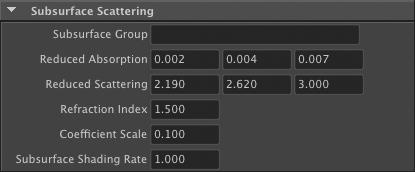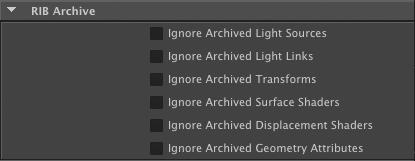The Geometry Attribute Node is used to specify various parameters for a given object, such as the lights to use to light the attached objects, visibility to ray traced rays, and various RenderMan related attributes. Geometry attribute nodes are created and assigned inside the Shader Assignment Panel; refer to The Assignement Panel.
Figure 3.11: An empty Geometry Attribute Node
When a geometry attribute node is first created, it contains no attributes at all. It is an empty container where one can add just the relevant attributes. This avoids cluttering the UI and allows attribute inheritance. Attributes can be added and removed by using the Add / Remove Attributes button. ⟨Left-Click⟩ on this button brings up the Add / Remove Attributes Window, which is better suited for multiple attribute addition or removal (see The Add / Remove Attributes Window) ⟨Right-Click⟩ on the Add / Remove Attributes button offers the same functionality through popup menus, which are more convenient when only one attribute or attribute group needs to be added or removed.
Some of the attributes available in the ‘Geometry Attribute Node’ clash with the Maya Render Stats attributes. The attributes defined in a ‘Geometry Attribute Node’ attached to an object will override the related Maya Render Stat attribute. Refer to Section 5.4.1 [Maya Render Stats and Geometry Attribute Nodes], page 128 for more details.
Displacement
Displacement Bound
This attribute specifies the displacement bound for the attached objects, which is the amount by which the bounding box of each object should be increased to include the displaced surfaces. Failure to provide the renderer with a decent value will result in shading artifacts (when the value is too small) or inefficiency (when the value is too large). When the displacement bound is too small, 3Delight issues an error message stating by how much the value is too small; it is recommended to use this information to assign a reasonable bound. The default value is ‘0.0’, which is fine only if the surfaces are not displaced
Bound Space
This attribute defines in which space the Displacement Bound parameter is defined. The default space is ‘shader’.
Geometry
The attributes in this category and its subcategories have a direct effect on how the objects in Maya are translated to RenderMan primitives. For this reason, they have no effect on the geometry imported in the scene by a ‘RIB Archive Node’, and they will not be affected by the "Ignored Archived Geometry Attributes".
Output Geometry
When this attribute is off, the attributes of the "Geometry Attribute Node" will be output but not the geometry of the objects that are attached to it. By default, this attribute is on.
Output Faceid
Turning on this attribute will produce a primitive variable named "faceid" that define one id number per face of the primitive. This variable can be used with the Edge Detection feature of a display to produce a wireframe outline of the primitive simply by setting the "Detected Variable" attribute to ‘float faceid’. See [Edge Detection], page 74 for details.
Polygons
Use Current UVset
When this attribute is on, the current UV set is exported as the ‘s' and `t’ primitive variables; no other UV set will be exported. When it is off, the default UV set will be exported as ‘s, t’ primitive variables; extra UV sets are exported as an array of ‘u’ values named ‘uvsets_u’ and ‘v’ values named ‘uvsets_v’; the set names are exported in a ‘uvsets_name’ string array. This attribute is off by default, and is ignored when "Output All UVsets" is turned on.
Output All UVsets
When this attribute is turned on, the UV sets are output as follows:
- The default UV set is output as ‘s, t’ primitive variables.
- Each other UV set is output as a float array bearing the same name as the
UV set being exported.
When this attribute is off, the behaviour defined by the "Use Current UVset" attribute prevails. This attribute is off by default.
Output Vertex Color
When this attribute is checked and the attached object is a polygon mesh, any color sets it contains that defines per-vertex color will be exported to rendering. Each color set will be exported as a color array bearing the same name as the color set. Additionally, a float array is also exported; its name consists of the color set name with ‘ alpha’ appended to it. It contains ‘0’s for vertices where the color set is not defined, and ‘1’s were it is defined. This attribute is off by default. See Section 5.4.3 [Exporting Per-Vertex Attributes on Polygon Meshes], page 131 for an example on how to use this.
Poly As Subd
When this attribute is checked, 3Delight for Maya will consider this polygonal geometry as being a smooth subdivision surface. If this attribute is off, the polygon mesh will be considered as just that, a polygon mesh. This attribute is ignored when the attached object is not a polygonal geometry, and it is off by default.
Smooth UVs
High quality rendering of textured subdivision surfaces cannot be accomplished without properly interpolated texture coordinates. This control enables precisely that. Possible values are summarized in the table below.
| Value | Description |
|---|---|
| No | No smoothing is performed. This will not lead to high quality results but has the advantage of not stretching texture coordinates over face boundaries. |
| Partial | Will ask 3Delight to perform some work to minimize UV distortion on the surface. Seams are left untouched. This is the default. |
| Full | Will use more advanced algorithms to minimize distortion of UV coordinates at texture seams. This will usually yield better results but might cause some textures to look misplaced. It is best to try it to see what it does. note: This also controls the interpolation of vertex colors and other quan- tities that are attached to geometry’s vertices. |
Export Hard Edges (for Poly as Subd)
If the attached object is made of polygonal geometry that contains hard edges, setting this attribute to on will export the hard edges. The effect of this at- tribute is similar to the "Keep Hard Edges" attribute of a "Maya Subdiv Proxy" node. This attribute is ignored if the "Poly As Subd" attribute is turned off (it is off by default).
Export Creases (for Poly As Subd)
If the attached object is made of polygonal geometry and is connected to a sub- division proxy containing creases, turning this attribute on will export creases (creases on edges and vertices are exported). This attribute is ignored if the "Poly As Subd" is turned off (it is off by default).
Interpolate Boundary
When this attribute is on, boundary edges and vertices are infinitely sharp. This attribute is on by default.
Polygons Wireframe
The attributes in this panel can be used to generate a wireframe on polygon mesh objects. The edge detection feature of a display can be used to render unshaded wireframes instead; see [Edge Detection], page 74 for details.
Output Wireframe
When this attribute is on, curve primitives that follow the polygon edges are output along with the mesh. These new primitives are shaded like the polygon mesh. This attribute is off by default.
Raster Space Wireframe
This attribute determines how the "Wireframe Width" attribute is interpreted. When "Raster Space Wireframe" is on, the width is expressed in pixels. When it is off, the width is expressed in object space. In other words, turning on this attribute means that the wireframe width will remain constant even when the object or the camera is moving. This attribute is on by default.
Wireframe Width
This attribute defines the width or the wireframe. Its value is interpreted in pixels or in object space units depending on what the "Raster Space Wireframe" attribute is set to. This attribute is set to ‘1.0’ by default.
NURBS
This attribute is deprecated.
When Normalize Nurbs Basis is on , the UV range of any attached NURBS patch will be brought back to a range between 0 and 1. This attribute is on by default.
Curves
Output Maya Curves
When checked, render Maya curves using 3Delight. This is only meaningful when this attribute is attached to a Maya curves geometry.
Start Width
End Width
If Output Maya Curves is checked, specifies the width of the curves at their roots and tips, respectively.
Particles
Particle Render Type
This attribute can be used to override the render type set in the particle shape.
| Value | Description |
|---|---|
| Inherit | Use the render type set in the particle shape |
| Points | Render using 3Delight's lightweight primitive |
| Spheres | Render using 3Delight's spheres |
| Streak | Render as streaks (lines) |
| Disk | Render as 3Delight's disk |
| Blobby | Render as 3Delight's blobbies |
Particle Size Space
This attribute is used to specify the space in which the size of the particles is expressed. Available values are summerized in the table below.
| Value | Description |
|---|---|
Raster Space | The particle size will be taken as pixels. The particle size will remain the same, even if the distance between the camera and the particle system changes. |
Object Space | The particle size is expressed in the object space. Scale transforms affecting the particle system will influence the particle size. This is the default. |
World Space | The particle size is expressed in world space. |
Particle Size Override
When this attribute exists, it defines the size of the particles, overriding what is defined in the attached particle system shape. This can be useful when the particle size needs to be expressed in object space or world space, since the particle shape "Point Size" attribute has a minimum of 1, which can be too large for size in object or world space.
Paticle Size Scale
This attribute specifies a scaling facotr that is applied to per particle or per system size value. The default scale factor is ‘1.0’.
Render As Volumes In DSMs
Particles rendered into a deep shadow map will appear as flat objects. Thus, when viewed from a different location than the light, the half closer to the light will not be shadowed while the other half will have self-shadowing. When this attribute is on, particles will be exported with a thickness equivalent to the width, height or radius or the particle, which should generally be enough to work around the shadowing problem. Note that this only has effect when rendering deep shadow maps, and only when the "Volume Interpretation" attribute is set to ‘continuous’. See [Light Attribute Volume Interpretation], page 49.
Render nCloth as Particles
When this attribute is on, any attached nCloth shape will be rendered as a par- ticle system. The nCloth shape’s "Thickness" and "Self Collide Width Scale" attributes are used to compute the particle size. This attribute is off by default.
Per Particle Color as Surface Color
When this attribute is on, the "rgbPP" particle system attribute will be output in the surface color primitive variable (‘Cs’). Turning off this attribute will output the "rgbPP" data as a ‘rgbPP’ primitive variable. See [Color], page 19 for more details on how Cs is used with hypershade shaders and photons. This attribute is off by default.
Typical Particle System Attributes / variables
This panel offers the possibility of exporting particle attributes as primitive parameters, giving the opportunity to attached RenderMan shaders to use that data for their computations. The selected attributes will be exported given that they have been previously defined for the particle system. Here is an overview on how to use the content of this panel:
- The left panel lists usual particle attributes. Select the ones that are to be exported and click the "Add >>" button.
The right panel lists attributes that will be exported. Selects the ones that are not required to be exported anymore and click the "<< Remove" button.
Additionally, the text field at the bottom of the panel can be used to enter custom particle attributes. Several attributes can be listed, as long as they are separated by spaces.
This panel is irrelevant if the attached object is not a particle shape or a nCloth shape. Refer to Section 5.4.4 [Exporting Particle Attributes], page 133 for an example on how to use this. By default, all particle systems are exported with the following primitive variables: colorRed, colorGreen, colorBlue, rgbPP, opacity, opacityPP, incandescence, incandescencePP.
Maya Fur
This panel contains attributes relevant to Maya Fur rendering. They are effective when attached to a FurFeedback node. The table below shows each toggle with the corresponding RenderMan variable, default status, and description.
| Toggle | Default | RenderMan Variable Name | Additional Information |
|---|---|---|---|
Output Surface Opacity | ON | vertex color Os | -- |
Output Surface Color | ON | vertex color Cs | -- |
Output Base Color | ON | uniform color basecolor | -- |
| Output Tip Color | ON | uniform color tipcolor | -- |
| Output Base Ambient Color | ON | uniform color baseambientcolor | -- |
Output Tip Ambient Color | ON | uniform color tipambientcolor | -- |
Output Specular Color | ON | uniform color specularcolor | -- |
Output Specular Sharpness | ON | uniform float sharpness | -- |
| Output Surface Point | ON | uniform point surfacepoint | Containts the surface 3D position where the hair is rooted |
| Output Surface Normal | ON | uniform normal surfacenormal | Contains the surface normal at the position where the hair is rooted |
| Output Surface U | OFF | uniform float surfaceu | Contains the U coordinate at the position where the hair is rooted |
| Output Surface V | OFF | uniform float surfacev | Contains the V coordinate at the position where the hair is rooted |
| Output Hair Id | OFF | uniform float hairid | A unique hair identifier that is valid accross multiple frames |
| Output Hair Length | OFF | uniform float hairlength | Contains an approximate length of the hair |
| Output Hair Tip Point | OFF | uniform point hairtippoint | Contains the world space position of the hair tip. |
| Output Clump Id | OFF | uniform float clumpid | Contains an identifier of the clump that attracts the hair strand. Valid across multiple frames |
Reference Geometry
If the Maya primitive has an attached reference geometry then 3Delight For Maya can output it along with the rendered object. Reference geometry can be accessed in the shaders using the Pref and NRef variables.
Output Pref
When this attribute is on, the geometry passed to 3delight will also contain reference geometry that represents geometry before any deformation has been applied to it. This geometry is accessible to any shader that declares the varying point Pref parameter. This attribute is off by default.
Output Nref
If checked, geometry passed to 3delight will also contain reference normals; those are normals before any deformation has been applied. These non deformed normals are accessible to shaders that declare the varying normal Nref parameter. This attribute is off by default.
Subsurface Scattering
The following attributes are needed for subsurface scattering simulations. Note that the reduced absorption and reduced scattering coefficients and refraction index are usually obtained from specialized literature. The 3Delight User’s Manual contains a discussion about this topic and a reference to surface properties directly usable by 3Delight.
Subsurface Group
This attribute specifies a group name. Objects that have the same group name will belong to the same subsurface group. If the object that will undergo the subsurface simulation consists of several separate models, each of these models should be attached to a "Geometry Attribute Node" and this attribute should be assigned the same value in all of these nodes. Even if a model is closed and thus would be alone in its group, it is still required to specify a group name here. This attribute is empty by default. Leaving this attribute empty effectively turns off subsurface scattering.
Reduced Absorption
This attribute specifies the reduced absorption coefficients. Its default value is ‘0.002 0.004 0.007’.
Reduced Scattering
This attribute specified the reduced scattering coefficients. Its default value is ‘2.190 2.620 3.00’.
Refraction Index
This attribute specifies the refraction index of the simulated material. It is set to ‘1.5’ by default.
Coefficient Scale
The values for subsurface scattering use a millimeter scale. This attribute specifies the scale to apply these parameters when the objects are not exported in millimeters. The default value for this attribute is ‘0.1’, since 3Delight for Maya exports the objects in centimeters.
Subsurface Shading Rate
This attribute specifies the shading rate used for the subsurface simulation. Its default value is ‘1.0’.
MEL Scripts
The following attributes allow the user to call custom MEL scripts before and after the attached object’s geometry is output.
Pre Geo MEL Script
This attribute specify a MEL script that will be executed before the geometry is exported. More precisely, this script is called after all attributes of this "Geom- etry Attribute Node" are output and right before the geometry is instantiated. If this attribute is attached to several objects, it will be called once for each object. This attribute is empty by default.
Post Geo MEL Script
This attribute specify a MEL script that will be executed after the geometry is exported. More precisely, this script is called right after the geometry is instantiated. If this attribute is attached to several objects, it will be called once for each object. This attribute is empty by default.
The following table explains that variables that are automatically defined in the context of MEL scripts execution.
| Variable Name | Description |
|---|---|
| string $render_pass | This variable is assigned the currently rendered pass node name |
| string $shape_path | This variable is assigned the current object shape path.‘ |
string $attribs_node | This variable is assigned the current geometry attribute node name |
RIB Archive
The following attributes allow the user to request that specific portions of an archive should be ignored. These attributes are meant to be attached to a "RIB archive node". For instance, they could be used to allow the same RIB archive to be used for a beauty pass (using the various Hypershade materials it contains) and in an occlusion pass, where the "Ignore Archived Surface Shaders" attribute would be turned on and an occlusion shader would be attached to the "RIB archive node". Refer to Section 3.11 [The RIB Archive Node], page 97.
Ignore Archived Light Sources
When this attribute is turned on, any light source in the archive will be disregarded.
Ignore Archived Light Links
When this attribute is on, the light linking information (illuminate statements) in the archive will not be considered.
Ignore Archived Transforms
Turning on this attribute will ignore any transforms stored in the archive.
Ignore Archived Surface Shaders
When this attribute is on, any surface shaders contained in the archive will be ignored.
Ignore Archived Displacement Shaders
Turning on this attribute will disregard all displacement shaders contained in the archive.
Ignore Archived Geometry Attributes
This attributes controls if the archived attributes that come from "geometry attribute nodes" are ignored or not. Note that attributes in the ‘Geometry’ sections of the "geometry attribute node", such as "Poly As Subd" will retain their effect regardless of this attribute.
User Attributes
Each Geometry Attribute Node can define as many arbitrary user attributes as needed. For each geometry attribute node, 3Delight for Maya will look for attributes whose name begin with "user ". This prefix is removed from the name and the attribute is output to RIB as a user attribute, along with its value. For instance, a ‘color float3’ attribute named ‘user_colorMultiplier’ will produce a Attribute "colorMultiplier". The supported attribute types are: string, bool, long, long2, long3, float, float2, float3 (color or non-color), double, double2, double3.