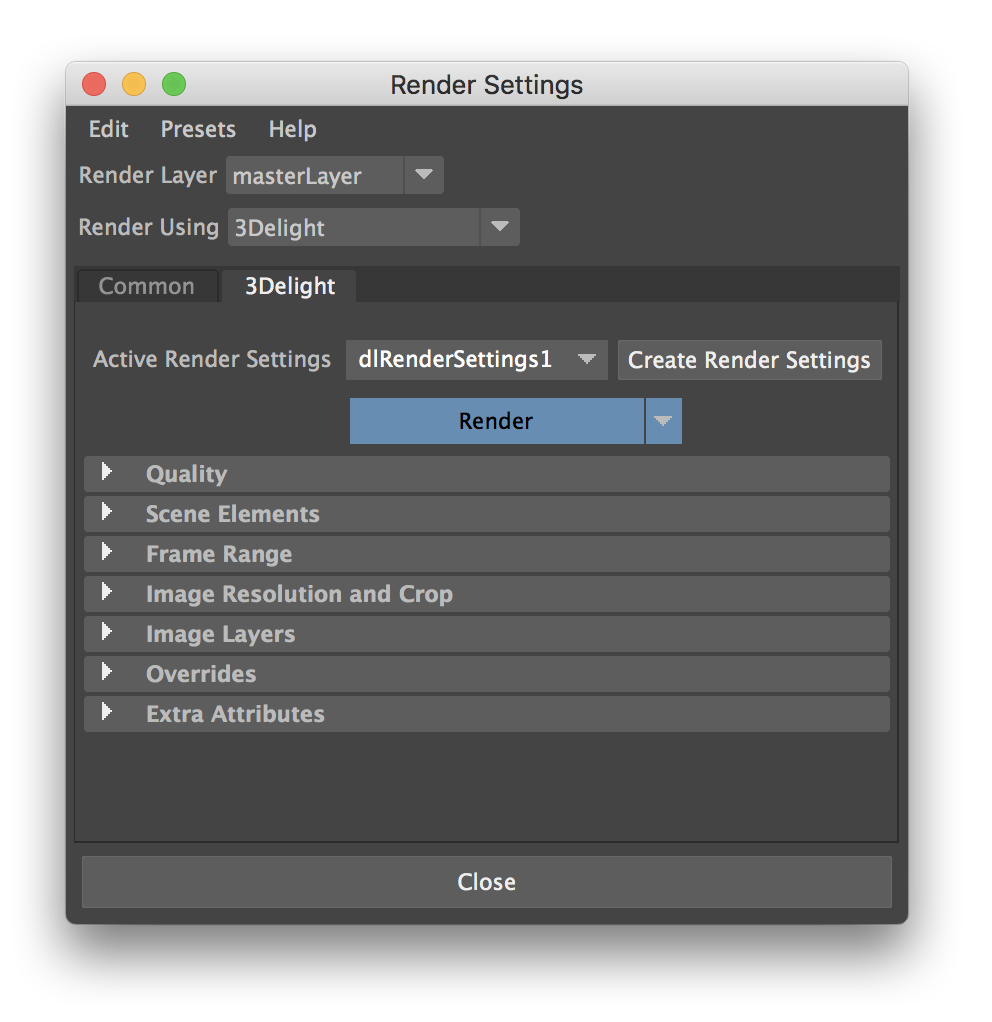The 3Delight tab in the Maya Render Settings window
The options defining the objects to render, rendering quality and image layers to produce are all contained as attributes of 3Delight Render Settings nodes.
Render Settings Attributes
The rendering options are grouped into the following categories:
Quality – Contains all the settings related to image quality (filtering, sampling, etc... ).
Scene Elements – Specifies the scene elements to use for rendering, including the camera and environment.
Frame Range – Specifies the frame range to be rendered.
Resolution and Crop – Specifies a crop region and optionally different resolution than selected in Maya's Common render settings.
Image Layers (AOVs) – Specifies the image layers (AOVs) to output, including Multi-Light output.
Overrides – Specifies overrides to various settings to obtain quick interactive renders.
Rendering the Scene
The Render button above all attributes in the Render Settings can be used to start or abort renderings. Clicking on the arrow near its right end allows changing the button operation. See Rendering with 3Delight for more information about the rendering modes, and the other means to start a rendering job.
Using multiple Render Settings
Although it is not necessary to have multiple Render Settings, having the possibility to use many such settings gives increased flexibility of rendering in the production pipeline. As an example, multiple render settings could be used to:
- Have multiple rendering quality levels. It is usual to have a Render Settings configured for a draft render and another one for high quality render.
- Split rendering of different objects in the scene (such as foreground and background objects). In this case, a Render Settings is equivalent to the rendering of a layer which might be composited in a compositing software later in the pipeline.