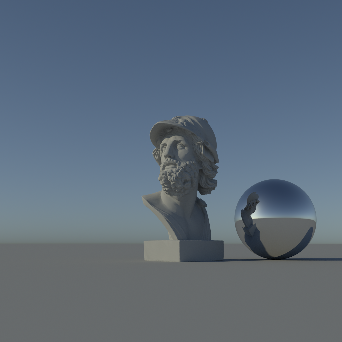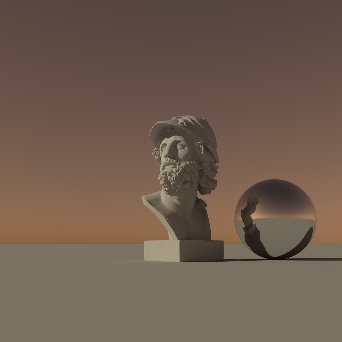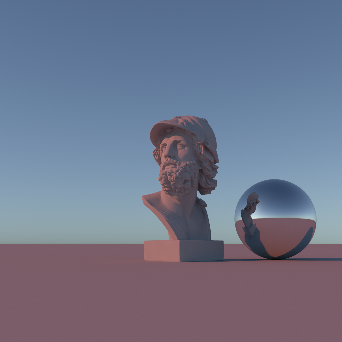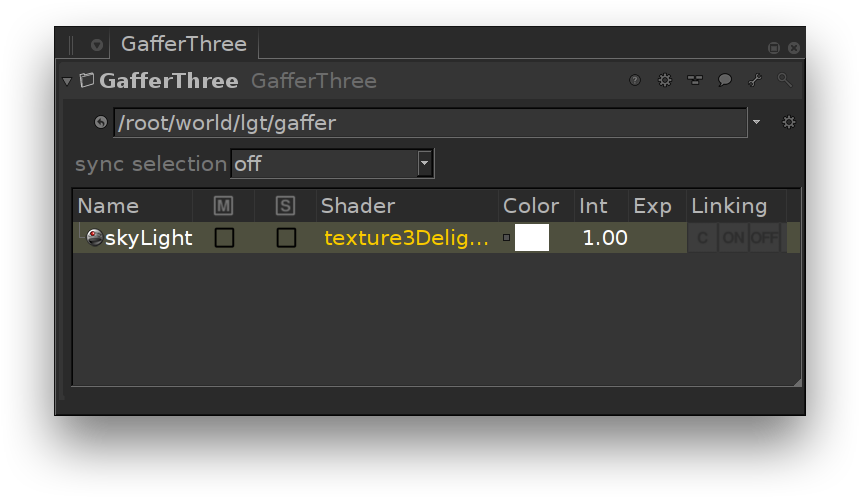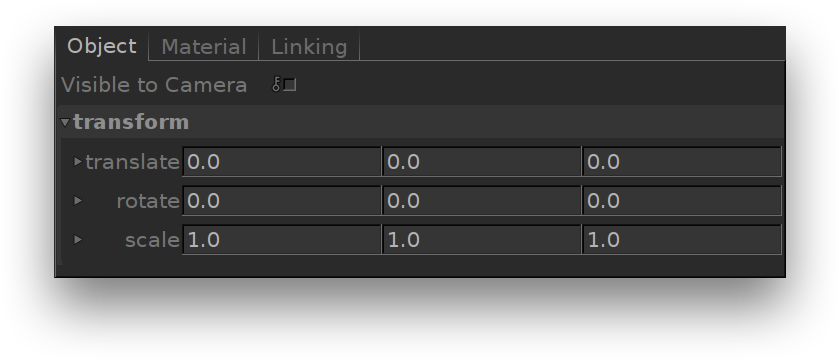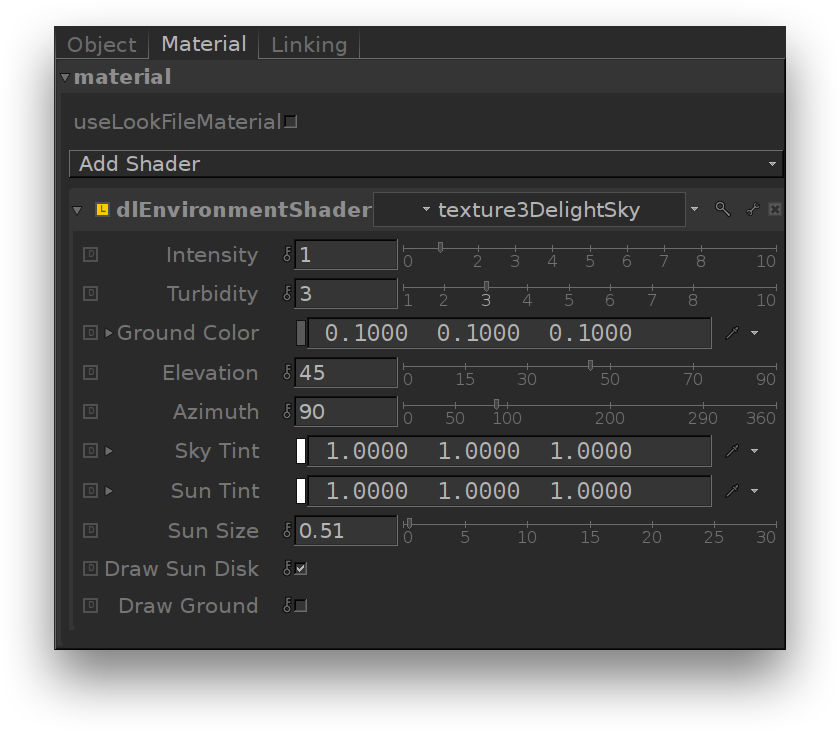The Sky Light is an environment light configured to use the 3Delight Sky shader, which can replicate various daylight lighting conditions.
Creating a Sky Light
A sky light can be created in the GafferThree's Object table by right-clicking in the light list section and selecting Add → Sky Light, or by pressing the Y key. Since they tend to interfere with object selection, sky lights are not shown in the Viewer.
Only one Sky Light may be rendered at a given time. A Sky Light and an Environment Light cannot be rendered together.
A sky light in the GafferThree object table
Positioning the Sky Light
The sky light's transform can be edited in the Object tab. Only its rotation will have a visible effect in a rendered image.
Using a Sky Light as the Image Background
This can be enabled by turning on Visible to Camera in the Object tab.
Controlling the Light form a Sky Light
The Material tab serves to control several light parameters. The effect of these are explained and illustrated in the next sections.
The Object parameters of a sky light.
The Material tab of a sky light.
The 3Delight Sky shader is used for image-based lighting of daylight conditions. 3Delight can extract sharp shadows using this shader so that no directional light is needed to cast shadows from the sun. This shader is based on the Hosek-Wilkie sky model. It is an analytical model of the daytime sky that includes the latest improvement in this field of research. This model is able to properly picture sunsets and lighting in high turbidity environments – such as lighting during a moist day. Intensity This drives the overall intensity of the sky. It is a direct multiplier of the sky radiance function.
Tubidity This parameter determines the overall aerosol content of the air. As an example, a moist day will have higher turbidity values than a dry day. Values range between 1 and 10. Note how high turbidity values affect cast shadows.
Also note that turbidity affects the look of the sun when near the horizon. The following renders show the effect of turbidity for different sun elevations. Ground Color Changing ground color (also called albedo) affects the brightness of the whole sky-dome, especially in high turbidity settings. High albedo values can occur in winter scenes - snow reflectance is very bright so almost all incident radiation is reflected and backscattered towards the viewer.
Elevation This the elevation of the sun, in degrees. The range is 0 to 90.
Azimuth This is the azimutal position of the sun, in degrees. Range is 0 to 360.
Sky Tint A convenient artistic control to change the overall color of the sky dome. If physically correct renders are desired this parameter should be set to [1,1,1].
Sun Tint A convenient artistic control of the sun's color. If physically correct renders are desired this parameter should be set to (1,1,1).
Sun Size The size of the sun in the sky, in degrees. The default value (0.51 degrees) is the size of the sun as seen on earth. Note that changing the size of the sun doesn't affect the overall radiance of the sky in this model but the objects will receive more light, as seen in the images below.
Draw Sun disk This enables or disable the sun in the sky. Disabling the sun will disable the drawing of the sharp component of the shadows (the strongly directional shadow).
Draw Ground Draws the ground (the space under the horizon) using the color specified in Ground Color.Characteristics of the Sky Shader
Parameters of the Sky Shader




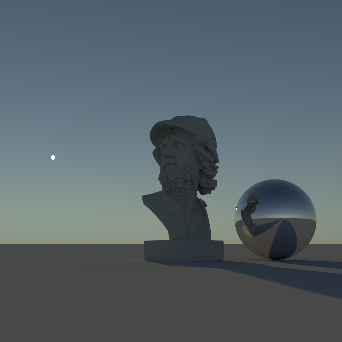

Elevation 0.75 Elevation 0.50 Elevation 0.25 Turbidity 6.0 Turbidity 7.0 Turbidity 8.0