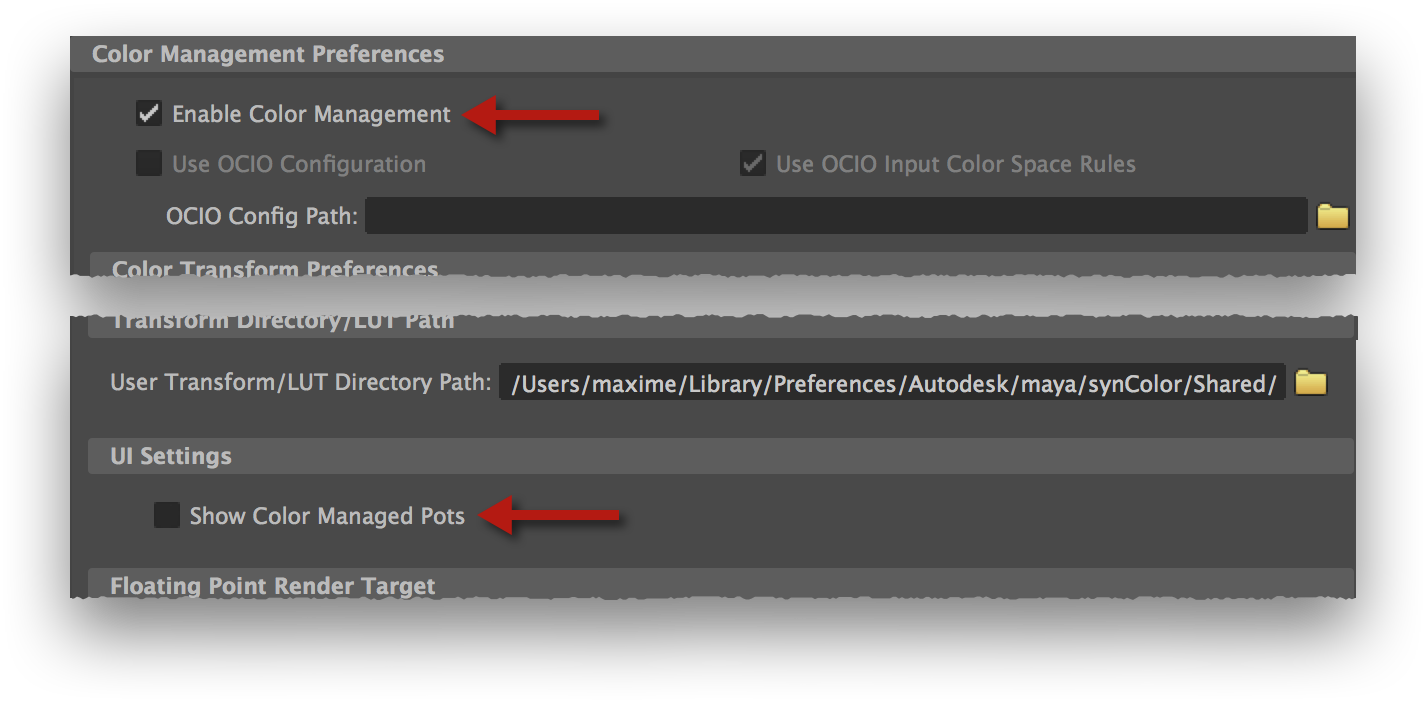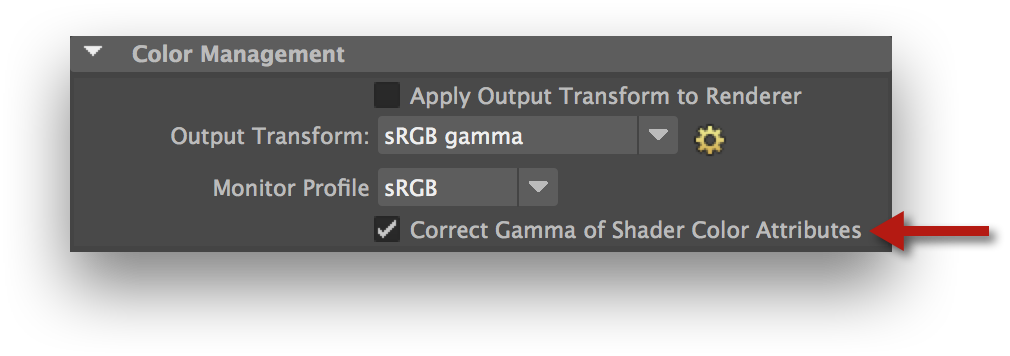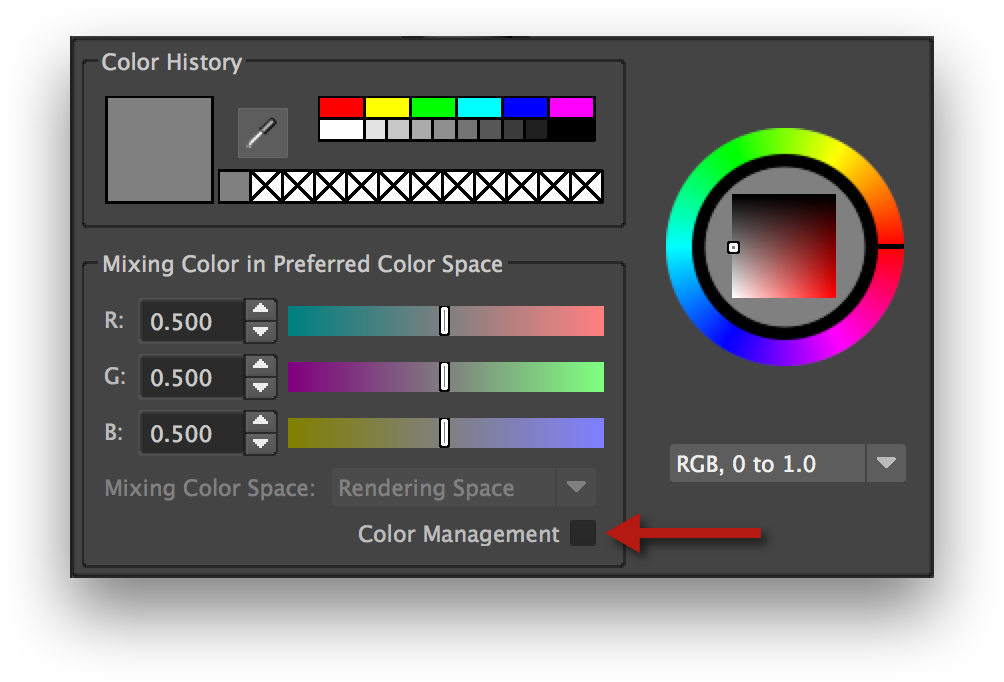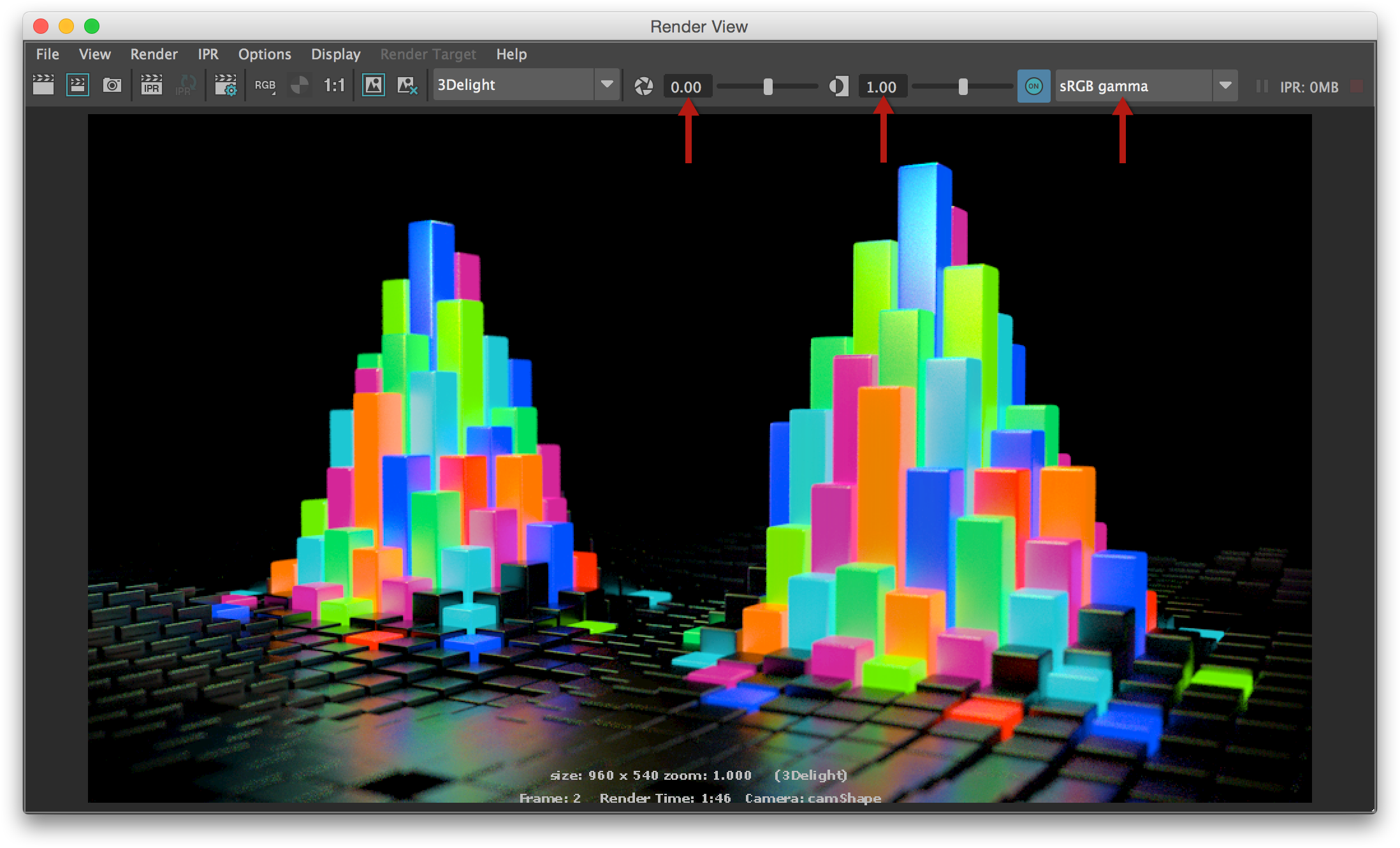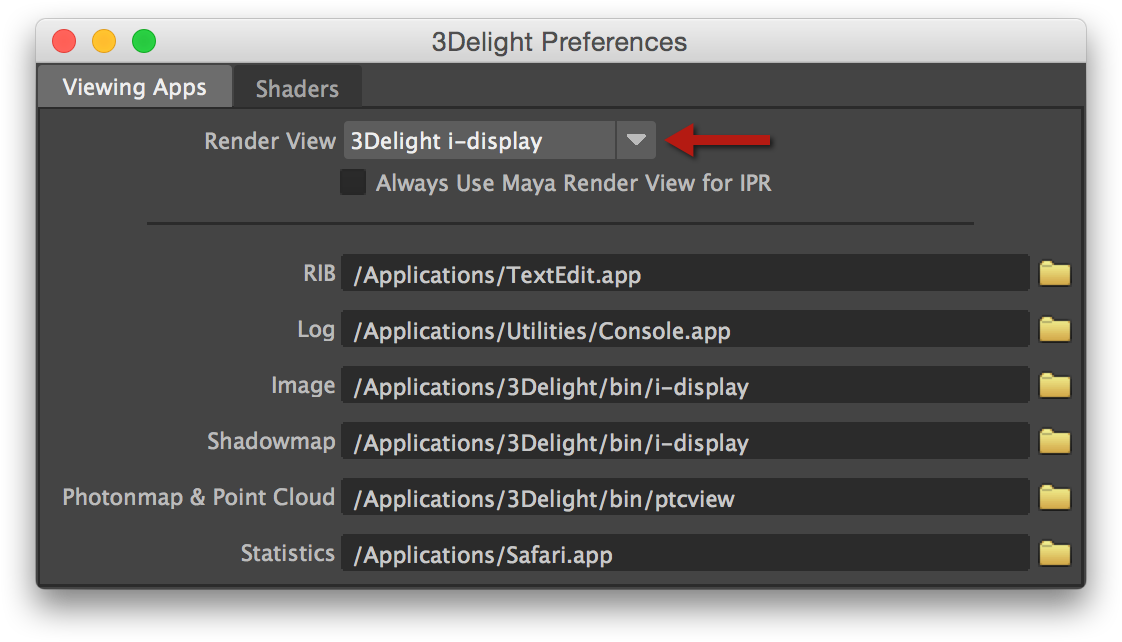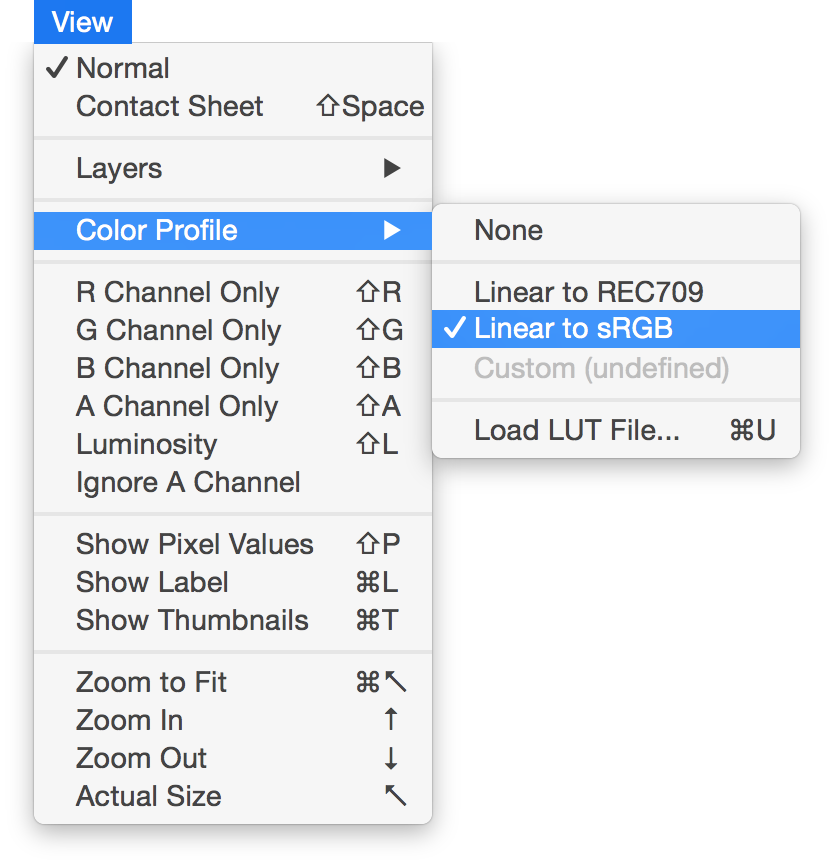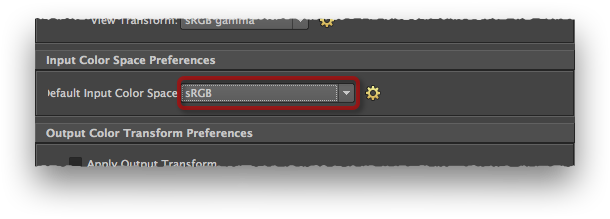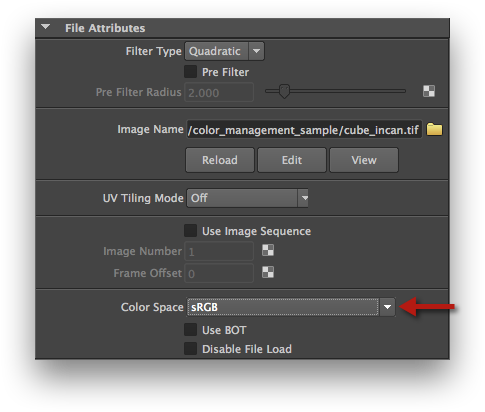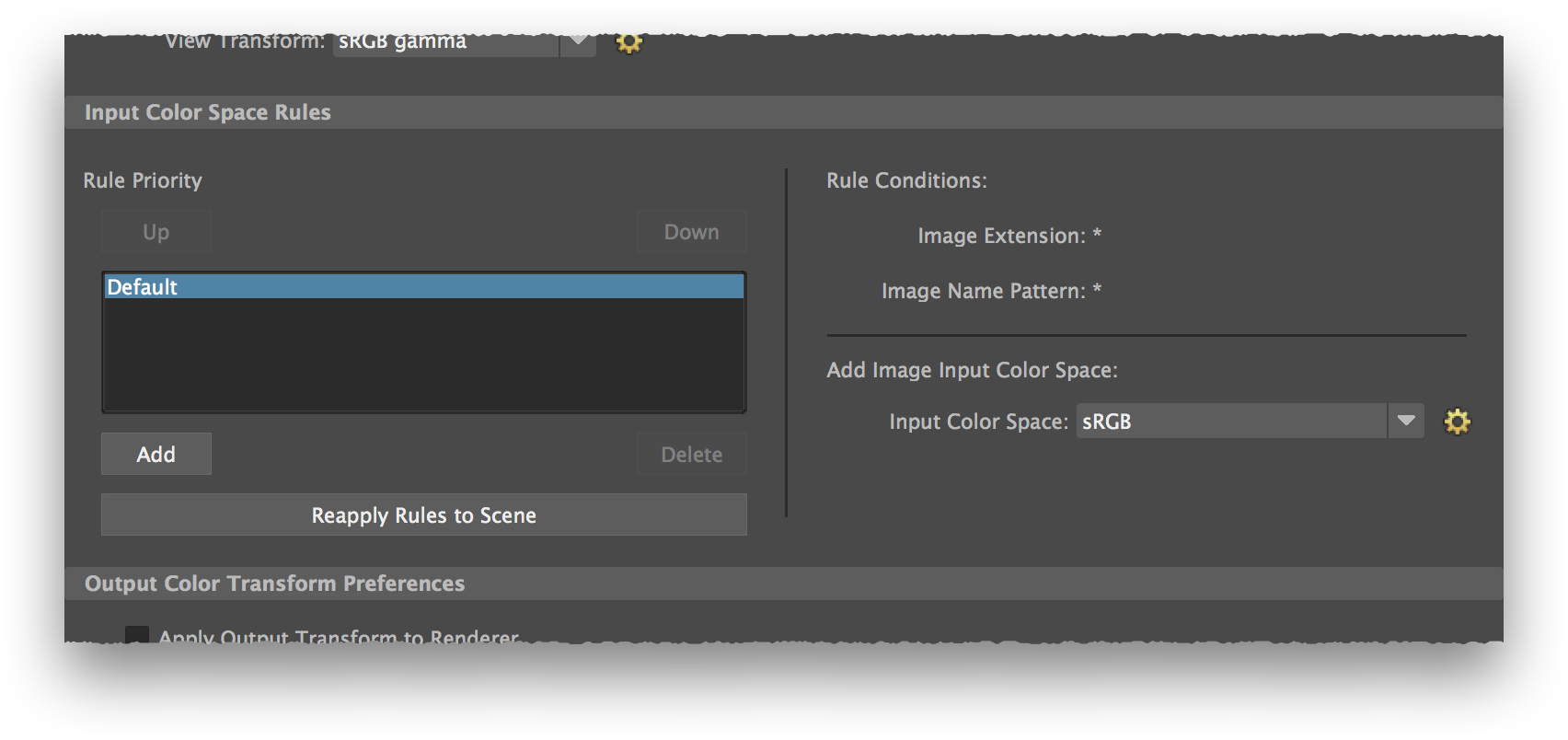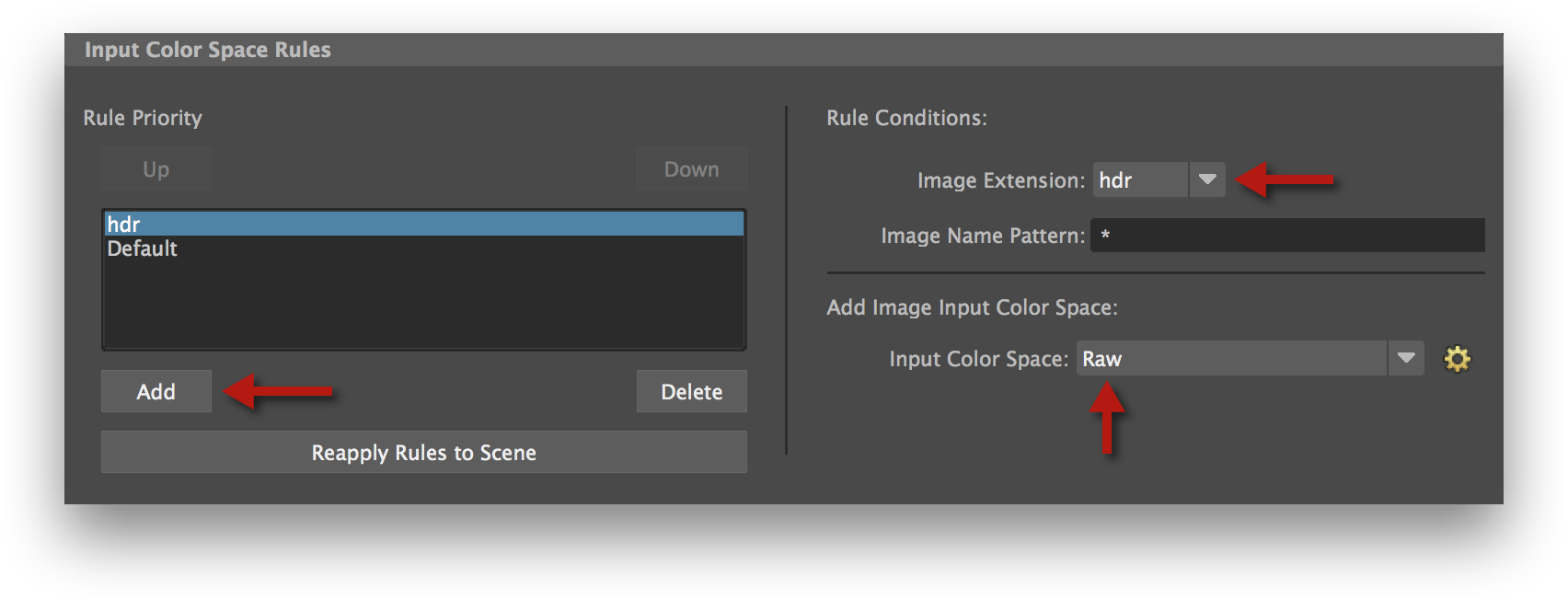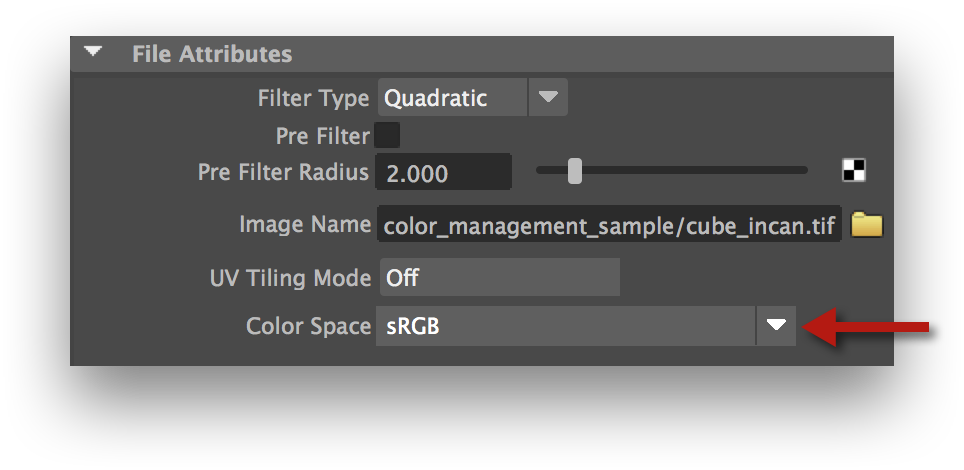This page explains how to configure 3Delight for Maya Colour Management instead of the Maya Colour Management. The last section explains how to render old scenes in Maya 2015 Extension.
Maya Preferences Settings
- In the Maya Preferences, pick the Color Management section.
- In the Color Management Preferences section, turn on Enable Color Management.
3Delight Render Settings
- Open the Render Settings window;
- Make sure that Render Using is set to 3Delight;
- In the Common tab, Color Management section, turn on Correct Gamma of Shader Color Attributes.
Colour Chooser Settings
- Bring up the Color Chooser. For instance:
- Select the default Lambert shader;
- In the Attribute Editor, click on the color rectangle of the Color attribute. A double-click will display the full version of the Color Chooser.
- Make sure that Color Management is turned off.
The Render View, with important colour management settings highlighted. The Exposure, Gamma and View Transform settings of the Render View toolbar are really temporary. Their values are not saved with the scene. In fact, they are not kept anywhere - if you close the window, these setting values are discarded. The 3Delight Preferences window. The View → Color Profile menu in i-Display. In this Maya version, the texture color space options are more primitive. You can define a Default Input Color Space in the preferences. When you create a new texture node, such as the File 2D Texture node, its Color Space attribute will be set to the value defined by the Default Input Color Space preference. You can manually override this setting for each texture node. 3Delight for Maya supports the following Input Color Spaces: The Input Color Space Preferences section in Maya 2015 Extension. The Color Space setting of a File 2D Texture node in Maya 2015 Extension. Modifying the Default Input Color Space will only affect texture nodes created after the preference change. The Color Management section of the Maya Preferences window contains a Input Color Space Rules section. You can define here associations between a texture color profile and file name patterns and extensions. The Input Color Space Rules are saved as per-user preferences. They remain valid across all scenes. The Input Color Space Rules section, in the Color Management Maya Preferences. Creating a "hdr" texture rule. You can define other files rules as needed by your project. 3Delight for Maya supports the following Input Color Spaces: A portion of the File 2D Texture Node attributes. Render View Settings
i-DIsplay Settings
Texture File Settings (Maya 2015 Extension)
Texture File Settings (Maya 2016 and newer)
Setting Up Texture File Rules
Texture Nodes Settings
Scenes designed with Maya 2015 and older loaded in 2015 Extension and more recent
If a scene's shading was elaborated with Maya 2015 or older, with the Color Management feature enabled, it is possible to preserve its rendered look in Maya 2015 Extension and more recent, with several precautions:
- Complete the steps above to configure 3Delight for Maya colour management;
- Review all Hypershade texture nodes that read a texture file (such as File 2D Texture nodes and PSD File nodes) to ensure that Color Space is set to the proper value. Using the Input Color Space Rules feature of Maya 2016 and its Reapply Rules to Scene button will probably be useful.
- If you have Displacement shaders that are using textures via File 2D Texture nodes, these File nodes will need to have their Color Space setting set to RAW or one of the scene-linear setting;
- Turn on the Correct Gamma of Shader Color Attributes setting in the Render Settings window, Color Management section, when 3Delight is set as the current renderer.